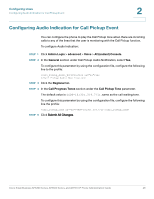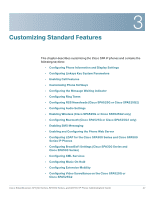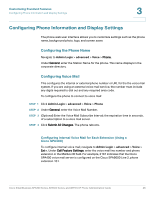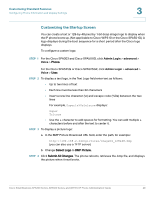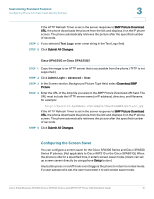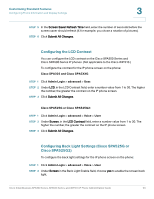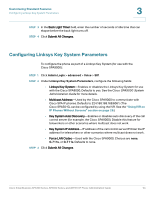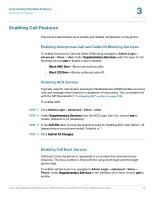Cisco 521SG Administration Guide - Page 52
Configuring the Screen Saver, Text Logo, Cisco SPA525G or Cisco SPA525G2, Admin Login, advanced
 |
UPC - 882658248993
View all Cisco 521SG manuals
Add to My Manuals
Save this manual to your list of manuals |
Page 52 highlights
Customizing Standard Features Configuring Phone Information and Display Settings 3 If the HTTP Refresh Timer is set in the server response to BMP Picture Download URL, the phone downloads the picture from the link and displays it on the IP phone screen. The phone automatically retrieves the picture after the specified number of seconds. STEP 5 If you selected Text Logo, enter a text string in the Text Logo field. STEP 6 Click Submit All Changes. Cisco SPA525G or Cisco SPA525G2 STEP 1 Copy the image to an HTTP server that is accessible from the phone. (TFTP is not supported.) STEP 2 Click Admin Login > advanced > User. STEP 3 In the Screen section, Background Picture Type field, select Download BMP Picture. STEP 4 Enter the URL of the .bmp file you want in the BMP Picture Download URL field. The URL must include the HTTP server name (or IP address), directory, and filename, for example: http://myserver.mydomain.com/images/downloadablepicture.jpg If the HTTP Refresh Timer is set in the server response to BMP Picture Download URL, the phone downloads the picture from the link and displays it on the IP phone screen. The phone automatically retrieves the picture after the specified number of seconds. STEP 5 Click Submit All Changes. Configuring the Screen Saver You can configure a screen saver for the Cisco SPA300 Series and Cisco SPA500 Series IP phones. (Not applicable to Cisco WIP310 or the Cisco SPA501G.) When the phone is idle for a specified time, it enters screen saver mode. (Users can set up screen savers directly by using phone Setup button.) Any button press or on/off hook event triggers the phone to return to normal mode. If a user password is set, the user must enter it to exit screen saver mode. Cisco Small Business SPA300 Series, SPA500 Series, and WIP310 IP Phone Administration Guide 51