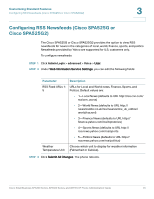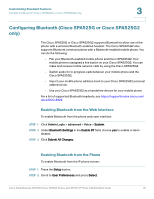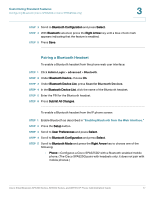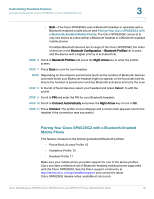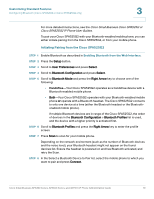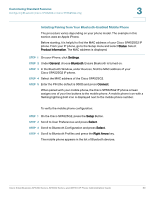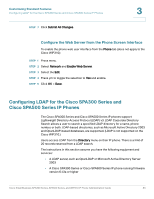Cisco 521SG Administration Guide - Page 79
Pairing Your Cisco SPA525G2 with a Bluetooth-Enabled Mobile Phone, Customizing Standard Features
 |
UPC - 882658248993
View all Cisco 521SG manuals
Add to My Manuals
Save this manual to your list of manuals |
Page 79 highlights
Customizing Standard Features Configuring Bluetooth (Cisco SPA525G or Cisco SPA525G2 only) 3 • Both-The Cisco SPA525G2 uses a Bluetooth headset or operates with a Bluetooth-enabled mobile phone (see Pairing Your Cisco SPA525G2 with a Bluetooth-Enabled Mobile Phone). The Cisco SPA525G2 connects to only one device at a time (either a Bluetooth headset or a Bluetooth-enabled mobile phone). If multiple Bluetooth devices are in range of the Cisco SPA525G2, the order of devices in the Bluetooth Configuration > Bluetooth Profiles list is used, and the device with a higher priority is activated first. STEP 6 Scroll to Bluetooth Profiles and press the Right Arrow key to enter the profile screen. STEP 7 Press Scan to scan for your headset. NOTE Depending on the network environment (such as the number of Bluetooth devices and noise level), your Bluetooth headset might not appear on the found devices list. Ensure the headset is powered on and has Bluetooth activated, and retry the scan. STEP 8 In the list of found devices, select your headset and press Select to edit the profile. STEP 9 Scroll to PIN and enter the PIN for your Bluetooth headset. STEP 10 Scroll to Connect Automatically and press the Right Arrow key to turn to On. STEP 11 Press Connect. The profile screen displays and a check mark appears next to the headset if the connection was successful. Pairing Your Cisco SPA525G2 with a Bluetooth-Enabled Mobile Phone This feature is based on the following standard Bluetooth profiles: • Phone Book Access Profile 1.0 • Handsfree Profile 1.5 • Handset Profile 1.1 Make sure your mobile phone provides support for one of the above profiles. Cisco provides a reference list of Bluetooth-enabled mobile phones supported with the Cisco SPA525G2. See the Cisco support community at http://www.cisco.com/go/smallbizsupport and consult the latest Cisco SPA525G2 release notes, available at cisco.com. Cisco Small Business SPA300 Series, SPA500 Series, and WIP310 IP Phone Administration Guide 78