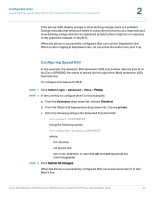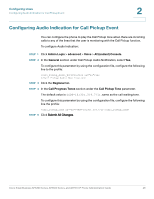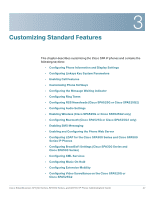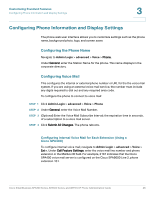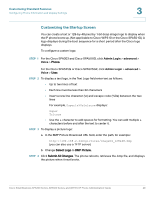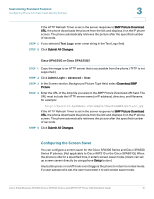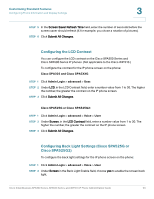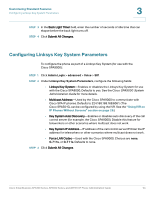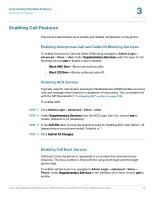Cisco 521SG Administration Guide - Page 51
Changing the Display Background, Cisco SPA303 and Cisco SPA500 Series, Admin Login, advanced, Voice
 |
UPC - 882658248993
View all Cisco 521SG manuals
Add to My Manuals
Save this manual to your list of manuals |
Page 51 highlights
Customizing Standard Features Configuring Phone Information and Display Settings 3 Changing the Display Background You can use a picture to customize the background on your IP phone screen. (Not applicable to Cisco WIP310 or the Cisco SPA501G.) Phone models and acceptable image file types are: • Cisco SPA303 and Cisco SPA500 Series: Bitmap format, 1 bit-per-pixel color, size 128-by-48 pixels. • Cisco SPA525G or Cisco SPA525G2: Either .jpg format (recommended) or bitmap (1, 2, 4, 8, or 24 bits-per-pixel). Recommended image size is 320-by-240 pixels. Other image sizes are scaled to fit, which can cause distortion. When the BMP Picture Download URL is changed, the phone compares the URL to the previous image URL. (If the URLs are the same, the phone does not perform the download.) If the URLs are different, the phone downloads the new image and displays it (providing the Select Background Picture field is set to BMP Picture). The phone does not reboot after you change the background image URL. Cisco SPA303 and Cisco SPA500 Series A background image is displayed while the phone is running. To display a logo during the phone boot sequence. STEP 1 Copy the image to a TFTP or HTTP server that is accessible from the phone. STEP 2 Click Admin Login > advanced > Voice > Phone. STEP 3 Select the background picture in the Select Background Picture menu: • None-Does not display a background picture. • BMP Picture-Displays the BMP Picture Download URL picture. • Text Logo-Displays the text string in the Text Logo field. STEP 4 If you selected None, in STEP 3, go to STEP 6. If you selected Text Logo in STEP 3, go to Otherwise, enter the URL of the image file you want in BMP Picture Download URL. The URL must include the TFTP or HTTP server name (or IP address), directory, and filename, for example: tftp://myserver.mydomain.com/images/downloadablepicture.bmp or http://myserver.mydomain.com/images/downloadablepicture.bmp Cisco Small Business SPA300 Series, SPA500 Series, and WIP310 IP Phone Administration Guide 50