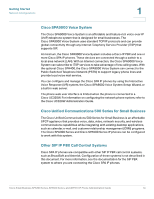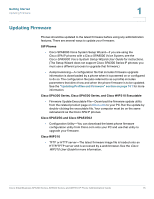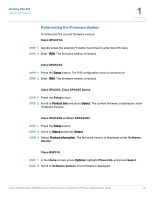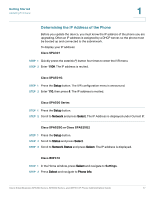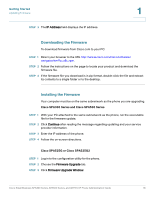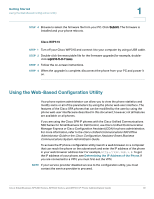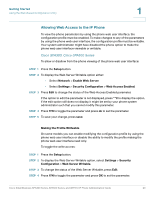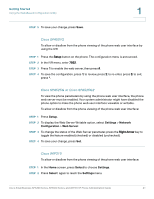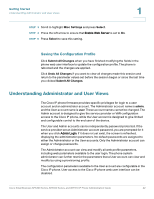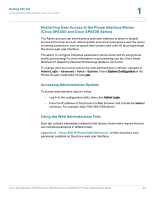Cisco 521SG Administration Guide - Page 19
Downloading the Firmware, Cisco SPA300 Series and Cisco SPA500 Series, Cisco SPA525G or Cisco SPA525G2
 |
UPC - 882658248993
View all Cisco 521SG manuals
Add to My Manuals
Save this manual to your list of manuals |
Page 19 highlights
Getting Started Updating Firmware STEP 3 The IP Address field displays the IP address. 1 Downloading the Firmware To download firmware from Cisco.com to your PC: STEP 1 Direct your browser to the URL http://www.cisco.com/cisco/software/ navigator.html?a=a&i=rpm. STEP 2 Follow the instructions on the page to locate your product and download the firmware file. STEP 3 If the firmware file you download is in zip format, double-click the file and extract its contents to a single folder or to the desktop. Installing the Firmware Your computer must be on the same subnetwork as the phone you are upgrading. Cisco SPA300 Series and Cisco SPA500 Series STEP 1 With your PC attached to the same subnetwork as the phone, run the executable file for the firmware update. STEP 2 Click Continue after reading the message regarding updating and your service provider information. STEP 3 Enter the IP address of the phone. STEP 4 Follow the on-screen directions. Cisco SPA525G or Cisco SPA525G2 STEP 1 Log in to the configuration utility for the phone. STEP 2 Choose the Firmware Upgrade tab. STEP 3 Click Firmware Upgrade Window. Cisco Small Business SPA300 Series, SPA500 Series, and WIP310 IP Phone Administration Guide 18