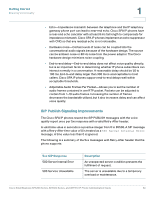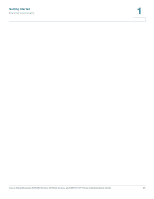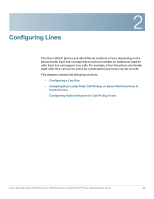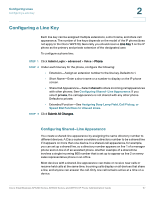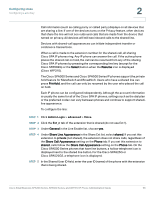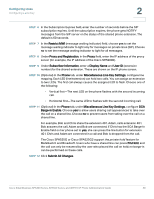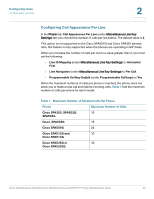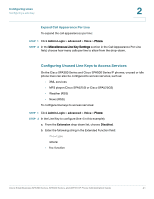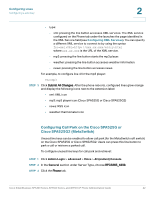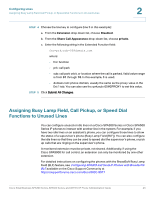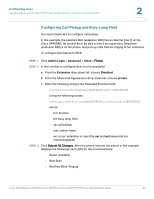Cisco 521SG Administration Guide - Page 40
The Cisco SPA525G or Cisco SPA525G2 support the, Optional In
 |
UPC - 882658248993
View all Cisco 521SG manuals
Add to My Manuals
Save this manual to your list of manuals |
Page 40 highlights
Configuring Lines Configuring a Line Key 2 STEP 6 In the Subscription Expires field, enter the number of seconds before the SIP subscription expires. Until the subscription expires, the phone gets NOTIFY messages from the SIP server on the status of the shared phone extension. The default is 60 seconds. STEP 7 In the Restrict MWI (message waiting indicator) field, choose yes to set the message waiting indicator to light only for messages on private lines (SIP). Choose no to set the message waiting indicator to light for all messages. STEP 8 Under Proxy and Registration, in the Proxy field, enter the IP address of the proxy server (for example, the IP address of the Cisco SPA9000). STEP 9 Under Subscriber Information, enter a Display Name and User ID (extension number) for the shared extension. These are shown on the IP phone screen. STEP 10 (Optional) In the Phone tab, under Miscellaneous Line Key Settings, configure line mapping. Each LED (line/extension) can hold two calls. You can assign an extension to two LEDs. The first call always causes the assigned LED to flash. Choose one of the following: • Vertical first-The next LED on the phone flashes with the second incoming call. • Horizontal first-The same LED to flashes with the second incoming call. STEP 11 (Optional) In the Phone tab, under Miscellaneous Line Key Settings, configure SCA Barge-In Enable. Choose yes to allow users sharing call appearances to take over the call on a shared line. Choose no to prevent users from taking over the call on a shared line. For example, Bob and Chris share the extension 401. Adam, calls extension 401. Bob answers the call. Adam and Bob are connected. If Chris has the SCA Barge-In Enable field on her phone set to yes, she can press the line button for extension 401. Chris and Adam are connected in a call and Bob is dropped from the call. The Cisco SPA525G or Cisco SPA525G2 support the private hold feature for MetaSwitch and Broadsoft. Users who have a shared line can press PrivHold, and the call can only be resumed by the user who placed the call on hold; no barge-in can be performed on these calls. STEP 12 Click Submit All Changes. Cisco Small Business SPA300 Series, SPA500 Series, and WIP310 IP Phone Administration Guide 39