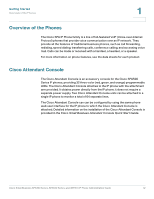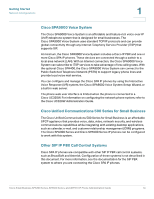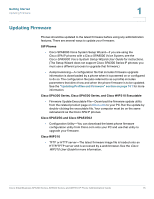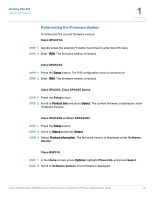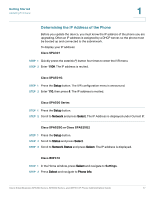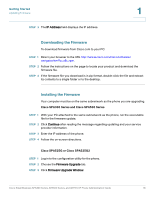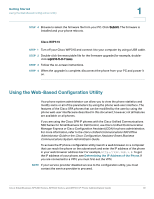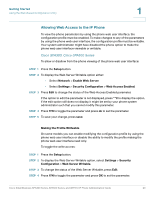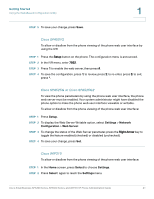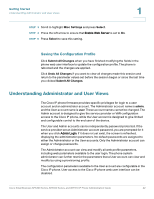Cisco 521SG Administration Guide - Page 18
Determining the IP Address of the Phone, Cisco SPA301, Cisco SPA500 Series
 |
UPC - 882658248993
View all Cisco 521SG manuals
Add to My Manuals
Save this manual to your list of manuals |
Page 18 highlights
Getting Started Updating Firmware 1 Determining the IP Address of the Phone Before you update the device, you must know the IP address of the phone you are upgrading. Often an IP address is assigned by a DHCP server, so the phone must be booted up and connected to the subnetwork. To display your IP address: Cisco SPA301 STEP 1 Quickly press the asterisk (*) button four times to enter the IVR menu. STEP 2 Enter 110#. The IP address is recited. Cisco SPA501G STEP 1 Press the Setup button. The IVR configuration menu is announced. STEP 2 Enter 110, then press #. The IP address is recited. Cisco SPA500 Series STEP 1 Press the Setup button. STEP 2 Scroll to Network and press Select. The IP Address is displayed under Current IP. Cisco SPA525G or Cisco SPA525G2 STEP 1 Press the Setup button. STEP 2 Scroll to Status and press Select. STEP 3 Scroll to Network Status and press Select. The IP address is displayed. Cisco WIP310 STEP 1 In the Home window, press Select and navigate to Settings. STEP 2 Press Select and navigate to Phone Info. Cisco Small Business SPA300 Series, SPA500 Series, and WIP310 IP Phone Administration Guide 17