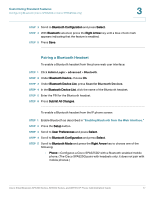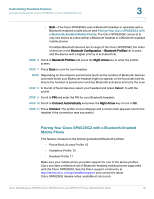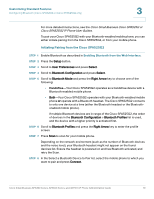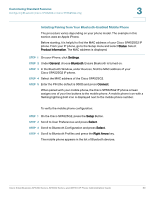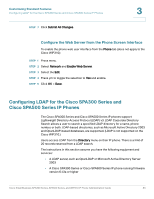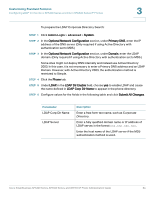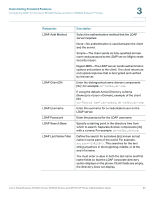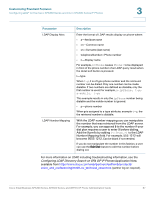Cisco 521SG Administration Guide - Page 83
Enabling and Configuring the Phone Web Server, Con the Web Server from the Phone Web Interface
 |
UPC - 882658248993
View all Cisco 521SG manuals
Add to My Manuals
Save this manual to your list of manuals |
Page 83 highlights
Customizing Standard Features Enabling and Configuring the Phone Web Server Cisco WIP310 STEP 1 Click Admin Login > advanced > Phone. STEP 2 Under SMS Enable, choose yes to enable. STEP 3 Click Submit All Changes. 3 Enabling and Configuring the Phone Web Server The web server allows administrators and users to log in to the phone by using a phone web user interface. Administrators and users have different privileges and see different options for the phone based on their role. Configure the Web Server from the Phone Web Interface To enable the web server: STEP 1 Click Admin Login > advanced > System. STEP 2 Under the System Configuration section in the Enable Web Server field, verify that the parameter is set to yes to enable the web administration server. (For the Cisco 301 and Cisco SPA501G, this can be configured by using the IVR. See the "Using IVR on IP Phones Without Screens" section on page 26.) STEP 3 In the Web Server Port field, enter the port to access the web server. The default is port 80. STEP 4 In the Enable Web Admin Access field, you can enable or disable local access to the Admin Login of the phone web user interface. Defaults to yes (enabled). (For the Cisco SPA301 and Cisco SPA501G, can be configured using the IVR. See the "Using IVR on IP Phones Without Screens" section on page 26.) STEP 5 In the Admin Passwd field, enter a password if you want the system administrator to log in to the phone web user interface with a password. The password prompt appears when an administrator clicks Admin Login. The maximum password length is 32 characters. STEP 6 In the User Password field, enter a password if you want users to log in to the phone web user interface with a password. The password prompt appears when users click User Login. The maximum password length is 32 characters Cisco Small Business SPA300 Series, SPA500 Series, and WIP310 IP Phone Administration Guide 82