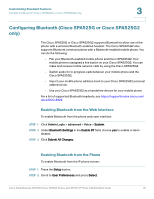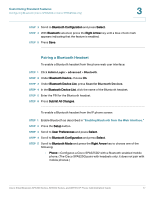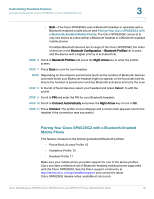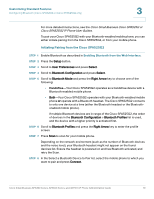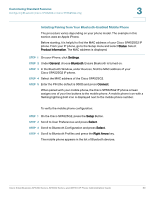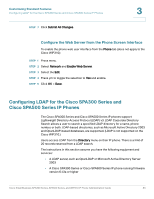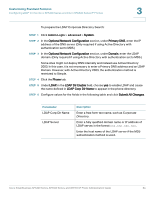Cisco 521SG Administration Guide - Page 80
Initiating Pairing from the Cisco SPA525G2, Customizing Standard Features
 |
UPC - 882658248993
View all Cisco 521SG manuals
Add to My Manuals
Save this manual to your list of manuals |
Page 80 highlights
Customizing Standard Features Configuring Bluetooth (Cisco SPA525G or Cisco SPA525G2 only) 3 For more detailed instructions, see the Cisco Small Business Cisco SPA525G or Cisco SPA525G2 IP Phone User Guides. To pair your Cisco SPA525G2 with your Bluetooth-enabled mobile phone, you can either initiate pairing from the Cisco SPA525G2, or from your mobile phone. Initiating Pairing from the Cisco SPA525G2 STEP 1 Enable Bluetooth as described in Enabling Bluetooth from the Web Interface. STEP 2 Press the Setup button. STEP 3 Scroll to User Preferences and press Select. STEP 4 Scroll to Bluetooth Configuration and press Select. STEP 5 Scroll to Bluetooth Mode and press the Right Arrow key to choose one of the following: • Handsfree-Your Cisco SPA525G2 operates as a handsfree device with a Bluetooth-enabled mobile phone. • Both-Your Cisco SPA525G2 operates with your Bluetooth-enabled mobile phone or operate with a Bluetooth headset. The Cisco SPA525G2 connects to only one device at a time (either the Bluetooth headset or the Bluetoothenabled mobile phone.) If multiple Bluetooth devices are in range of the Cisco SPA525G2, the order of devices in the Bluetooth Configuration > Bluetooth Profiles list is used, and the device with a higher priority is activated first. STEP 6 Scroll to Bluetooth Profiles and press the Right Arrow key to enter the profile screen. STEP 7 Press Scan to scan for your mobile phone. Depending on the network environment (such as the number of Bluetooth devices and the noise level), your Bluetooth headset might not appear on the found devices list. Ensure the headset is powered on and has Bluetooth activated, and retry the Scan. STEP 8 In the Select a Bluetooth Device to Pair list, select the mobile phone to which you want to pair and press Connect. Cisco Small Business SPA300 Series, SPA500 Series, and WIP310 IP Phone Administration Guide 79