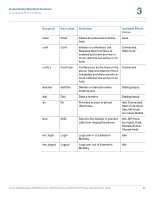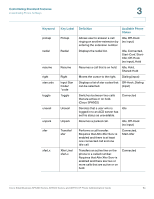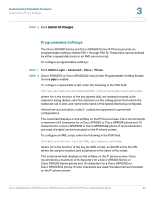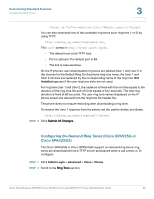Cisco 521SG Administration Guide - Page 67
Softkey Example, Admin Login, advanced, Voice, Phone, Under Programmable Softkey Enable, choose
 |
UPC - 882658248993
View all Cisco 521SG manuals
Add to My Manuals
Save this manual to your list of manuals |
Page 67 highlights
Customizing Standard Features Customizing Phone Softkeys 3 You can use macro variables in XML URLs. The following macro variables are supported: • User ID-UID1, UID2 • Display name-DISPLAYNAME1, DISPLAYNAME2 • Auth ID-AUTHID1, AUTHID2 • Proxy-PROXY1, PROXY2 • MAC Address-MA • Product Name-PN • Product Series Number-PSN • Serial Number-SERIAL_NUMBER STEP 3 Click Submit All Changes. Softkey Example Configure the Cisco SPA525G or Cisco SPA525G2 phone with softkey that, when pressed, dials the Sales Department extension (200). You want this button to display on the far lower left of the IP phone screen when the phone is idle, when the phone is off hook, or when the phone is connected on a call. You want the outbound call (that is going to the speed dial) to originate from the second extension on the user phone, not the primary extension. STEP 1 Click Admin Login > advanced > Voice > Phone. STEP 2 Under Programmable Softkey Enable, choose yes to enable. STEP 3 In the Programmable Softkeys section, edit the following: • Programmable Softkey Enable: yes • PSK1: fnc=sd;ext=200@$PROXY;vid=2;nme=Sales • Idle Key List: Edit the field to add psk1|1 to the beginning of the string; for example: psk1|1;em_login;acd_login;acd_logout;avail;unavail; redial;dir;cfwd;dnd;lcr;pickup;gpickup;unpark;em_logout; Cisco Small Business SPA300 Series, SPA500 Series, and WIP310 IP Phone Administration Guide 66