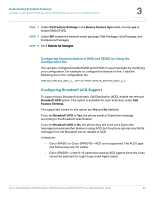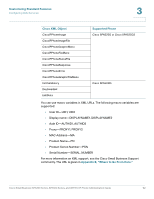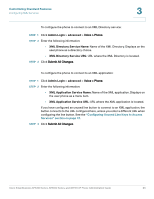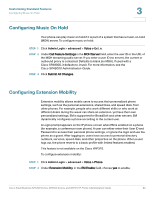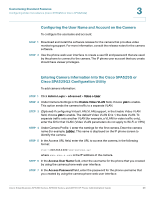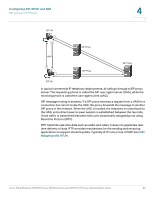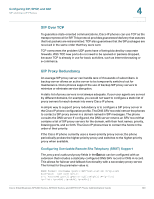Cisco 521SG Administration Guide - Page 96
Configuring Video Surveillance (Cisco SPA525G or Cisco SPA525G2
 |
UPC - 882658248993
View all Cisco 521SG manuals
Add to My Manuals
Save this manual to your list of manuals |
Page 96 highlights
Customizing Standard Features Configuring Video Surveillance (Cisco SPA525G or Cisco SPA525G2) 3 STEP 3 In the EM User Domain field, enter the domain for the phone, or the authentication server. For example, @domain.com, which is appended to the user ID ([email protected]) for authentication to the HTTP server. STEP 4 Click Submit All Changes. The phone reboots. You must also configure the Extension Mobility parameters in the profile rule field in the Provisioning tab. See the Provisioning Parameters for Extension Mobility on Cisco SPA500 Series IP Phones application note at: https://www.myciscocommunity.com/docs/DOC-11277 For more information on extension mobility and BroadSoft, see http://www.broadsoft.com. Configuring Video Surveillance (Cisco SPA525G or Cisco SPA525G2) The Cisco SPA525G or Cisco SPA525G2 provides a simple video surveillance solution for a small business office. It works with the Cisco WVC2300 Wireless-G Business Internet Video Camera and the Cisco PVC2300 Business Internet Video Camera to provide simple video monitoring from your IP phone of a location such as a lobby entrance or doorway. Up to four cameras can be monitored from one IP phone. Camera audio is not supported. The Cisco SPA525G or Cisco SPA525G2 connects to the videocamera and provides a real-time video stream display from the camera. Storage and manipulation of video and physical camera control are not available from the IP phone. The IP phone supports the camera display at a rate of two to three frames per second with good video quality. However, video quality can degrade if the camera is processing multiple streaming sessions, there is heavy Wi-Fi network traffic, or the IP phone is performing other processing. To avoid degrading voice audio quality on a call, the frame rate decreases to one frame per second if a codec other than G.711 is used for a call or when the user accesses the video monitoring page during a call. Cisco Small Business SPA300 Series, SPA500 Series, and WIP310 IP Phone Administration Guide 95