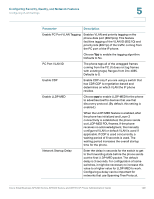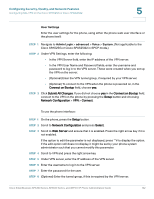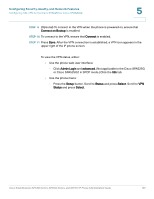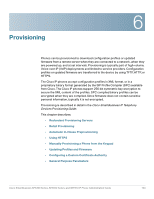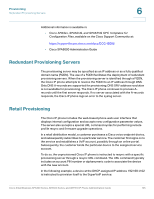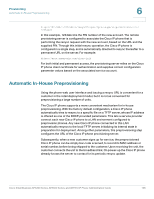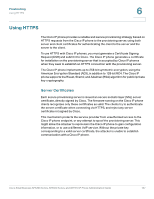Cisco 521SG Administration Guide - Page 153
User Settings, Admin Login, advanced, Voice, System., Cisco SPA525G or Cisco SPA525G2 in SPCP mode.
 |
UPC - 882658248993
View all Cisco 521SG manuals
Add to My Manuals
Save this manual to your list of manuals |
Page 153 highlights
Configuring Security, Quality, and Network Features Configuring SSL VPN on the Cisco SPA525G or Cisco SPA525G2 5 User Settings Enter the user settings for the phone, using either the phone web user interface or the phone itself: STEP 1 Navigate to Admin Login > advanced > Voice > System. (Not applicable to the Cisco SPA525G or Cisco SPA525G2 in SPCP mode.) STEP 2 Under VPN Settings, enter the following: • In the VPN Server field, enter the IP address of the VPN server. • In the VPN User Name and Password fields, enter the username and password to log in to the VPN server. These were created when you set up the VPN on the server. • (Optional) Enter the VPN tunnel group, if required by your VPN server. • (Optional) To connect to the VPN when the phone is powered on, in the Connect on Bootup field, choose yes. STEP 3 Click Submit All Changes. If you did not choose yes in the Connect on Bootup field, connect to the VPN on the phone by pressing the Setup button and choosing Network Configuration > VPN > Connect. To use the phone interface: STEP 1 On the phone, press the Setup button. STEP 2 Scroll to Network Configuration and press Select. STEP 3 Scroll to Web Server and ensure that it is enabled. Press the right arrow key if it is not enabled. If the option to edit the parameter is not displayed, press **# to display the option. If the edit option still does not display, it might be set by your phone system administrator such that you cannot modify this parameter. STEP 4 Scroll to VPN and press the right arrow key. STEP 5 Under VPN server, enter the IP address of the VPN server. STEP 6 Enter the username to log in to the VPN server. STEP 7 Enter the password for the user. STEP 8 (Optional) Enter the tunnel group, if this is required by the VPN server. Cisco Small Business SPA300 Series, SPA500 Series, and WIP310 IP Phone Administration Guide 152