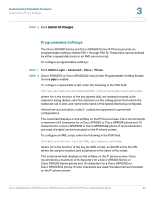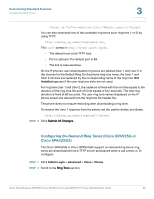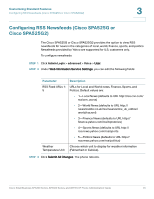Cisco 521SG Administration Guide - Page 71
User-Created MP3 Ring Tones (Cisco SPA525G or Cisco SPA525G2)
 |
UPC - 882658248993
View all Cisco 521SG manuals
Add to My Manuals
Save this manual to your list of manuals |
Page 71 highlights
Customizing Standard Features Configuring Ring Tones 3 STEP 3 In one or more of the ten ring tone fields, enter the following: n=office;w=[tftp://]host[:port]/path;c=0 Specify the URL to download in the host/port/path field. If the connection cannot be established, a default ring tone is played. STEP 4 Click Submit All Changes. User-Created MP3 Ring Tones (Cisco SPA525G or Cisco SPA525G2) A Cisco SPA525G or Cisco SPA525G2 user can create up to two ring tones from an MP3 audio file stored on a USB memory device. For instructions, see the Cisco Small Business SPA525G and SPA525G2 SIP IP Phones User Guide, located on Cisco.com. Creating and Uploading Ring Tones Using the Ring Tone Utility (Cisco SPA300 Series and Cisco SPA500 Series only) To convert a file for use as a ring tone, use the Ring Tone Utility, available at: https://supportforums.cisco.com/docs/DOC-9944 You must have a .wav file of less than 8 seconds in length saved to your computer. You can also use a sound editor to create the file with the following restrictions: • 16-bit PCM mono • 8000 samples per second • Less than 6000 ms in length To create a ring tone and upload it to a phone: STEP 1 Open the Ring Tone Utility. STEP 2 Enter the IP address of the phone. STEP 3 Click Browse and navigate to the directory on your computer where the source .wav file is stored. Select the wav file and click Open. STEP 4 Click Load Source File. Cisco Small Business SPA300 Series, SPA500 Series, and WIP310 IP Phone Administration Guide 70