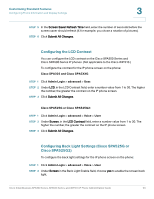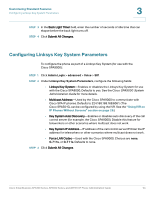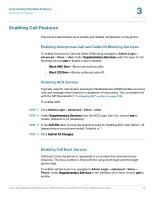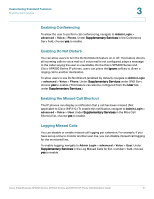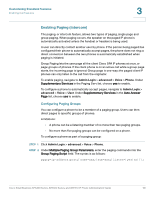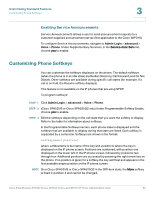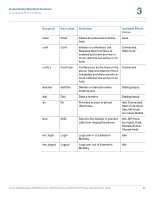Cisco 521SG Administration Guide - Page 59
Enabling Paging (Intercom), Configuring Paging Groups
 |
UPC - 882658248993
View all Cisco 521SG manuals
Add to My Manuals
Save this manual to your list of manuals |
Page 59 highlights
Customizing Standard Features Enabling Call Features 3 Enabling Paging (Intercom) The paging, or intercom feature, allows two types of paging, single page and group paging. When paging occurs, the speaker on the paged IP phone is automatically activated unless the handset or headset is being used. A user can directly contact another user by phone. If the person being paged has configured their phone to automatically accept pages, the phone does not ring; a direct connection between the two phones is automatically established when paging is initiated. Group Paging lets the user page all the client Cisco SPA IP phones at once, or page groups of phones. If the client phone is on an active call while a group page starts, the incoming page is ignored. Group page is one-way; the paged client IP phones can only listen to the call from the originator. To enable paging, navigate to Admin Login > advanced > Voice > Phone. Under Supplementary Services in the Paging Serv list, choose yes to enable. To configure a phone to automatically accept pages, navigate to Admin Login > advanced > Voice > User. Under Supplementary Services in the Auto Answer Page list, choose yes to enable. Configuring Paging Groups You can configure a phone to be a member of a paging group. Users can then direct pages to specific groups of phones. Limitations: • A phone can be a listening member of no more than two paging groups. • No more than five paging groups can be configured on a phone. To configure a phone as part of a paging group: STEP 1 Click Admin Login > advanced > Voice > Phone. STEP 2 Under Multiple Paging Group Parameters, enter the paging commands into the Group Paging Script field. The syntax is as follows: pggrp=ip-address:port;[name=xxx;]num=xxx;[listen={yes|no}]]; Cisco Small Business SPA300 Series, SPA500 Series, and WIP310 IP Phone Administration Guide 58