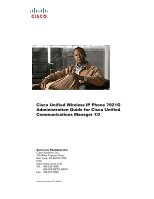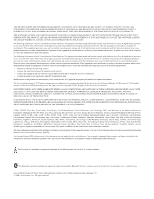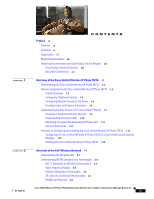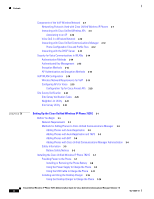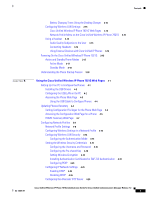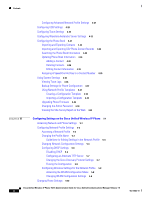Cisco 7921G Administration Guide
Cisco 7921G - Unified Wireless IP Phone VoIP Manual
 |
UPC - 882658123108
View all Cisco 7921G manuals
Add to My Manuals
Save this manual to your list of manuals |
Cisco 7921G manual content summary:
- Cisco 7921G | Administration Guide - Page 1
Cisco Unified Wireless IP Phone 7921G Administration Guide for Cisco Unified Communications Manager 7.0 Americas Headquarters Cisco Systems, Inc. 170 West Tasman Drive San Jose, CA 95134-1706 USA http://www.cisco.com Tel: 408 526-4000 800 553-NETS (6387) Fax: 408 527-0883 Text Part Number: OL-15985- - Cisco 7921G | Administration Guide - Page 2
word mark and logo are registered trademarks owned by Bluetooth SIG, Inc., and any use of such marks by Cisco Systems, Inc., is under license. Cisco Unified Wireless IP Phone 7921G Administration Guide for Cisco Unified Communications Manager 7.0. © 2008 Cisco Systems, Inc. All rights reserved. - Cisco 7921G | Administration Guide - Page 3
of the Cisco Unified Wireless IP Phone 7921G 1-1 Understanding the Cisco Unified Wireless IP Phone 7921G 1-1 Features Supported on the Cisco Unified Wireless IP Phone 7921G 1-4 Feature Overview 1-5 Configuring Telephony Features 1-5 Configuring Network Access for the Phone 1-5 Providing Users with - Cisco 7921G | Administration Guide - Page 4
Phone Battery 3-8 Using the Power Supply to Charge the Phone 3-9 Using the USB Cable to Charge the Phone 3-11 Installing and Using the Desktop Charger 3-13 Using the Desktop Charger to Charge the Phone 3-14 Cisco Unified Wireless IP Phone 7921G Administration Guide for Cisco Unified Communications - Cisco 7921G | Administration Guide - Page 5
15985-01 Battery Charging Times Using the Desktop Charger 3-14 Configuring Wireless LAN Settings 3-15 Cisco Unified Wireless IP Phone 7921G Web Pages 3-15 Network Profile Menu on the Cisco Unified Wireless IP Phone 7921G 3-15 Using a Headset 3-15 Audio Quality Subjective to the User 3-15 Connecting - Cisco 7921G | Administration Guide - Page 6
a Configuration Template 4-39 Upgrading Phone Firmware 4-40 Changing the Admin Password 4-40 Viewing the Site Survey Report on the Web 4-41 5 C H A P T E R Configuring Settings on the Cisco Unified Wireless IP Phone 5-1 Accessing Network and Phone Settings 5-1 Configuring Network Profile Settings - Cisco 7921G | Administration Guide - Page 7
from the Phone Web Page 6-4 Installing the Cisco Unified Wireless IP Phone 7921G Configuration Utility 6-5 Updating Configuration Files 6-5 Configuring Profile Settings 6-6 Configuring USB Settings 6-9 Configuring Trace Settings 6-9 Configuring Wavelink Avalanche Server Settings 6-10 Updating - Cisco 7921G | Administration Guide - Page 8
Services are not Running 10-6 Creating a New Configuration File 10-7 Resolving Voice Quality and Roaming Problems 10-7 Symptom: Cisco Unified Wireless IP Phone Resets Unexpectedly 10-8 Verifying Access Point Settings 10-8 Cisco Unified Wireless IP Phone 7921G Administration Guide for Cisco Unified - Cisco 7921G | Administration Guide - Page 9
How the Cisco Unified Wireless IP Phone Operates A-1 How to Care for and Clean the Phone A-2 How Users Access the Help System on the Phone A-3 How Users Get Copies of Cisco Unified IP Phone Manuals A-3 How Users Configure Phone Features and Services A-4 How Users Access Voice Messages A-4 Supporting - Cisco 7921G | Administration Guide - Page 10
for Deploying the Cisco Unified Wireless IP Phone 7921G D-1 Configuring the Wireless Network D-1 Configuration Tip for Cisco Aironet Access Points D-2 Configuring QoS Policies D-3 Access Point Configuration Settings D-3 Controller Settings D-3 Switch Configuration D-4 Configuring the Cisco Unified - Cisco 7921G | Administration Guide - Page 11
review this guide to learn the steps required to properly set up the Cisco Unified Wireless IP Phone 7921G on the wireless network. The tasks described are considered to be administration-level tasks and are not intended for end-users of the phones. Many of the tasks involve configuring network - Cisco 7921G | Administration Guide - Page 12
"Setting Up the Cisco Unified Wireless Describes how to properly and safely install and IP Phone 7921G" configure the Cisco Unified Wireless IP Phone 7921G on your network Chapter 4, "Using the Cisco Unified Wireless IP Phone 7921G Web Pages" Describes how to use the Cisco Unified Wireless IP - Cisco 7921G | Administration Guide - Page 13
• Cisco Unified Wireless IP Phone 7921G Installation Guide • Cisco Unified Wireless IP Phone 7921G Desktop Charger Installation Guide • Cisco Unified Wireless IP Phone 7921G Multi-Charger Installation Guide • Regulatory Compliance and Safety Information for the Cisco Unified Wireless IP Phone 7920G - Cisco 7921G | Administration Guide - Page 14
and separated by vertical bars. A nonquoted set of characters. Do not use quotation marks is in boldface screen font. Arguments for which you supply values are in italic screen font. The symbol ^ accidents. Cisco Unified Wireless IP Phone 7921G Administration Guide for Cisco Unified Communications - Cisco 7921G | Administration Guide - Page 15
the Cisco Unified Wireless IP Phone 7921G, page 1-1 • Features Supported on the Cisco Unified Wireless IP Phone 7921G, page 1-4 • Understanding Security Features for Cisco Unified IP Phones, page 1-7 • Overview of Configuring and Installing the Cisco Unified Wireless IP Phone 7921G, page - Cisco 7921G | Administration Guide - Page 16
in a headset or ear bud. 3 Speaker button Toggles the speaker mode on or off for the phone. 4 Right softkey Activates the Options menu for access to the list of softkeys. Sometimes displays button a softkey label. Cisco Unified Wireless IP Phone 7921G Administration Guide for Cisco Unified - Cisco 7921G | Administration Guide - Page 17
Chapter 1 Overview of the Cisco Unified Wireless IP Phone 7921G Understanding the Cisco Unified Wireless IP Phone 7921G 5 Navigation button Accesses these menus and lists from the main screen: Directory Line View Settings Services 6 Select button Allows you to scroll up and down menus to - Cisco 7921G | Administration Guide - Page 18
mode. 17 Application button Configurable button that is used with XML applications, such as Push to Talk or Directory services. See "Setting Up Services" section on page 7-17. For more information about phone features and how they operate, refer to the Cisco Unified Wireless IP Phone 7921G Phone - Cisco 7921G | Administration Guide - Page 19
, you must configure IP phones to access Cisco Unified Communications Manager and the rest of the IP network using the wireless LAN. There are two methods for configuring network settings such as DHCP, TFTP, and for wireless settings for the phone. OL-15985-01 Cisco Unified Wireless IP Phone 7921G - Cisco 7921G | Administration Guide - Page 20
"Configuring Settings on the Cisco Unified Wireless IP Phone." Because the Cisco Unified Wireless IP Phone is a network device, you can obtain detailed status information about it. This information can assist you in troubleshooting problems that users might encounter when using their IP phones. See - Cisco 7921G | Administration Guide - Page 21
page 8-1 Unlocking the CTL file See the "Accessing the CTL File Screen" section on page 8-3 Disabling access to phone web pages See the "Product-Specific Configuration Options for the Cisco Unified Wireless IP Phone 7921G" section on page 7-13 OL-15985-01 Cisco Unified Wireless IP Phone 7921G - Cisco 7921G | Administration Guide - Page 22
page 10-14 Refer to Cisco Unified Communications Manager Security Guide, Troubleshooting chapter See the "Erasing the Local Configuration" section on page 10-18 For information about supported security options for the Cisco Unified Wireless IP Phone 7921G, see the "Authentication Methods" section - Cisco 7921G | Administration Guide - Page 23
whether the phone is non-secure, authenticated, or encrypted. See the "Understanding Security Profiles" section on page 1-10 for more information. Lets you ensure the privacy of phone configuration files. Cisco Unified Wireless IP Phone 7921G Administration Guide for Cisco Unified Communications - Cisco 7921G | Administration Guide - Page 24
for Cisco Unified IP Phones Chapter 1 Overview of the Cisco Unified Wireless IP Phone 7921G Table 1-2 Overview of Security Features (continued) Feature Optional disabling of the web server functionality for a phone Phone hardening Description You can prevent access to a phone's web page - Cisco 7921G | Administration Guide - Page 25
not support security. Overview of Configuring and Installing the Cisco Unified Wireless IP Phone 7921G When deploying a new IP telephony system, system administrators and network administrators must complete several initial configuration tasks to prepare the network for IP telephony service. For - Cisco 7921G | Administration Guide - Page 26
phone and accessories and charging the battery. Prior to using the phone to connect to the wireless LAN, you need to configure a network profile for the phone. You can use the Cisco Unified Wireless IP Phone 7921G web pages to set up the network profile and other phone settings, or you can configure - Cisco 7921G | Administration Guide - Page 27
Unified Wireless IP Phone 7921G Overview of Configuring and Installing the Cisco Unified Wireless IP Phone 7921G If you use auto-registration with Cisco Unified Communications Manager, you need to update the specific configuration information for the phone such as associating the phone with a user - Cisco 7921G | Administration Guide - Page 28
Chapter 1 Overview of the Cisco Unified Wireless IP Phone 7921G Overview of Configuring and Installing the Cisco Unified Wireless IP Phone 7921G 1-14 Cisco Unified Wireless IP Phone 7921G Administration Guide for Cisco Unified Communications Manager Release 7.0 OL-15985-01 - Cisco 7921G | Administration Guide - Page 29
area network (WLAN). The Cisco Unified Wireless IP Phone 7921G depends upon and interacts with wireless APs (APs) and key Cisco IP telephony components, including Cisco Unified Communications Manager, to provide wireless voice communication. In a traditional LAN, IP phones and computers use cables - Cisco 7921G | Administration Guide - Page 30
enterprises to deploy and manage secure WLANs at branch offices. • Cisco Catalyst 6500 Series Wireless Services Module (WiSM)-Provides security, mobility, redundancy, and ease of use for WLAN administrators. Cisco Unified Wireless IP Phone 7921G Administration Guide for Cisco Unified Communications - Cisco 7921G | Administration Guide - Page 31
The Cisco Unified Wireless IP Phone 7921G supports the following standards: • 802.11b-Specifies the radio frequency (RF) of 2.4 GHz for both transmitting and receiving data. Commonly called the Wi-Fi standard. • 802.11g-Uses the same unlicensed 2.4 GHz band as 802.11b, but extends the data rates to - Cisco 7921G | Administration Guide - Page 32
. The Cisco Unified Wireless IP Phone 7921G uses the fourth domain (product number is CP-7921G-W) for all other regions in the world. Wireless LANs in the rest of the world use 802.11d to identify band ranges and channels. Cisco Unified Wireless IP Phone 7921G Administration Guide for Cisco Unified - Cisco 7921G | Administration Guide - Page 33
Cisco Unified Wireless Network at http://www.cisco.com/en/US/solutions/ns175/ networking_solutions_products_genericcontent0900aecd80529a5f.html. For more information about APs, see the "VoIP WLAN Configuration" section on page 2-18. OL-15985-01 Cisco Unified Wireless IP Phone 7921G Administration - Cisco 7921G | Administration Guide - Page 34
can disconnect. • Layer 3 Roaming-With the release of the Cisco Catalyst 6500 Series Wireless LAN Services Module (WiSM), the Cisco Unified Wireless IP Phone 7921G now supports Layer 3 roaming for autonomous mode APs. For details about the Cisco WLSM, refer to the product documentation available at - Cisco 7921G | Administration Guide - Page 35
with Cisco Unified Wireless IP Phones Cisco Unified IP Phones support several networking protocols for voice communication. Table 2-3 describes the networking protocols that the Cisco Unified Wireless IP Phone 7921G supports. OL-15985-01 Cisco Unified Wireless IP Phone 7921G Administration Guide - Cisco 7921G | Administration Guide - Page 36
phone locally. Use DHCP custom option 150. With this method, you configure the TFTP server IP address as the option value. For additional supported DHCP configurations, refer to Cisco Unified Communications Manager System Guide. IP Messaging protocol that addresses To communicate using IP, network - Cisco 7921G | Administration Guide - Page 37
UDP. Related Topics • Understanding the Phone Startup Process, page 3-18 • Components of the VoIP Wireless Network, page 2-7 • Configuring DHCP Settings, page 5-6 Interacting with Cisco Unified Wireless APs Wireless IP phones use the same APs as wireless data devices. However, voice traffic over - Cisco 7921G | Administration Guide - Page 38
Components of the VoIP Wireless Network Chapter 2 Overview of the VoIP Wireless Network Associating to an AP At startup, the Cisco Unified Wireless IP Phone 7921G scans for APs with Service Set Identifiers (SSIDs) and encryption types that it recognizes. The phone builds and maintains a list of - Cisco 7921G | Administration Guide - Page 39
problems of VoIP stability and roaming, an initial Call Admission Control (CAC) scheme is required. With CAC, QoS is maintained in a network overload scenario by ensuring that the number of active voice calls does not exceed the configured limits on the AP. The Cisco Unified Wireless IP Phone 7921G - Cisco 7921G | Administration Guide - Page 40
Chapter 2 Overview of the VoIP Wireless Network Implementing QoS in the connected Ethernet switch is highly desirable to maintain good voice quality. The COS and DSCP values that the Cisco Unified Wireless IP Phone 7921G sets do not need to be modified. To configure QoS correctly on the AP, see - Cisco 7921G | Administration Guide - Page 41
7921G uses the following network settings in Table 2-5 to perform the phone provisioning bootup process. You must configure these static parameters for each Cisco Unified Wireless IP Phone 7921G. Table 2-5 Static IP Addresses When DHCP is Disabled Static Setting IP Address Subnet Mask Default - Cisco 7921G | Administration Guide - Page 42
not manipulated or intercepted by intruders, the Cisco Unified Wireless IP Phone 7921G and Cisco Aironet APs are supported in the Cisco SAFE Security architecture. For more information about security in networks, refer to http://www.cisco.com/en/US/netsol/ns744/networking_solutions_program_home.html - Cisco 7921G | Administration Guide - Page 43
the supported inner authentication protocol. • Light Extensible Authentication Protocol (LEAP)-Cisco proprietary password-based mutual authentication scheme between the client (phone) and a RADIUS server. Cisco Unified Wireless IP Phone 7921G can use LEAP for authentication with the wireless network - Cisco 7921G | Administration Guide - Page 44
bits, as a minimum. Note The Cisco Unified Wireless IP Phone 7921G does not support Cisco Key Integrity Protocol (CKIP) with CMIC. AP Authentication and Encryption Methods Authentication and encryption schemes are setup within the wireless LAN. VLANS are configured in the network and on the APs and - Cisco 7921G | Administration Guide - Page 45
configured with WPA, WPA2, or CCKM key management. • The Cisco Unified Wireless IP Phone 7921G does not support auto EAP negotiation; to use EAP-FAST mode, you must specify it. • If AKM and 802.1x are used, the authentication method is LEAP. • The Cisco Unified Wireless IP Phone 7921G uses network - Cisco 7921G | Administration Guide - Page 46
provides configuration guidelines for deploying wireless IP phones in the WLAN and includes these topics: • Wireless Network Requirements for VoIP, page 2-19 • Interacting with Cisco Unified Wireless APs, page 2-9 2-18 Cisco Unified Wireless IP Phone 7921G Administration Guide for Cisco Unified - Cisco 7921G | Administration Guide - Page 47
. Note When deploying the Cisco Unified Wireless IP Phone 7921G with the World Regulatory Domain (CP-7921GW-K9), you must enable the APs for world mode (802.11d). The world model phone gets the channels and power information from the AP. To see a list of configuration tasks for the Cisco Aironet AP - Cisco 7921G | Administration Guide - Page 48
no audio problems. After the initial deployment, it is a good practice to perform site surveys at regular intervals to ensure continued coverage and roaming. From the Cisco Unified Wireless IP Phone 7921G, you can use the Neighbor List utility or Site Survey utility from the Settings > Status menu - Cisco 7921G | Administration Guide - Page 49
high density use. After phones are installed, request that users report any problems when using their wireless IP phones. When you perform a site survey verification and encounter problems, see the Chapter 10, "Troubleshooting the Cisco Unified Wireless IP Phone 7921G" for assistance with finding - Cisco 7921G | Administration Guide - Page 50
rapid rate. These scans will result in the phone battery life depleting faster than normal and might cause disruption to the wireless medium. To use the Site Survey utility, follow these steps: Procedure Step 1 Step 2 Step 3 Step 4 Step 5 Step 6 Configure the Cisco Unified Wireless IP Phone 7921G - Cisco 7921G | Administration Guide - Page 51
wireless voice devices and users Note You must verify that your wireless network is configured properly for voice service. For more information, see the "Site Survey Verification Tasks" section on page 2-20. OL-15985-01 Cisco Unified Wireless IP Phone 7921G Administration Guide for Cisco Unified - Cisco 7921G | Administration Guide - Page 52
later • IP network configured to support DHCP or manual assignment of IP address, gateway, and subnet mask Related Topics • Features Supported on the Cisco Unified Wireless IP Phone 7921G, page 1-4 • Understanding the Wireless LAN, page 2-1 • Methods for Adding Phones to Cisco Unified Communications - Cisco 7921G | Administration Guide - Page 53
3 Setting Up the Cisco Unified Wireless IP Phone 7921G Before You Begin Adding Phones with Auto-Registration Use auto-registration to enter phones into the Cisco Unified Communications Manager database without first gathering MAC addresses from the phones. When auto-registration is enabled, Cisco - Cisco 7921G | Administration Guide - Page 54
BAT to add Cisco Unified Wireless IP Phones, use the default setting for the phone load. The phone load name includes symbols (-, _,.) and BAT does not permit symbols in an entry. Related Topics • Adding Phones with Auto-Registration, page 3-3 • Adding Phones with Auto-Registration and TAPS, page - Cisco 7921G | Administration Guide - Page 55
3 Setting Up the Cisco Unified Wireless IP Phone 7921G Before You Begin For additional instructions and conceptual information about Cisco Unified Communications Manager, refer to Cisco Unified Communications Manager Administration Guide and to Cisco Unified Communications Manager System Guide - Cisco 7921G | Administration Guide - Page 56
the Cisco Unified Wireless IP Phone 7921G manufacturer. Warning There is the danger of explosion if the battery is replaced incorrectly. Replace the battery only with the same or equivalent type recommended by the manufacturer. Dispose of used batteries according to the manufacturer's instructions - Cisco 7921G | Administration Guide - Page 57
the battery and power supply, contact your local dealer. Related Topics • Network Requirements, page 3-1 • Providing Power to the Phone, page 3-7 Installing the Cisco Unified Wireless IP Phone 7921G After setting up the wireless network to support voice communications and configuring the wireless IP - Cisco 7921G | Administration Guide - Page 58
the Phone Battery, page 3-8 • Using the Power Supply to Charge the Phone, page 3-9 • Using the USB Cable to Charge the Phone, page 3-11 • Installing and Using the Desktop Charger, page 3-13 Installing or Removing the Phone Battery To install the battery in the Cisco Unified Wireless IP Phone use - Cisco 7921G | Administration Guide - Page 59
3 Setting Up the Cisco Unified Wireless IP Phone 7921G Installing the Cisco Unified Wireless IP Phone 7921G Figure 3-1 1 Cisco Unified Wireless IP Phone 7921G Battery Installation 3 180349 1 Locking catch 2 Battery catches 22 2 3 Metal contacts Note The MAC address for each Cisco Unified - Cisco 7921G | Administration Guide - Page 60
charge your Cisco Unified Wireless IP Phone 7921G. You can use the phone while the battery is being charged. For charging times, see Table 3-5. To charge the Li-ion battery using the power supply, follow these steps: Procedure Step 1 Step 2 Step 3 Step 4 Connect the cable from the power supply to - Cisco 7921G | Administration Guide - Page 61
Chapter 3 Setting Up the Cisco Unified Wireless IP Phone 7921G Installing the Cisco Unified Wireless IP Phone 7921G Figure 3-3 Charging the Phone Using the Power Supply 1 AC plug adapter 2 AC power supply 3 Phone connector on AC power supply cable 4 Indicator light (LED) Using the USB Cable to - Cisco 7921G | Administration Guide - Page 62
Installing the Cisco Unified Wireless IP Phone 7921G Chapter 3 Setting Up the Cisco Unified Wireless IP Phone 7921G Figure 3-4 Charging the Phone Using a USB Cable Connected to a PC 3 2 1@ 4 GHI 7 PQRS * 2 ABC 5 JKL 8 TUV 0 3 DEF 6 MNO 9 WXYZ # 7921 1 180350 1 Phone connection-Insert into - Cisco 7921G | Administration Guide - Page 63
charging the phone and battery. For information about using the desktop charger speakerphone, refer to the "Using a Handset, Headset, and Speakerphone" in the Cisco Unified Wireless IP 7921G Phone Guide. To identify the desktop charger components and how to set up the desktop charger, use Figure - Cisco 7921G | Administration Guide - Page 64
Installing the Cisco Unified Wireless IP Phone 7921G Chapter 3 Setting Up the Cisco Unified Wireless IP Phone 7921G 1 Power connector-Plugs into the back of the 6 Speaker-For speakerphone mode charger 2 AC power supply-Plugs into wall outlet 7 Microphone-Single-direction, internal microphone for - Cisco 7921G | Administration Guide - Page 65
For a new phone with the factory default settings, you must use the USB cable to connect the phone to your PC. For more information and instructions, see Chapter 4, "Using the Cisco Unified Wireless IP Phone 7921G Web Pages." Network Profile Menu on the Cisco Unified Wireless IP Phone 7921G You can - Cisco 7921G | Administration Guide - Page 66
cables and connectors. Caution In European Union countries, use only external speakers, microphones, and headsets that are fully compliant with the EMC Directive [89/336/EC]. Powering On the Cisco Unified Wireless IP Phone 7921G After charging the battery and configuring the wireless IP phone - Cisco 7921G | Administration Guide - Page 67
keep-alive messages • Reregistering with Cisco Unified Communications Manager The standard battery provides up to 11.5 hours of talk time in active mode and the extended battery provides up to 15.5 hours of talk time. OL-15985-01 Cisco Unified Wireless IP Phone 7921G Administration Guide for Cisco - Cisco 7921G | Administration Guide - Page 68
Cisco Unified Wireless IP Phone 7921G Standby Mode The phone goes into standby mode two seconds after a scan is complete. The phone will awaken from standby mode in response to these events: • Pressing keys on the keypad • Roaming between APs • Power cycling the phone • Losing network connectivity - Cisco 7921G | Administration Guide - Page 69
phone and network settings. • Configuring an Alternate TFTP Server, page 5-7 • Phone Configuration Files and Profile Files, page 2-12 • Resolving Startup and Connectivity Problems, page 10-1 OL-15985-01 Cisco Unified Wireless IP Phone 7921G Administration Guide for Cisco Unified Communications - Cisco 7921G | Administration Guide - Page 70
the phone. If the phone was not manually added to the database and auto-registration is enabled in Cisco Unified Communications Manager, the phone attempts to auto-register itself in the Cisco Unified Communications Manager database. • Configuring the Cisco Unified Wireless IP Phone 7921G in Cisco - Cisco 7921G | Administration Guide - Page 71
R Using the Cisco Unified Wireless IP Phone 7921G Web Pages This chapter describes how to set up your PC to configure a Cisco Unified Wireless IP Phone 7921G by using a USB connector and how to remotely access a configured phone over the WLAN. It contains the following sections: • Setting Up Your PC - Cisco 7921G | Administration Guide - Page 72
Setting Up Your PC to Configure the Phones Chapter 4 Using the Cisco Unified Wireless IP Phone 7921G Web Pages Installing the USB Drivers To install the drivers on your PC, perform the following steps: Procedure Step 1 Step 2 Step 3 Step 4 Log into Cisco.com. Download the installation package - Cisco 7921G | Administration Guide - Page 73
the Cisco Unified Wireless IP Phone 7921G Web Pages Setting Up Your PC to Configure the Phones Step 5 In the IP address field, enter a static IP address for the PC: 192.168.1. (1 through 254 except 100), for example: 192.168.1.11 Note • By default, the Cisco Unified Wireless IP Phone 7921G is - Cisco 7921G | Administration Guide - Page 74
Phones Remotely Chapter 4 Using the Cisco Unified Wireless IP Phone 7921G Web Pages Step 5 Check that the phone can access the network successfully. Using the USB Cable to Configure Phones You are ready to use the USB cable to set up other phones. Before plugging the USB cable into another phone - Cisco 7921G | Administration Guide - Page 75
the username: admin and password: Cisco. The HOME web page has a menu on the right-hand side of the window with the following submenus: • SETUP - NETWORK PROFILES - USB SETTINGS - TRACE SETTINGS - WAVELINK SETTINGS OL-15985-01 Cisco Unified Wireless IP Phone 7921G Administration Guide for Cisco - Cisco 7921G | Administration Guide - Page 76
Cisco Unified Wireless IP Phone 7921G Web Pages Step 4 Step 5 Step 6 - CERTIFICATES • CONFIGURATIONS - PHONEBOOK • INFORMATION - NETWORK - WIRELESS LAN - DEVICE • STATISTICS - WIRELESS LAN - NETWORK • STREAM STATISTICS - STREAM 1 - STREAM 2 • SYSTEM - TRACE LOGS - BACKUP SETTINGS - PHONE UPGRADE - Cisco 7921G | Administration Guide - Page 77
the Phone Web Page, page 4-3 • Configuring Network Profiles, page 4-8 • Configuring USB Settings, page 4-28 • Configuring Trace Settings, page 4-29 • Configuring the Phone Book, page 4-31 • Using System Settings, page 4-36 OL-15985-01 Cisco Unified Wireless IP Phone 7921G Administration Guide for - Cisco 7921G | Administration Guide - Page 78
Profiles Chapter 4 Using the Cisco Unified Wireless IP Phone 7921G Web Pages Configuring Network Profiles You can configure up to four profiles for a phone to take advantage of WLAN environments. You can add names to the profiles and enable one or more of the profiles for the phone to use. The - Cisco 7921G | Administration Guide - Page 79
the Cisco Unified Wireless IP Phone 7921G Web Pages Configuring Network Profiles Table 4-2 Network Profile Settings Items (continued) Item 802.11 Mode Description For More Information, See... Determines the signal mode or priority for 802.11 Standards for WLAN selecting signal modes available - Cisco 7921G | Administration Guide - Page 80
4 Using the Cisco Unified Wireless IP Phone 7921G Web Pages Table 4-2 Network Profile Settings Items (continued) Item WLAN Security Security Mode Description For More Information, See... Sets the authentication and encryption methods for this profile: Configuring Wireless LAN Security, page - Cisco 7921G | Administration Guide - Page 81
Chapter 4 Using the Cisco Unified Wireless IP Phone 7921G Web Pages Configuring Network Profiles Table 4-2 Network Profile Settings Items (continued) Item Export Security Credentials Wireless Security Credentials Username Password WPA Pre-shared Key Credentials Pre-shared Key Type Pre-shared Key - Cisco 7921G | Administration Guide - Page 82
4 Using the Cisco Unified Wireless IP Phone 7921G Web Pages Table 4-2 Network Profile Settings Items (continued) Item Description For More Information, See... IP Network Configuration Obtain IP address and Enables DHCP DNS servers automatically Configuring IP Network Settings, page 4-25 - Cisco 7921G | Administration Guide - Page 83
Chapter 4 Using the Cisco Unified Wireless IP Phone 7921G Web Pages Configuring Network Profiles Table 4-2 Network Profile Settings Items (continued) Item 802.11A Power Settings Channel Enabled Max Tx Power Check All/Clear All/Check Non-DFS Description Identifies enabled channels in WLAN to - Cisco 7921G | Administration Guide - Page 84
Configuring Network Profiles Chapter 4 Using the Cisco Unified Wireless IP Phone 7921G Web Pages Configuring Wireless LAN Security The Cisco Unified Wireless IP Phone 7921G supports many types of authentication. Authentication methods might require a specific encryption method or you can choose - Cisco 7921G | Administration Guide - Page 85
the Cisco Unified Wireless IP Phone 7921G Web Pages Configuring Network Profiles Table 4-3 Authentication and Encryption Configuration Options (continued) Authentication Mode Wireless Encryption Wireless Security Credentials EAP-FAST (with optional CCKM) Uses WEP or TKIP Requires Username - Cisco 7921G | Administration Guide - Page 86
the Cisco Unified Wireless IP Phone 7921G Web Pages Note If you use domains within your network, you must enter the username with the domain name, in this format: domain\username. For information about setting security credentials, see these topics: • Configuring the Username and Password, page - Cisco 7921G | Administration Guide - Page 87
Chapter 4 Using the Cisco Unified Wireless IP Phone 7921G Web Pages Configuring Network Profiles To set up a Pre-shared key in the Wireless Credentials area, follow these steps: Procedure Step 1 Step 2 Step 3 Step 4 Choose the network profile that uses Auto (AKM) to enable the WPA Pre-shared key - Cisco 7921G | Administration Guide - Page 88
Configuring Network Profiles Chapter 4 Using the Cisco Unified Wireless IP Phone 7921G Web Pages Setting Wireless Encryption If your wireless network uses WEP encryption, and you have set the Authentication Mode as Open + WEP or Shared Key + WEP, you must enter an ASCII or hexadecimal WEP Key. The - Cisco 7921G | Administration Guide - Page 89
Chapter 4 Using the Cisco Unified Wireless IP Phone 7921G Web Pages Configuring Network Profiles Related Topics • Configuring IP Network Settings, page 4-25 • Configuring the Alternate TFTP Server, page 4-26 • Configuring Advanced Network Profile Settings, page 4-27 Installing Authentication - Cisco 7921G | Administration Guide - Page 90
Configuring Network Profiles Chapter 4 Using the Cisco Unified Wireless IP Phone 7921G Web Pages To install authentication certificates for EAP-TLS, perform the tasks listed in Table 4-4: Table 4-4 Installing the Certificate for EAP-TLS Task From For more information, see... 1. Set the Cisco - Cisco 7921G | Administration Guide - Page 91
4 Using the Cisco Unified Wireless IP Phone 7921G Web Pages Configuring Network Profiles To set the phone to the correct local date and time, follow these steps: Procedure Step 1 Step 2 Step 3 Select Date & Time from the left navigation pane. If the setting in the Current Phone Date & Time - Cisco 7921G | Administration Guide - Page 92
Configuring Network Profiles Chapter 4 Using the Cisco Unified Wireless IP Phone 7921G Web Pages To export the CA certificate using the Microsoft Certificate Services web page, follow these steps: Procedure Step 1 Step 2 Step 3 From the Microsoft Certificate Services web page, select Download a - Cisco 7921G | Administration Guide - Page 93
Chapter 4 Using the Cisco Unified Wireless IP Phone 7921G Web Pages Configuring Network Profiles Step 4 Step 5 Step 6 Step 7 Step 8 Step 9 From the Microsoft Certificate Services Request a Certificate page, select Advanced certificate request to initiate the signing request. At the Advanced - Cisco 7921G | Administration Guide - Page 94
Configuring Network Profiles Chapter 4 Using the Cisco Unified Wireless IP Phone 7921G Web Pages Step 3 Step 4 On the ACS Certification Authority Setup page, add the Manufacturing Root Certificate and Manufacturing CA Certificate to the ACS server. Enable both the Manufacturing Root Certificate - Cisco 7921G | Administration Guide - Page 95
Chapter 4 Using the Cisco Unified Wireless IP Phone 7921G Web Pages Configuring Network Profiles Step 2 Step 3 In the Certificate Options section, choose True in the Validate Server Certificate subsection. Another window displays with available certificates. The displayed fields are Type, Common - Cisco 7921G | Administration Guide - Page 96
4 Using the Cisco Unified Wireless IP Phone 7921G Web Pages Disabling DHCP To disable the use of DHCP in the Network Profile, follow these steps: Procedure Step 1 Step 2 Step 3 Step 4 Choose the network profile that you want to configure. Under the IP Network Configuration area, choose this - Cisco 7921G | Administration Guide - Page 97
the Cisco Unified Wireless IP Phone 7921G Web Pages Step 4 Click Save to make the change. Configuring Network Profiles Configuring Advanced Network Profile Settings The network profiles web page has an advanced profile settings subsection that is a hypertext link from the network profile page - Cisco 7921G | Administration Guide - Page 98
Configuring USB Settings Chapter 4 Using the Cisco Unified Wireless IP Phone 7921G Web Pages Step 8 Click Save to make the change. Related Topics • Accessing the Configuration Web Page for a Phone, page 4-5 • Network Profile Settings, page 4-8 • Configuring Wireless Settings in a Network Profile, - Cisco 7921G | Administration Guide - Page 99
Chapter 4 Using the Cisco Unified Wireless IP Phone 7921G Web Pages Configuring Trace Settings • Using System Settings, page 4-36 Configuring Trace Settings You can use the TRACE SETTINGS menu on the phone web page to configure how the phone creates and saves trace files. Because trace files are - Cisco 7921G | Administration Guide - Page 100
Configuring Trace Settings Chapter 4 Using the Cisco Unified Wireless IP Phone 7921G Web Pages Note • When set to False, the trace logs are lost when the phone is powered off. • When the phone is powered off, then powered back on, the Preserve Logs field is reset to False, the default value. Step - Cisco 7921G | Administration Guide - Page 101
Wireless IP Phone 7921G Web Pages Configuring Wavelink Avalanche Server Settings • Configuring Network Profiles, page 4-8 • Configuring USB Settings, page 4-28 • Using System Settings, page 4-36 Configuring Wavelink Avalanche Server Settings The Cisco Unified Wireless IP Phone 7921G supports - Cisco 7921G | Administration Guide - Page 102
Configuring the Phone Book Chapter 4 Using the Cisco Unified Wireless IP Phone 7921G Web Pages You can perform the following tasks for the Phone Book: • Import or export a file from/to the Phone Book-See Importing and Exporting Contacts, page 4-32 • Import or export Microsoft Outlook Contacts-See - Cisco 7921G | Administration Guide - Page 103
the Cisco Unified Wireless IP Phone 7921G Web Pages Configuring the Phone Book • Business State • Business Postal Code • Business Country • Home Phone • Home Speed Dial • Business Phone • Business Speed Dial • Mobile Phone • Mobile Speed Dial • Business Fax • Fax Speed Dial • Other Phone • Other - Cisco 7921G | Administration Guide - Page 104
Configuring the Phone Book Chapter 4 Using the Cisco Unified Wireless IP Phone 7921G Web Pages Step 6 To export, click the Export option. Note If a Security Alert window displays, click Yes. Step 7 Step 8 Step 9 Click Open, Save, or Cancel displays. Click Save and specify the filename and - Cisco 7921G | Administration Guide - Page 105
Chapter 4 Using the Cisco Unified Wireless IP Phone 7921G Web Pages Configuring the Phone Book Step 3 Step 4 Enter information for this contact. If you wish to assign speed dials, see Assigning A Speed-Dial Hot Key to a Contact Number, page 4- - Cisco 7921G | Administration Guide - Page 106
Topics • Using System Settings, page 4-36 • Backup Settings for Phone Configuration, page 4-37 • Upgrading Phone Firmware, page 4-40 • Changing the Admin Password, page 4-40 4-36 Cisco Unified Wireless IP Phone 7921G Administration Guide for Cisco Unified Communications Manager Release 7.0 OL - Cisco 7921G | Administration Guide - Page 107
4 Using the Cisco Unified Wireless IP Phone 7921G Web Pages Using System Settings Backup Settings for Phone Configuration You can use the BACKUP SETTINGS on the web page to export the phone configuration. You must set up an encryption key that encrypts the phone settings to keep them secure. When - Cisco 7921G | Administration Guide - Page 108
System Settings Chapter 4 Using the Cisco Unified Wireless IP Phone 7921G Web Pages Creating a Configuration Template To create a phone configuration template, follow these steps: Procedure Step 1 Step 2 Connect the USB cable to the phone and access the phone's web page using the instructions on - Cisco 7921G | Administration Guide - Page 109
Cisco Unified Wireless IP Phone 7921G Web Pages Using System Settings • Static TFTP Settings (if configured) - TFTP Server 1 - TFTP Server 2 Advanced Network Profile Settings • Minimum PHY rate • Surplus Bandwidth • 802.11G Power Settings (checked ones) • 802.11A Power Settings (checked ones) USB - Cisco 7921G | Administration Guide - Page 110
the Cisco Unified Wireless IP Phone 7921G Web Pages Step 5 You can use the web pages to add missing configuration items such as the username and password or make other changes at this time. Related Topics • Using System Settings, page 4-36 • Viewing Trace Logs, page 4-36 • Upgrading Phone Firmware - Cisco 7921G | Administration Guide - Page 111
the Cisco Unified Wireless IP Phone 7921G Web Pages Using System Settings Caution When setting the Administration Password in the Product Specific Configuration section in Cisco Unified Communications Manager 5.0 Administration, you must enable TFTP encryption. Otherwise, the password appears - Cisco 7921G | Administration Guide - Page 112
Settings Chapter 4 Using the Cisco Unified Wireless IP Phone 7921G Web the same channel as the best AP might indicate a problem with the channel re-use pattern, particularly if the high compared to other immediate neighbors. • Asterisk (*)-Not an immediate neighbor. Information displayed in - Cisco 7921G | Administration Guide - Page 113
the Cisco Unified Wireless IP Phone 7921G Web Pages Using System Settings Table 4-9 AP Details Report (continued) Field Channel Utilization Station Count Available Admission Capacity Basic Rates Optional Rates Multicast Cipher and Unicast Cipher AKM Proxy ARP Supported WMM Supported CCX Version - Cisco 7921G | Administration Guide - Page 114
Using System Settings Chapter 4 Using the Cisco Unified Wireless IP Phone 7921G Web Pages Table 4-9 AP service (QoS) station has the right to initiate frame exchange sequences onto the wireless medium. Channels A list of supported channels (from the country IE). Power Maximum transmit power - Cisco 7921G | Administration Guide - Page 115
the USB Configuration, page 5-13 Accessing Network and Phone Settings You can view and change many network configuration options and phone settings for the Cisco Unified Wireless IP Phone 7921G by using the Settings menu. Note You can control whether a Cisco Unified Wireless IP Phone 7921G has - Cisco 7921G | Administration Guide - Page 116
USB Configuration, page 5-13 Configuring Network Profile Settings The Cisco Unified Wireless IP Phone 7921G enables you to configure four separate network profiles for a specific WLAN. Users who travel between company locations, can have separate network profiles for each WLAN location. You can set - Cisco 7921G | Administration Guide - Page 117
Configuring Settings on the Cisco Unified Wireless IP Phone Configuring Network Profile Settings Accessing a Network Profile To view or configure the Network Profile menu on a Cisco Unified Wireless IP Phone 7921G the default name of the network profile to one that is more meaningful to the user, - Cisco 7921G | Administration Guide - Page 118
Table 5-1 Network Configuration Settings Network Setting DHCP Server Description IP address of the Dynamic Host Configuration Protocol (DHCP) server from which the phone obtains its IP address For More Information, See... Configuring DHCP Settings, page 5-6 Cisco Unified Wireless IP Phone 7921G - Cisco 7921G | Administration Guide - Page 119
and sets to factory defaults Yes-Indicates that the speakerphone is disabled on the phone No-Indicates that the speakerphone is enabled on the phone Product-Specific Configuration Options for the Cisco Unified Wireless IP Phone 7921G, page 7-13 OL-15985-01 Cisco Unified Wireless IP Phone 7921G - Cisco 7921G | Administration Guide - Page 120
the Cisco Unified Wireless IP Phone Configuring DHCP Settings The Cisco Unified IP Phones enable DHCP, by default, to automatically assign IP addresses to devices when you connect them to the network. If you do not use DHCP in your network, then you must disable DHCP and manually enter the network - Cisco 7921G | Administration Guide - Page 121
Chapter 5 Configuring Settings on the Cisco Unified Wireless IP Phone Configuring Network Profile Settings Table 5-2 Static Settings When DHCP is Disabled (continued) Static Setting Domain Name DNS Server 1 DNS Server 2 Alternate TFTP server TFTP Server 1 Description Identifies the Domain Name - Cisco 7921G | Administration Guide - Page 122
a Cisco Unified Wireless IP Phone 7921G, follow these steps: Procedure Step 1 Choose SETTINGS > Network Profiles. Step 2 To select the profile name that you want to configure, scroll to the item and then press the Select button. Cisco Unified Wireless IP Phone 7921G Administration Guide for Cisco - Cisco 7921G | Administration Guide - Page 123
WPA2-PSK, or CCKM that must use a wireless domain server (WDS) User name for the wireless network (up to 32 characters) Configuring the Username and Password, page 4-16 OL-15985-01 Cisco Unified Wireless IP Phone 7921G Administration Guide for Cisco Unified Communications Manager Release 7.0 5-9 - Cisco 7921G | Administration Guide - Page 124
the Cisco Unified Wireless IP Phone Table 5-3 WLAN Configuration Settings (continued) Network Setting Password 802.11 Mode Call Power Save Mode Scan Mode Description For More Information, See... Password for the wireless network (up to 32 characters) Configuring the Username and Password, page - Cisco 7921G | Administration Guide - Page 125
For specific instructions to change these settings, refer to "Using Phone Settings," in the Cisco Unified Wireless IP Phone 7921G Guide. Table 5-4 Configurable Settings for the Phone Sounds, Display, and Keypad Phone Setting Sound Settings Ring Tone Volumes Ring Speaker Handset Headset Docking - Cisco 7921G | Administration Guide - Page 126
was set when the CAPF was configured. Choose SETTINGS > System Configuration > Security. Press * * # to unlock the option. Scroll to LSC and press the Update softkey. The phone prompts for an authentication string. 5-12 Cisco Unified Wireless IP Phone 7921G Administration Guide for Cisco Unified - Cisco 7921G | Administration Guide - Page 127
assigned in this area. To view or configure the USB port configuration on a Cisco Unified Wireless IP Phone 7921G, follow these steps: Procedure Step 1 Step 2 Step 3 Step 4 Choose SETTINGS > System Configuration > USB. To open the menu, press the Select button. Press * * # to unlock the menu. To - Cisco 7921G | Administration Guide - Page 128
, press Save. Related Topics • Accessing Network and Phone Settings, page 5-1 • Configuring Network Profile Settings, page 5-2 • Changing Phone Settings, page 5-10 5-14 Cisco Unified Wireless IP Phone 7921G Administration Guide for Cisco Unified Communications Manager Release 7.0 OL-15985-01 - Cisco 7921G | Administration Guide - Page 129
the Cisco Unified Wireless IP Phone 7921G Configuration Utility, page 6-5 • Configuring USB Settings, page 6-9 • Configuring Trace Settings, page 6-9 • Configuring Wavelink Avalanche Server Settings, page 6-10 • Updating the Phone, page 6-11 Note There is no support for Traffic Stream Rate Set (TSRS - Cisco 7921G | Administration Guide - Page 130
firmware version and is registered to Cisco Unified Communications Manager. Choose SETTINGS > System Configuration > Wavelink. Unlock the phone by pressing **#. In the Alternate Wavelink Avalanche Server option, choose Yes. Cisco Unified Wireless IP Phone 7921G Administration Guide for Cisco - Cisco 7921G | Administration Guide - Page 131
as the Cisco Unified Wireless IP Phone 7921G. To assign attributes, use the Wavelink Avalanche Management Console, the phone UI, or the phone web page: • If you use the Wavelink Avalanche Management Console, choose the Add Properties option from the Client Settings option (for a single phone) or the - Cisco 7921G | Administration Guide - Page 132
the phone web page, choose Wavelink Settings. In the Wavelink Custom Parameters section, enter values in the Name and Value fields. You can define up to four pairs of custom parameters. Note Do not use spaces in the Name field. Cisco Unified Wireless IP Phone 7921G Administration Guide for Cisco - Cisco 7921G | Administration Guide - Page 133
Test Expression. Review the list displayed under Matching Clients to ensure the selection criteria have been met. Click Apply, then click OK. Updating Configuration Files You can update a phone configuration file using the Cisco Unified Wireless IP Phone 7921G Configuration Utility installed on - Cisco 7921G | Administration Guide - Page 134
only be configured in Cisco Unified Communications Manager Administration, see Product-Specific Configuration Options for the Cisco Unified Wireless IP Phone 7921G, page 7-13. Note See also Network Profile Settings, page 4-8, in the Using the Cisco Unified Wireless IP Phone 7921G Web Pages chapter - Cisco 7921G | Administration Guide - Page 135
Wavelink Avalanche Server Installing the Cisco Unified Wireless IP Phone 7921G Configuration Utility Table 6-3 Profile Settings (continued) Item WLAN Mode Description For More Information, See... Determines the signal mode or priority for selecting signal modes available in the WLAN. Options - Cisco 7921G | Administration Guide - Page 136
Installing the Cisco Unified Wireless IP Phone 7921G Configuration Utility Chapter 6 Configuring the Phone Using the Wavelink Avalanche Server Table 6-3 Profile Settings (continued) Item WPA Pre-shared Key Credentials Pre-shared Key Type Pre-shared Key Wireless Encryption WEP Keys Type WEP Keys - Cisco 7921G | Administration Guide - Page 137
from 2-10 files. Set up a remote server to store trace logs. If enabled, enter remote address and remote port. Enter remote IP address if Enable Remote Syslog is enabled. OL-15985-01 Cisco Unified Wireless IP Phone 7921G Administration Guide for Cisco Unified Communications Manager Release 7.0 6-9 - Cisco 7921G | Administration Guide - Page 138
Level Call Control Level Network Services Level Security Level User Interface Level Wireless Level Audio Level System Level Description Enter a port number if Enable Remote Syslog is enabled. Valid values are: 514 and 1024 to 65535. Operating System data. Phone configuration data. Cisco Unified - Cisco 7921G | Administration Guide - Page 139
• Choose Update Now. • Choose Client Settings. In the Avalanche Client Controls window, enable the Force package sync during Update Now checkbox, and click Update Now. OL-15985-01 Cisco Unified Wireless IP Phone 7921G Administration Guide for Cisco Unified Communications Manager Release 7.0 6-11 - Cisco 7921G | Administration Guide - Page 140
Updating the Phone Chapter 6 Configuring the Phone Using the Wavelink Avalanche Server 6-12 Cisco Unified Wireless IP Phone 7921G Administration Guide for Cisco Unified Communications Manager Release 7.0 OL-15985-01 - Cisco 7921G | Administration Guide - Page 141
, see Appendix B, "Supporting International Users." Configuring Cisco Unified Wireless IP Phones To provide telephony call routing and call-control features for the Cisco Unified Wireless IP Phone 7921G, you must use Cisco Unified Communications Manager Administration. For instructions about adding - Cisco 7921G | Administration Guide - Page 142
the Phone Chapter 7 Configuring Features, Templates, Services, and Users Telephony Features Available for the Phone Table 7-1 describes supported telephony features, that you can configure using Cisco Unified Communications Manager Administration for the Cisco Unified Wireless IP Phone 7921G. The - Cisco 7921G | Administration Guide - Page 143
Services, and Users Telephony Features Available for the Phone Table 7-1 Telephony Features for the Cisco Unified Wireless IP Phone 7921G (continued) Feature Barge Block external to external transfer Busy Lamp Field (BLF) speed dial Call Back Description Configuration Reference Allows a user - Cisco 7921G | Administration Guide - Page 144
Features, Templates, Services, and Users Table 7-1 Telephony Features for the Cisco Unified Wireless IP Phone 7921G (continued) Feature Call display restrictions Call forward Call forward all loop breakout Call forward all loop prevention Call forward configurable display Call forward destination - Cisco 7921G | Administration Guide - Page 145
, Services, and Users Telephony Features Available for the Phone Table 7-1 Feature Call park Call pickup Call waiting Caller ID Telephony Features for the Cisco Unified Wireless IP Phone 7921G (continued) Description Configuration Reference Allows users to park (temporarily store) a call and - Cisco 7921G | Administration Guide - Page 146
Features Available for the Phone Chapter 7 Configuring Features, Templates, Services, and Users Table 7-1 Telephony Features for the Cisco Unified Wireless IP Phone 7921G (continued) Feature Description Configuration Reference Calling Party Normalization Enables call backs to DNs that - Cisco 7921G | Administration Guide - Page 147
Chapter 7 Configuring Features, Templates, Services, and Users Telephony Features Available for the Phone Table 7-1 Telephony Features for the Cisco Unified Wireless IP Phone 7921G (continued) Feature Description Configuration Reference Direct transfer Allows a user to connect two calls to - Cisco 7921G | Administration Guide - Page 148
Features Available for the Phone Chapter 7 Configuring Features, Templates, Services, and Users Table 7-1 Telephony Features for the Cisco Unified Wireless IP Phone 7921G (continued) Feature Description Configuration Reference Do Not Disturb-Reject (DND-R) Enables a user to temporarily busy - Cisco 7921G | Administration Guide - Page 149
, Templates, Services, and Users Telephony Features Available for the Phone Table 7-1 Telephony Features for the Cisco Unified Wireless IP Phone 7921G (continued) Feature Description Configuration Reference Group call pickup Allows a user to answer a call ringing on a phone in another - Cisco 7921G | Administration Guide - Page 150
Telephony Features Available for the Phone Chapter 7 Configuring Features, Templates, Services, and Users Table 7-1 Telephony Features for the Cisco Unified Wireless IP Phone 7921G (continued) Feature Intercom Join Across Lines/Select Join/Select Last Number Redial Log out of hunt groups - Cisco 7921G | Administration Guide - Page 151
Chapter 7 Configuring Features, Templates, Services, and Users Telephony Features Available for the Phone Table 7-1 Telephony Features for the Cisco Unified Wireless IP Phone 7921G (continued) Feature Description Configuration Reference Message waiting indicator A light on the handset that - Cisco 7921G | Administration Guide - Page 152
Available for the Phone Chapter 7 Configuring Features, Templates, Services, and Users Table 7-1 Telephony Features for the Cisco Unified Wireless IP Phone 7921G (continued) Feature Description Configuration Reference Privacy Enables a user to allow or disallow other users of shared-line - Cisco 7921G | Administration Guide - Page 153
Phone Book on the wireless IP phone. • Line view speed-dial numbers configured from the User Options web page. See Abbreviated Dialing, page 7-2 and Fast Dial Services Enhancements. • Cisco Unified Communications Manager Administration Guide, "Cisco Unified IP Phone Configuration" chapter. • Cisco - Cisco 7921G | Administration Guide - Page 154
Templates, Services, and Users Product-Specific Configuration Options for the Cisco Unified Wireless IP Phone 7921G Related Topics • Configuring Softkey Templates, page 7-16 • Setting Up Services, page 7-18 • Configuring Corporate and Personal Directories, page 7-19 • Adding Users to Cisco Unified - Cisco 7921G | Administration Guide - Page 155
, Services, and Users Product-Specific Configuration Options for the Cisco Unified Wireless IP Phone 7921G • "Send" Key Action-Enables onhook dialing which displays a list of the last numbers dialed on the phone; offhook dialing which sends an SCCP offhook message to the Cisco Unified Communications - Cisco 7921G | Administration Guide - Page 156
about these settings, click the I or ? button for Product Specific Configuration Help. Step 4 You must reset the phone before the changes take effect. Configuring Softkey Templates Administrators can change the order of softkeys for the Cisco Unified Wireless IP Phone 7921G by using Cisco Unified - Cisco 7921G | Administration Guide - Page 157
and the Cisco Unified Communications Manager System Guide for more information. Related Topics • Configuring Cisco Unified Wireless IP Phones, page 7-1 • Setting Up Services, page 7-18 • Configuring Corporate and Personal Directories, page 7-19 • Adding Users to Cisco Unified Communications Manager - Cisco 7921G | Administration Guide - Page 158
Setting Up Services Chapter 7 Configuring Features, Templates, Services, and Users The Cisco Unified Wireless IP Phone 7921G can have up to six lines and up to 24 connected calls. The default button template uses position 1 for lines and assigns position 2 through 6 as speed dial. You can assign - Cisco 7921G | Administration Guide - Page 159
, and iPlanet Directory Server. After the LDAP directory configuration completes, users can use the Corporate Directory service on your Cisco Unified Wireless IP Phone 7921G to look up users in the corporate directory. Configuring Personal Directory Personal Directory consists of the following - Cisco 7921G | Administration Guide - Page 160
• Configuring Cisco Unified Wireless IP Phones, page 7-1 • Configuring Softkey Templates, page 7-16 • Setting Up Services, page 7-18 • Configuring Corporate and Personal Directories, page 7-19 • Creating Custom Phone Rings, page 7-22 7-20 Cisco Unified Wireless IP Phone 7921G Administration Guide - Cisco 7921G | Administration Guide - Page 161
information about setting Web Access for users, see "Product-Specific Configuration Options for the Cisco Unified Wireless IP Phone 7921G" section on page 7-14. Specifying Options that Appear on the User Options Web Pages Most options that are on the User Options web pages appear by default. However - Cisco 7921G | Administration Guide - Page 162
Unified Wireless IP Phones, page 7-1 • Configuring Softkey Templates, page 7-16 • Setting Up Services, page 7-18 • Configuring Corporate and Personal Directories, page 7-19 • Adding Users to Cisco Unified Communications Manager Administration, page 7-20 7-22 Cisco Unified Wireless IP Phone 7921G - Cisco 7921G | Administration Guide - Page 163
about troubleshooting the Cisco Unified IP Phone, Chapter 10, "Troubleshooting the Cisco Unified Wireless IP Phone 7921G." Viewing Security Information To view the Security Configuration screen on the Cisco Unified Wireless IP Phone 7921G and see information about the security settings, follow - Cisco 7921G | Administration Guide - Page 164
phone. • Disabled-No user options web page access • ReadOnly-Can view information • Full-Can use configuration pages You configure web access in Cisco Unified Communications Manager Administration. Displays the security mode that is set for the phone. You configure the device security mode in Cisco - Cisco 7921G | Administration Guide - Page 165
option or to the TFTP Server 2 option on the Network Configuration menu. (For information about changing these options, see the "Configuring DHCP Settings" section on page 5-6.) Note When the wireless IP phone is connected to a Cisco Unified Communications Manager Release 5.0 or later, you can have - Cisco 7921G | Administration Guide - Page 166
, page 8-14 • Viewing Firmware Versions, page 8-16 Viewing Device Information You can access the Device Information screen on the Cisco Unified Wireless IP Phone 7921G and to view information about the current configuration: • Cisco CallManager servers • Network settings • WLAN information • HTTP - Cisco 7921G | Administration Guide - Page 167
for firmware upgrades. Indicates whether the network is using Cisco Discovery Protocol (CDP). Indicates whether this phone is using DHCP for its IP address assignment or not. Indicates whether this phone uses a TFTP server other than the one assigned by DHCP. OL-15985-01 Cisco Unified Wireless IP - Cisco 7921G | Administration Guide - Page 168
phone. Version of the user locale loaded on the phone. Version of the network locale loaded on the phone. Indicates whether the phone learns MAC addresses from Gratuitous ARP responses. Security mode assigned to the phone. Cisco Unified Wireless IP Phone 7921G Administration Guide for Cisco Unified - Cisco 7921G | Administration Guide - Page 169
for the phone. • Disabled-No user options web page access • ReadOnly-Can view information only • Full-Can use configuration pages You configure web access in Cisco Unified Communications Manager Administration. Differentiated Services Code Point (DSCP) IP classification for call control signaling - Cisco 7921G | Administration Guide - Page 170
the Viewing Firmware Versions, page 8-16. • Trace Settings-Displays the debug information for the phone. The following must be enabled: - Remote syslog - Trace levels - Preserve logs - Preserve trace levels Cisco Unified Wireless IP Phone 7921G Administration Guide for Cisco Unified Communications - Cisco 7921G | Administration Guide - Page 171
you are using static IP addresses, check configuration of the TFTP server. See the "Configuring IP Network Settings" section on page 4-25 for details on assigning a TFTP server. OL-15985-01 Cisco Unified Wireless IP Phone 7921G Administration Guide for Cisco Unified Communications Manager Release - Cisco 7921G | Administration Guide - Page 172
more information, refer to Cisco Unified Communications Manager Security Guide. Another device is using the IP address assigned to the phone. • If the phone has a static IP address, verify that you have not assigned a duplicate IP address. See the "Configuring IP Network Settings" section on page - Cisco 7921G | Administration Guide - Page 173
when the network load reduces. • No network connectivity between the TFTP server and the phone-Verify the network connections. • TFTP server is down-Check configuration of TFTP server. OL-15985-01 Cisco Unified Wireless IP Phone 7921G Administration Guide for Cisco Unified Communications Manager - Cisco 7921G | Administration Guide - Page 174
, Device, Model, Status, and Call Statistics Information on the Phone Viewing the Current Configuration You can use the Settings menu and Status menu to determine the name of the configuration file for the Cisco Unified Wireless IP Phone 7921G. To locate the configuration file name, follow these - Cisco 7921G | Administration Guide - Page 175
failure due to maximum retry limit Related Topics • Viewing the Status Messages, page 8-9 • Viewing Call Statistics, page 8-14 • Viewing Firmware Versions, page 8-16 OL-15985-01 Cisco Unified Wireless IP Phone 7921G Administration Guide for Cisco Unified Communications Manager Release 7.0 8-13 - Cisco 7921G | Administration Guide - Page 176
. Note You can remotely view the call statistics information by using a web browser to access the Streaming Statistics web page. For more information about remote monitoring, see Chapter 9, "Monitoring the Cisco Unified Wireless IP Phone Remotely." A single call can have multiple voice streams, but - Cisco 7921G | Administration Guide - Page 177
of the Cisco proprietary algorithm used to calculate MOS LQK scores. Total number of concealment frames divided by total number of speech frames received from start of the voice stream. OL-15985-01 Cisco Unified Wireless IP Phone 7921G Administration Guide for Cisco Unified Communications Manager - Cisco 7921G | Administration Guide - Page 178
the Status Messages, page 8-9 • Viewing Network Statistics, page 8-12 • Viewing Firmware Versions, page 8-16 Viewing Firmware Versions You can verify the firmware versions that are used on the Cisco Unified Wireless IP Phone 7921G by viewing the Firmware Info screen. The firmware version name is in - Cisco 7921G | Administration Guide - Page 179
LAN driver Identifies the Wireless LAN firmware version running in the phone Related Topics • Viewing the Status Messages, page 8-9 • Viewing Network Statistics, page 8-12 • Viewing Call Statistics, page 8-14 OL-15985-01 Cisco Unified Wireless IP Phone 7921G Administration Guide for Cisco Unified - Cisco 7921G | Administration Guide - Page 180
Viewing the Status Menu Chapter 8 Viewing Security, Device, Model, Status, and Call Statistics Information on the Phone 8-18 Cisco Unified Wireless IP Phone 7921G Administration Guide for Cisco Unified Communications Manager Release 7.0 OL-15985-01 - Cisco 7921G | Administration Guide - Page 181
choosing Devices > Phones. Phones registered with Cisco Unified Communications Manager display the IP address on the Find and List Phones web page and at the top of the Phone Configuration web page. • On the Cisco Unified Wireless IP Phone 7921G, press SETTINGS > Device Information> Network and then - Cisco 7921G | Administration Guide - Page 182
the phone web pages. The web pages for a Cisco Unified Wireless IP Phone 7921G includes these items for monitoring the phone: • Wireless LAN Statistics-Provides information about the wireless LAN configuration. For more information, see the "Wireless LAN Statistics" section on page 9-2. • Network - Cisco 7921G | Administration Guide - Page 183
Cisco Unified Wireless IP Phone Remotely Network Statistics Table 9-1 Wireless IP address in header destination field was not valid Number of input datagrams that were forwarded to another IP destination OL-15985-01 Cisco Unified Wireless IP Phone 7921G Administration Guide for Cisco Unified - Cisco 7921G | Administration Guide - Page 184
Cisco Unified Wireless IP Phone Remotely Table 9-2 Network datagrams successfully delivered to IP user-protocols Number of IP datagrams supplied to IP in request for transmission; connections Cisco Unified Wireless IP Phone 7921G Administration Guide for Cisco Unified Communications Manager Release - Cisco 7921G | Administration Guide - Page 185
Cisco Unified Wireless IP Phone Remotely Stream Statistics Table 9-2 Network datagrams delivered to UDP users Number of received UDP Cisco Unified Communications Manager Administration configuration changes. OL-15985-01 Cisco Unified Wireless IP Phone 7921G Administration Guide for Cisco Unified - Cisco 7921G | Administration Guide - Page 186
the web page (resets when the phone resets) Score that is an objective estimate of the mean opinion score (MOS) for listening quality (LQK) that rates from Voice Quality of Calls, page 10-12 Cisco Unified Wireless IP Phone 7921G Administration Guide for Cisco Unified Communications Manager Release - Cisco 7921G | Administration Guide - Page 187
the Local Configuration, page 10-18 For additional troubleshooting information, you can refer to the Cisco Unified Communications Manager Troubleshooting Guide. Resolving Startup and Connectivity Problems After installing a Cisco Unified Wireless IP Phone 7921G web pages in your network and adding - Cisco 7921G | Administration Guide - Page 188
Resolving Startup and Connectivity Problems Chapter 10 Troubleshooting the Cisco Unified Wireless IP Phone 7921G • Power on another previously functional Cisco Unified Wireless IP Phone 7921G to verify that the access point is active. • Power on the wireless IP phone that will not start up and - Cisco 7921G | Administration Guide - Page 189
EAP username and password are entered on phone. AP Error-Cannot support all requested capabilities On the access point, check that CKIP/CMIC is not enabled for the voice VLAN SSID. The Cisco Unified Wireless IP Phone 7921G does not support these features. Symptom: No Registration with Cisco Unified - Cisco 7921G | Administration Guide - Page 190
Cisco Unified Wireless IP Phone 7921G does not cache the IP information passed from the DHCP server, so the TFTP request must be sent and responded to every time the phone power cycles. If you have assigned a static IP address to the phone, you must manually enter this setting. See the "Configuring - Cisco 7921G | Administration Guide - Page 191
The default setting on Windows 2000 is to perform forward-only look-ups. For information about determining and changing DNS settings, see "Configuring IP Network Settings" section on page 4-25. Verifying Cisco Unified Communications Manager Settings The Cisco Unified Wireless IP Phone 7921G attempts - Cisco 7921G | Administration Guide - Page 192
and Connectivity Problems Chapter 10 Troubleshooting the Cisco Unified Wireless IP Phone 7921G • On the Cisco Unified Wireless IP Phone 7921G, choose Menu > Network Config > Current Configuration and look at the Communications Manager 1-4 options. (See"Viewing the Current Configuration" section on - Cisco 7921G | Administration Guide - Page 193
Voice Quality and Roaming Problems Cisco Unified Wireless IP Phone 7921G users might have problems with voice quality and connectivity when roaming with their phones. See the following sections for troubleshooting information: • Symptom: Cisco Unified Wireless IP Phone Resets Unexpectedly, page 10 - Cisco 7921G | Administration Guide - Page 194
resetting during calls or resetting while idle on their desk, you should investigate the cause. If the network connection and Cisco Unified Communications Manager connection are stable, a Cisco Unified Wireless IP Phone 7921G should not reset on its own. Typically, a phone resets if it has problems - Cisco 7921G | Administration Guide - Page 195
the Cisco Unified IP Phone appears to reset during heavy network usage (for example, following extensive web surfing on a computer connected to same access point and switch as phone), it is likely that you do not have a voice VLAN or the appropriate QoS settings configured. By isolating the wireless - Cisco 7921G | Administration Guide - Page 196
the problem: • Check the access point to see that the transmit power setting matches the transmit power setting on the phone. One-way audio is common when the access point power setting is greater (100mW) than that of the phone (20mW). Cisco Unified Wireless IP Phone 7921G Firmware supports dynamic - Cisco 7921G | Administration Guide - Page 197
Chapter 10 Troubleshooting the Cisco Unified Wireless IP Phone 7921G Resolving Voice Quality and Roaming Problems • Check the volume settings in the Phone Settings menu. Symptom: Improper Roaming and Voice Quality or Lost Connection If users report that when engaged in an active phone call and - Cisco 7921G | Administration Guide - Page 198
Resolving Voice Quality and Roaming Problems Chapter 10 Troubleshooting the Cisco Unified Wireless IP Phone 7921G Phone Does Not Roam Back to Preferred Band When the Cisco Unified Wireless IP Phone 7921G web pages is set to 5 GHz band as the preferred network and is authenticated to an AP on that - Cisco 7921G | Administration Guide - Page 199
a cellular network or calling card network. • Acoustic problems coming from a speakerphone, handsfree cellular phone or wireless headset. Check packet transmit (TxCnt) and packet receive (RxCnt) counters to verify that voice packets are flowing. OL-15985-01 Cisco Unified Wireless IP Phone 7921G - Cisco 7921G | Administration Guide - Page 200
causes and recommended actions to assist with troubleshooting the problem. Table 10-2 Common Phone Status Messages Message Network Busy Leaving Service Area Locating Network Services Description Possible Explanation and Action The phone is unable to complete a call. The WLAN is not able to - Cisco 7921G | Administration Guide - Page 201
the phone to download all of its configuration files. Troubleshooting Tips for the Cisco Unified Wireless IP Phone 7921G Table 10-3 provides general troubleshooting information for the wireless IP phone. Table 10-3 Cisco Unified Wireless IP Phone Troubleshooting Tips Summary Phone is resetting - Cisco 7921G | Administration Guide - Page 202
Manager upgrade or patch, that is older than the current Cisco Unified Wireless IP Phone 7921G firmware, the phones could automatically downgrade to the load contained in the patch. Check the Cisco Unified Communications Manager 7921G device default image in the TFTP folder to fix this problem. An - Cisco 7921G | Administration Guide - Page 203
Chapter 10 Troubleshooting the Cisco Unified Wireless IP Phone 7921G General Troubleshooting Information Table 10-3 Cisco Unified Wireless IP Phone Troubleshooting Tips (continued) Summary Explanation Call established with the iLBC protocol does Call statistics display does not show iLBC as - Cisco 7921G | Administration Guide - Page 204
factory reset now?" Press the Yes softkey. All settings are deleted. The phone cycles through normal startup procedures. Or press No to cancel the reset. Press Settings > Network Profiles to reconfigure the network settings for your WLAN. 10-18 Cisco Unified Wireless IP Phone 7921G Administration - Cisco 7921G | Administration Guide - Page 205
Chapter 10 Troubleshooting the Cisco Unified Wireless IP Phone 7921G Erasing the Local Configuration Caution Erasing the local configuration removes network profiles that are set up for the Cisco Unified Wireless IP Phone to access the WLAN. You must reconfigure the network settings after - Cisco 7921G | Administration Guide - Page 206
Erasing the Local Configuration Chapter 10 Troubleshooting the Cisco Unified Wireless IP Phone 7921G 10-20 Cisco Unified Wireless IP Phone 7921G Administration Guide for Cisco Unified Communications Manager Release 7.0 OL-15985-01 - Cisco 7921G | Administration Guide - Page 207
Manuals, page A-3 • How Users Configure Phone Features and Services, page A-4 • How Users Access Voice Messages, page A-4 How the Cisco Unified Wireless IP Phone Operates Users need to know that their Cisco Unified Wireless IP Phone 7921G operates more like a mobile phone than like their desktop - Cisco 7921G | Administration Guide - Page 208
Configure Phone Features and Services, page A-4 • How Users Access Voice Messages, page A-4 How to Care for and Clean the Phone Users need to know how to protect and clean their phone. These guidelines provide information about using accessories and cleaning the Cisco Unified Wireless IP Phone 7921G - Cisco 7921G | Administration Guide - Page 209
on the Phone, page A-3 • How Users Get Copies of Cisco Unified IP Phone Manuals, page A-3 • How Users Configure Phone Features and Services, page A-4 • How Users Access Voice Messages, page A-4 How Users Access the Help System on the Phone This Cisco Unified Wireless IP Phone 7921G provides access - Cisco 7921G | Administration Guide - Page 210
Users Configure Phone Features and Services End users can perform a variety of activities using the Cisco Unified Communications Manager User Options web page. Cisco Unified Wireless IP Phone users can set up speed dial and call forwarding numbers. Keep in mind that configuring settings on a phone - Cisco 7921G | Administration Guide - Page 211
Users Access Voice Messages Refer to the Cisco Unified Wireless IP Phone 7921G Guide for information about accessing the voice messaging system from the phone at this URL: http://www.cisco.com/en/US/products/hw/phones/ps379/products_user_guide_book09186a008076b8a f.html OL-15985-01 Cisco Unified - Cisco 7921G | Administration Guide - Page 212
How Users Access Voice Messages Appendix A Providing Information to Users By Using a Website Cisco Unified Wireless IP Phone 7921G Administration Guide for Cisco Unified Communications Manager Release 7.0 A-6 OL-15985-01 - Cisco 7921G | Administration Guide - Page 213
versions of the Cisco Unified IP Phones are available in several languages. If you are supporting Cisco Unified IP Phones in a non-English environment, refer to the following sections to ensure that the phones are set up properly for your users: • Installing the Cisco Unified Communications Manager - Cisco 7921G | Administration Guide - Page 214
Using the Cisco Unified IP Telephony Locale Installer for Cisco Unified CallManager for your Cisco Unified CallManager release. After modifying the user locale on the Cisco Unified Wireless IP Phone 7921G, you must power cycle the phone. Note When deploying Cisco Unified Wireless IP Phone 7921G for - Cisco 7921G | Administration Guide - Page 215
Phone Weight (with Standard 145g (5oz) Battery) Power AC adapters by geographic region Desktop Charger Height 75 mm (3.0 in) Desktop Charger Width 93 mm (3.7 in) Desktop Charger Depth 129 mm (5.1 in) OL-15985-01 Cisco Unified Wireless IP Phone 7921G Administration Guide for Cisco Unified - Cisco 7921G | Administration Guide - Page 216
Appendix C Physical and Operating Environment Specifications Cisco Unified Wireless IP Phone 7921G Administration Guide for Cisco Unified Communications Manager Release 7.0 C-2 OL-15985-01 - Cisco 7921G | Administration Guide - Page 217
When deploying the Cisco Unified Wireless IP Phone 7921G with World regulatory domain (CP-7921G-W-K9), you must enable the access points for world mode (802.11d). The world model phone gets the channels and power information from the access point. Table D-1 Wireless Network Configuration Tasks - Cisco 7921G | Administration Guide - Page 218
the Wireless Network Appendix D Checklist for Deploying the Cisco Unified Wireless IP Phone 7921G Table D-1 Wireless Network Configuration Tasks (continued) Activity Explanation Reference 3. Configure Service Set Configure an SSID for a set of wireless devices Interacting with Cisco Unified - Cisco 7921G | Administration Guide - Page 219
for Deploying the Cisco Unified Wireless IP Phone 7921G Configuring QoS Policies Procedure Step 1 Step 2 Step 3 Step 4 Use SSH or Telnet to access the Cisco Unified wireless LAN controller. Enter config advanced eap request-timeout 20. Enter save config. Enter y to confirm. Configuring QoS - Cisco 7921G | Administration Guide - Page 220
Appendix D Checklist for Deploying the Cisco Unified Wireless IP Phone 7921G Configuring the Cisco Unified Wireless IP Phone 7921G in Cisco Unified Communications Manager • WLAN configuration screen for the voice WLAN SSID/VLAN-For the 7921G Phone Support field, check the AP CAC Limit checkbox to - Cisco 7921G | Administration Guide - Page 221
Checklist for Deploying the Cisco Unified Wireless IP Phone 7921G Configuring the Cisco Unified Wireless IP Phone 7921G in Cisco Unified Communications Manager Table D-2 Checklist for Configuring the Cisco Unified Wireless IP Phone 7921G in Cisco Unified Communications Manager Configuration Step - Cisco 7921G | Administration Guide - Page 222
Guide, "Cisco Unified IP Phone Services Configuration" chapter. See Setting Up Services, page 7-17. Step 8 Add user information by configuring required fields. Required fields are indicated by an asterisk (*); for example, User ID and last name. Note Assign a password (for User Options web - Cisco 7921G | Administration Guide - Page 223
the Cisco Unified Wireless IP Phone 7921G Task 1. Assemble the phone components and charge the battery. 2. Configure the network profile by using the USB cable and the Cisco Unified Wireless IP Phone 7921G web pages. 3. Configure the phone settings by using the Settings menu on the phone. 4. Power - Cisco 7921G | Administration Guide - Page 224
Installing the Cisco Unified Wireless IP Phone 7921G Appendix D Checklist for Deploying the Cisco Unified Wireless IP Phone 7921G Cisco Unified Wireless IP Phone 7921G Administration Guide for Cisco Unified Communications Manager Release 7.0 D-8 OL-15985-01 - Cisco 7921G | Administration Guide - Page 225
4-14, 5-9 wireless network setting 5-9 auto-pickup 7-2 auto-registration using 3-3 using with TAPS 3-3 auxiliary VLAN, description 2-10 B barge 1-11, 7-3 BAT (Bulk Administration Tool) 3-4 battery charging times with desktop charger 3-14 charging times with power supply 3-8 description 3-7 figure - Cisco 7921G | Administration Guide - Page 226
battery pack 3-7 for replacing power supply 3-7 translations 3-5 CDP description 2-8 CDP settings 5-7 change password web page 4-40 Cisco Discovery Protocol, See CDP Cisco IOS version, supporting wireless voice LAN 2-19 Cisco Unified Communications Manager adding phone to database of 3-2 configuring - Cisco 7921G | Administration Guide - Page 227
new configuration 10-7 file authentication 1-9 firmware verifying version 8-16 forced authorization codes 7-8 G gratuitous ARP 7-13 group call pickup 7-8 H help, using A-3 hold 7-8 hold reversion 7-8 hunt group 7-9 OL-15985-01 Cisco Unified Wireless IP Phone 7921G Administration Guide for Cisco - Cisco 7921G | Administration Guide - Page 228
10-4 network features, configuring overview 1-5 networking protocol CDP 2-8 DHCP 2-8 IP 2-8 RTP 2-8 SCCP 2-8 supported 2-7 TCP 2-9 TFTP 2-9 TLS 2-9 UDP 2-9 network outages, identifying 10-8 IN-4 Cisco Unified Wireless IP Phone 7921G Administration Guide for Cisco Unified Communications Manager - Cisco 7921G | Administration Guide - Page 229
of-range alert 7-15 restrict data rate 7-15 scan mode 7-15 unlock-setting sequence 7-14 profile settings web page 4-8 Push to Talk service 7-11 Q QBSS, description 2-10 OL-15985-01 Cisco Unified Wireless IP Phone 7921G Administration Guide for Cisco Unified Communications Manager Release 7.0 IN-5 - Cisco 7921G | Administration Guide - Page 230
configuration menu, about 8-1 security profiles 1-9, 1-10 SEPxxxxxxxxxxxx.cnf.xml configuration file 2-12 services configuring for users 7-17 description 7-12 subscribing to 7-18 service set IN-6 Cisco Unified Wireless IP Phone 7921G Administration Guide for Cisco Unified Communications Manager - Cisco 7921G | Administration Guide - Page 231
SSID associating to an AP 2-10 description 5-9 wireless network setting 5-9 standby mode 3-18 startup resolving problems with 10-1 startup process contacting Cisco Unified Communications Manager 3-20 DHCP disabled 2-13 steps and description 3-18 static settings IP address 2-13, 4-26, 5-6 primary DNS - Cisco 7921G | Administration Guide - Page 232
-4 network outages 10-8 phones resetting 10-9 services on Cisco Unified Communications Manager 10-6 TFTP settings 10-4 VLAN configuration 10-9 wireless IP phone 10-1 Trust List screen 8-4 U UDP description 2-9 unlock-settings sequence 7-14 USB configuration 4-1 displaying menu 5-13 USB settings web - Cisco 7921G | Administration Guide - Page 233
configuration file 2-12 feature overview 1-4 figure 1-2 keys 1-2 phone modes, active and standby 3-17 powering on 3-16 registering 3-2 registering with Cisco Unified Communications Manager 3-3, 3-4 supported networking protocols 2-7 troubleshooting 10-1 troubleshooting tips 10-14 wireless IP phone - Cisco 7921G | Administration Guide - Page 234
mode authentication types 4-14 WLSM, wireless LAN services module 2-6 WPA encryption with TKIP, description 2-16 WPA authentication, description 2-16 WPA-pre-shared key authentication, description 2-14 X XMLDefault.cnf.xml configuration file 2-12 IN-10 Cisco Unified Wireless IP Phone 7921G
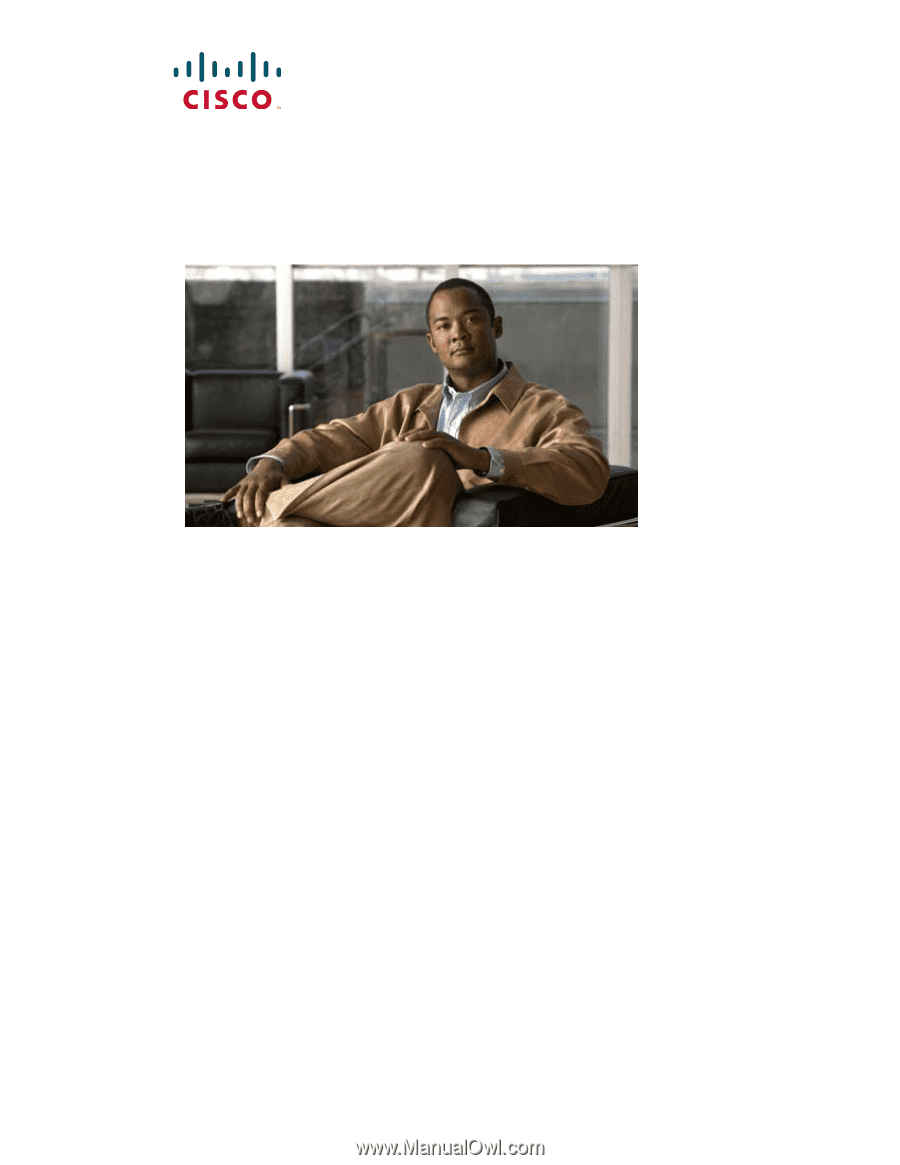
Americas Headquarters
Cisco Systems, Inc.
170 West Tasman Drive
San Jose, CA 95134-1706
USA
Tel: 408 526-4000
800 553-NETS (6387)
Fax: 408 527-0883
Cisco Unified Wireless IP Phone 7921G
Administration Guide for Cisco Unified
Communications Manager 7.0
Text Part Number: OL-15985-01