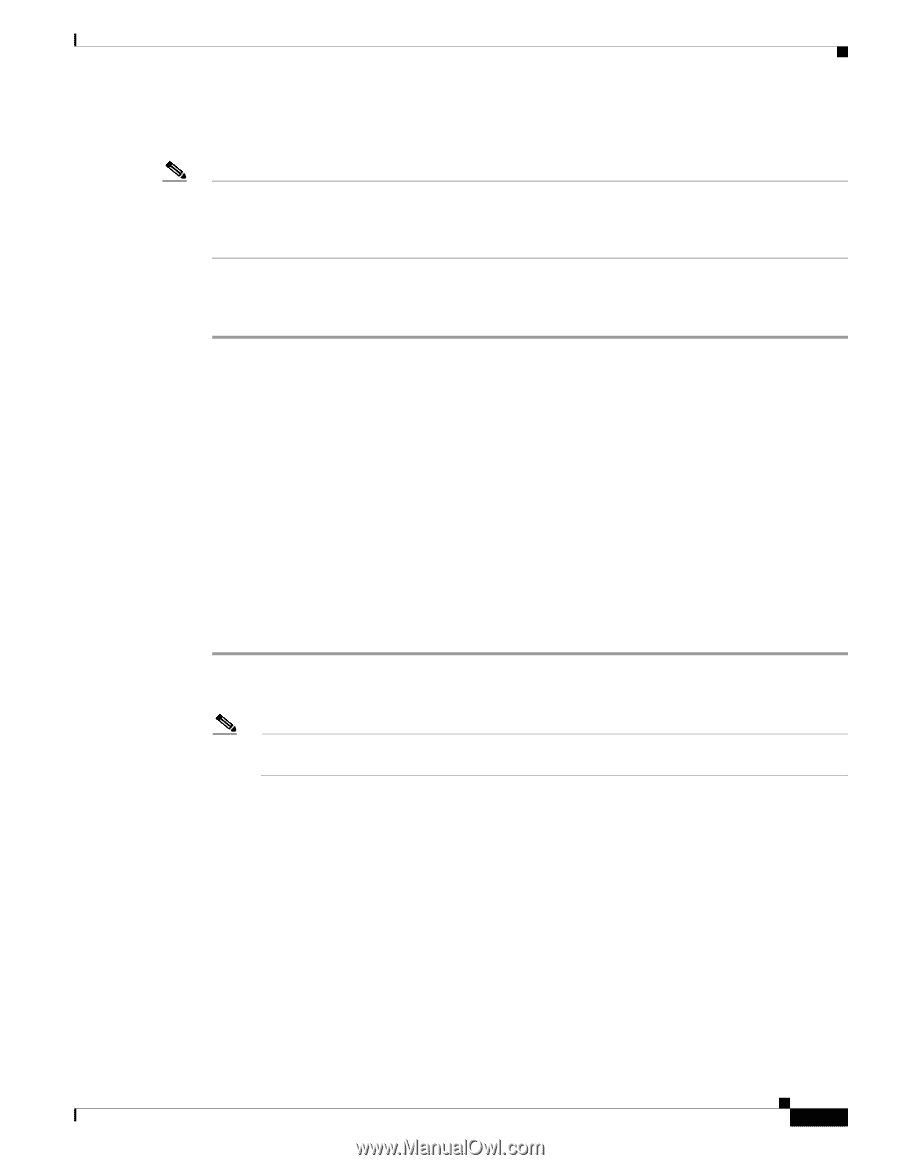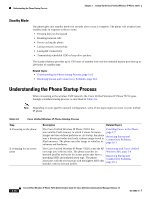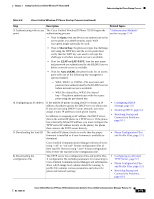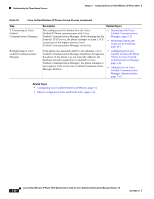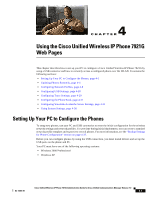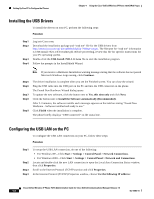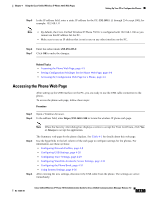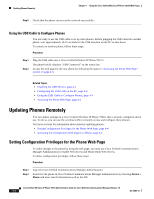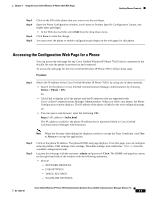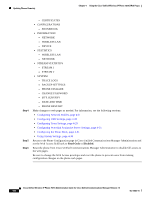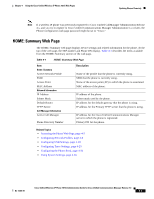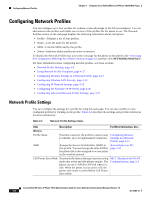Cisco 7921G Administration Guide - Page 73
Accessing the Phone Web Related Topics, Procedure - usb windows 7
 |
UPC - 882658123108
View all Cisco 7921G manuals
Add to My Manuals
Save this manual to your list of manuals |
Page 73 highlights
Chapter 4 Using the Cisco Unified Wireless IP Phone 7921G Web Pages Setting Up Your PC to Configure the Phones Step 5 In the IP address field, enter a static IP address for the PC: 192.168.1. (1 through 254 except 100), for example: 192.168.1.11 Note • By default, the Cisco Unified Wireless IP Phone 7921G is configured with 192.168.1.100 so you cannot use this IP address for the PC. • Make sure to use an IP address that is not in use on any other interface on the PC. Step 6 Enter the subnet mask: 255.255.255.0 Step 7 Click OK to make the changes. Related Topics • Accessing the Phone Web Page, page 4-3 • Setting Configuration Privileges for the Phone Web Page, page 4-4 • Accessing the Configuration Web Page for a Phone, page 4-5 Accessing the Phone Web Page After setting up the USB interface on the PC, you are ready to use the USB cable connection to the phone. To access the phone web page, follow these steps: Procedure Step 1 Open a Windows browser. Step 2 In the address field, enter https://192.168.1.100 to locate the wireless IP phone web page. Note When the Security Alert dialog box displays a notice to accept the Trust Certificate, click Yes or Always to accept the application. Step 3 Step 4 The Summary web page for the phone displays. See Table 4-1 for details about this web page. Use the hyperlinks in the left column of the web page to configure settings for the phones. For information, see these sections: • Configuring Network Profiles, page 4-8 • Configuring USB Settings, page 4-28 • Configuring Trace Settings, page 4-29 • Configuring Wavelink Avalanche Server Settings, page 4-31 • Configuring the Phone Book, page 4-31 • Using System Settings, page 4-36 After entering the new settings, disconnect the USB cable from the phone. The settings are active immediately. OL-15985-01 Cisco Unified Wireless IP Phone 7921G Administration Guide for Cisco Unified Communications Manager Release 7.0 4-3