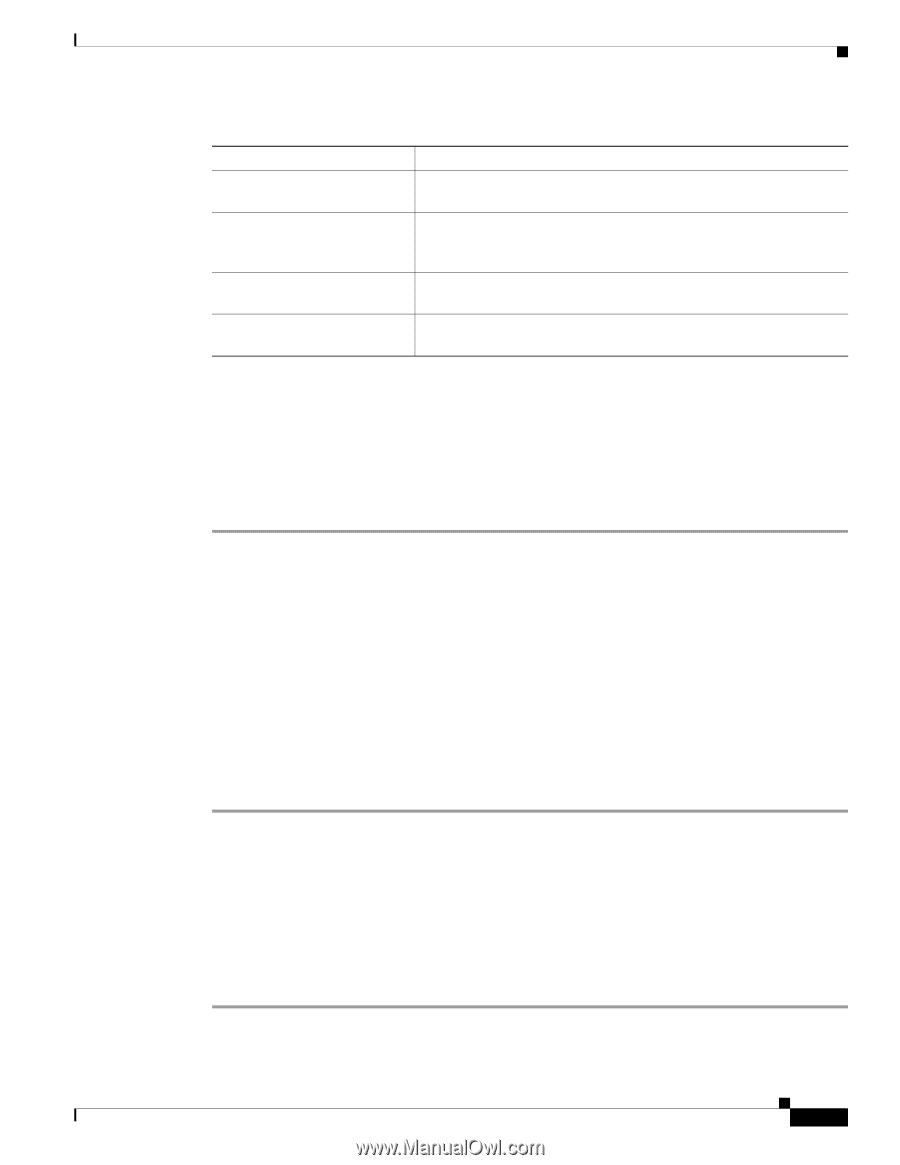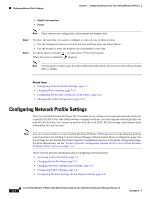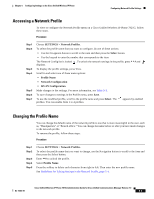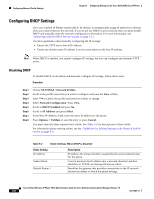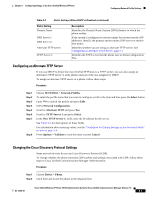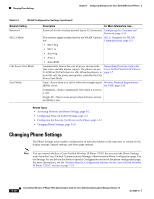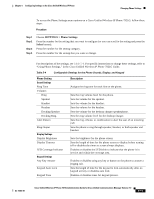Cisco 7921G Administration Guide - Page 121
Configuring an Alternate TFTP Server, Changing the Cisco Discovery Protocol Settings
 |
UPC - 882658123108
View all Cisco 7921G manuals
Add to My Manuals
Save this manual to your list of manuals |
Page 121 highlights
Chapter 5 Configuring Settings on the Cisco Unified Wireless IP Phone Configuring Network Profile Settings Table 5-2 Static Settings When DHCP is Disabled (continued) Static Setting Domain Name DNS Server 1 DNS Server 2 Alternate TFTP server TFTP Server 1 Description Identifies the Domain Name System (DNS) domain in which the phone resides. If the system is configured to use host names for servers instead of IP addresses, identify the primary and secondary DNS server to resolve host names. Identifies whether you are using an alternate TFTP server. See Configuring an Alternate TFTP Server, page 5-7. Identifies the TFTP server that the phone uses to obtain configuration files. Configuring an Alternate TFTP Server If you use DHCP to direct the Cisco Unified IP Phones to a TFTP server, you can also assign an alternative TFTP server to some phones instead of the one assigned by DHCP. To assign an alternate TFTP server to a phone, follow these steps: Procedure Step 1 Step 2 Step 3 Step 4 Step 5 Step 6 Step 7 Step 8 Choose SETTINGS > Network Profiles. To select the profile name that you want to configure, scroll to the item and then press the Select button. Enter **# to unlock the profile and press Edit. Select Network Configuration. Scroll to Alternate TFTP and press Yes. Scroll to TFTP Server 1 and press Select. In the New TFTP Server 1: field, enter the IP address for the server. See Table 5-2 for descriptions of these fields. For information about entering values, see the "Guidelines for Editing Settings in the Network Profile" section on page 5-4. Press Options > Validate to save the entry or press Cancel. Changing the Cisco Discovery Protocol Settings Some network devices do not use Cisco Discovery Protocol (CDP). To change whether the phone transmits CDP packets and settings associated with CDP, follow these steps in Cisco Unified Communications Manager Administration: Procedure Step 1 Choose Device > Phone. Step 2 Click Find and locate the phone in the displayed list. OL-15985-01 Cisco Unified Wireless IP Phone 7921G Administration Guide for Cisco Unified Communications Manager Release 7.0 5-7