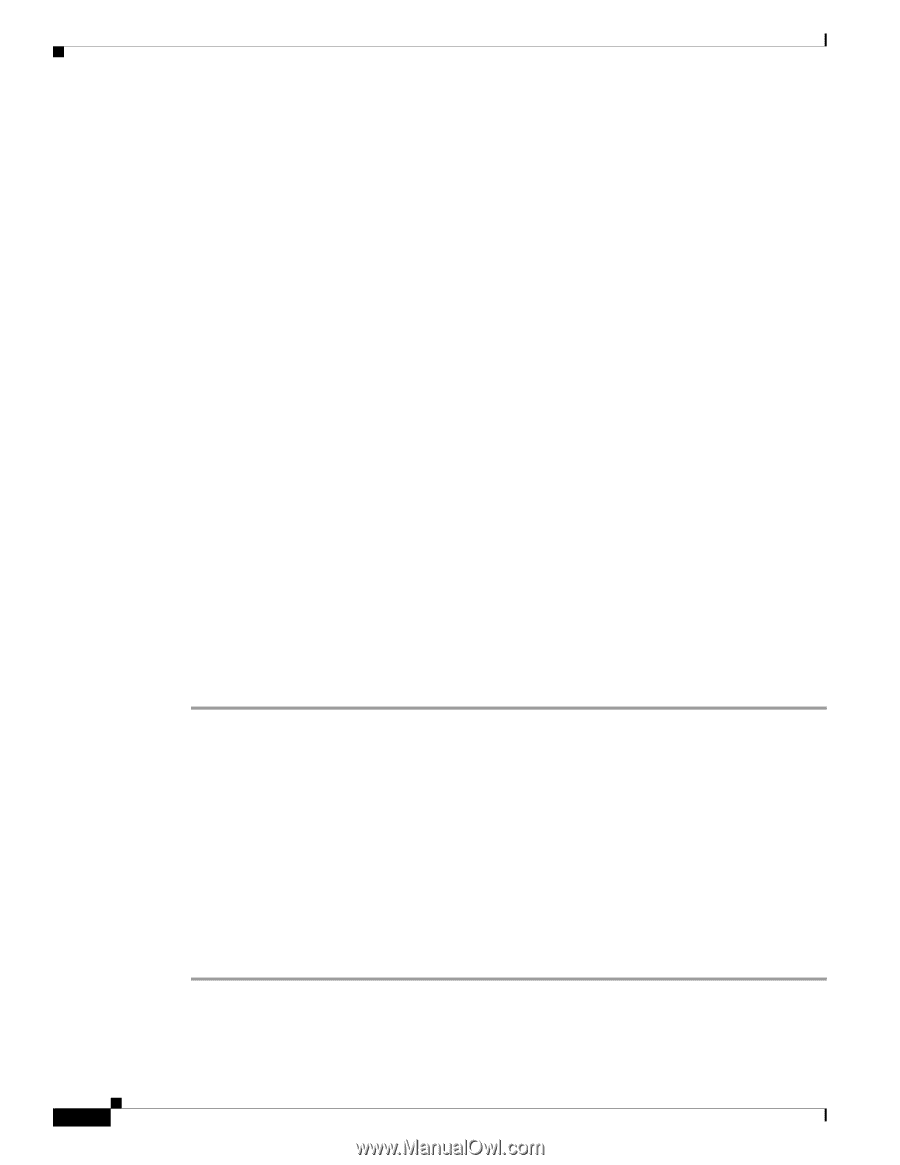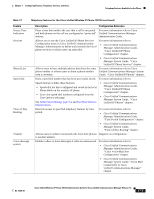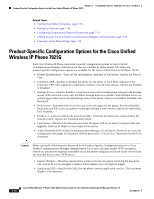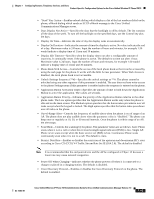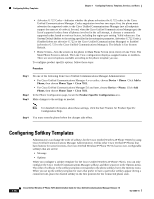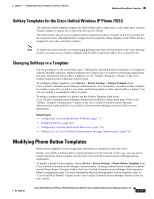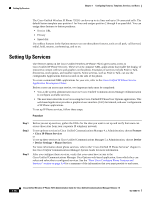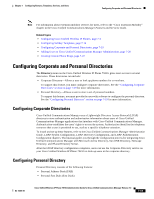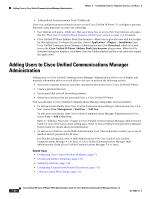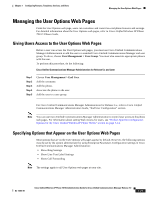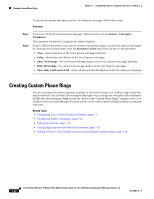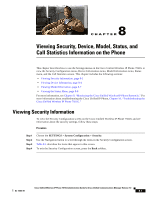Cisco 7921G Administration Guide - Page 158
Configuring Corporate and Personal Directories
 |
UPC - 882658123108
View all Cisco 7921G manuals
Add to My Manuals
Save this manual to your list of manuals |
Page 158 highlights
Setting Up Services Chapter 7 Configuring Features, Templates, Services, and Users The Cisco Unified Wireless IP Phone 7921G can have up to six lines and up to 24 connected calls. The default button template uses position 1 for lines and assigns position 2 through 6 as speed dial. You can assign these features to button positions: • Service URL • Privacy • Speed dial Use softkey features in the Options menu to access other phone features, such as call park, call forward, redial, hold, resume, conferencing, and so on. Setting Up Services The Services menu on the Cisco Unified Wireless IP Phone 7921G gives users access to Cisco Unified IP Phone Services. These services comprise XML applications that enable the display of interactive content with text and graphics on the phone. Examples of services include Push to Talk, directories, stock quotes, and weather reports. Some services, such as Push to Talk, can use the configurable Applications button located on the side of the phone. To create customized XML applications for your site, refer to the Cisco Unified IP Phone Service Application Development Notes. Before a user can access any service, two important tasks must be completed: • You as the system administrator must use Cisco Unified Communications Manager Administration to configure available services. • The user must subscribe to services using the Cisco Unified IP Phone User Options application. This web-based application provides a graphical user interface (GUI) for limited, end-user configuration of IP Phone applications. To set up IP Phone services, follow these steps: Procedure Step 1 Step 2 Step 3 Before you set up services, gather the URLs for the sites you want to set up and verify that users can access those sites from your corporate IP telephony network. To set up these services in Cisco Unified Communications Manager 4.x Administration, choose Feature > Cisco IP Phone Services or To set up these services in Cisco Unified Communications Manager 5.x Administration, choose Device > Device Settings > Phone Services For more information about phone services, refer to the" Cisco Unified IP Phone Services" chapter in the Cisco Unified Communications Manager System Guide for more information. After you configure these services, verify that your users have access to the Cisco Unified Communications Manager User Options web-based application, from which they can select and subscribe to configured services. See the "How Users Configure Phone Features and Services" section on page A-4 for a summary of the information that you must provide to end users. 7-18 Cisco Unified Wireless IP Phone 7921G Administration Guide for Cisco Unified Communications Manager Release 7.0 OL-15985-01