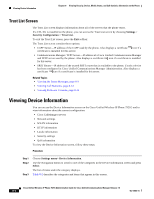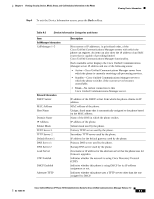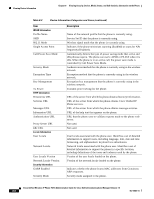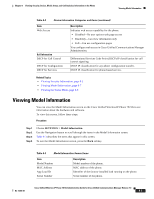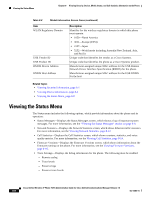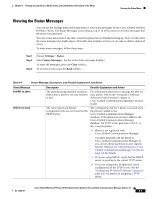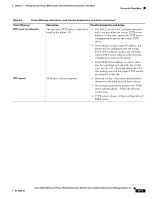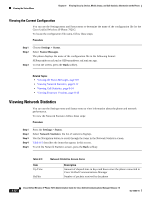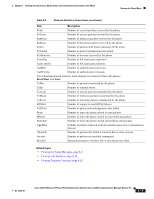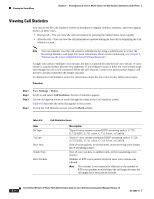Cisco 7921G Administration Guide - Page 171
Viewing the Status Messages, Settings > Status, Status Messages, Clear
 |
UPC - 882658123108
View all Cisco 7921G manuals
Add to My Manuals
Save this manual to your list of manuals |
Page 171 highlights
Chapter 8 Viewing Security, Device, Model, Status, and Call Statistics Information on the Phone Viewing the Status Menu Viewing the Status Messages You can use the Settings menu and Status menu to view status messages for the Cisco Unified Wireless IP Phone 7921G. The Status Messages screen displays up to 10 of the most recent status messages that the phone has generated. You can access this screen at any time, even if the phone has not finished starting up. Table 8-4 describes the status messages that might appear. This table also includes actions you can take to address indicated errors. To view status messages, follow these steps: Step 1 Step 2 Step 3 Choose Settings > Status. Select Status Messages.; the list of the status messages displays. To erase the messages, press the Clear softkey, To exit the screen, press the Back softkey. Table 8-4 Status Message, Description, and Possible Explanation and Action Status Message Bad MIC on phone CFG file not found Description Possible Explanation and Action The manufacturing installed certificate (MIC) that is used for security features is bad. For information about how to manage the MIC for your phone, refer to the "Using the Certificate Authority Proxy Function" chapter in Cisco Unified Communications Manager Security Guide. The name-based and default configuration file was not found on the TFTP Server. The configuration file for a phone is created when the phone is added to the Cisco Unified Communications Manager database. If the phone has not been added to the Cisco Unified Communications Manager database, the TFTP server generates a CFG File Not Found response. • Phone is not registered with Cisco Unified Communications Manager. You must manually add the phone to Cisco Unified Communications Manager if you are not allowing phones to auto-register. See the "Methods for Adding Phones to Cisco Unified Communications Manager" section on page 3-2 for details. • If you are using DHCP, verify that the DHCP server is pointing to the correct TFTP server. • If you are using static IP addresses, check configuration of the TFTP server. See the "Configuring IP Network Settings" section on page 4-25 for details on assigning a TFTP server. OL-15985-01 Cisco Unified Wireless IP Phone 7921G Administration Guide for Cisco Unified Communications Manager Release 7.0 8-9