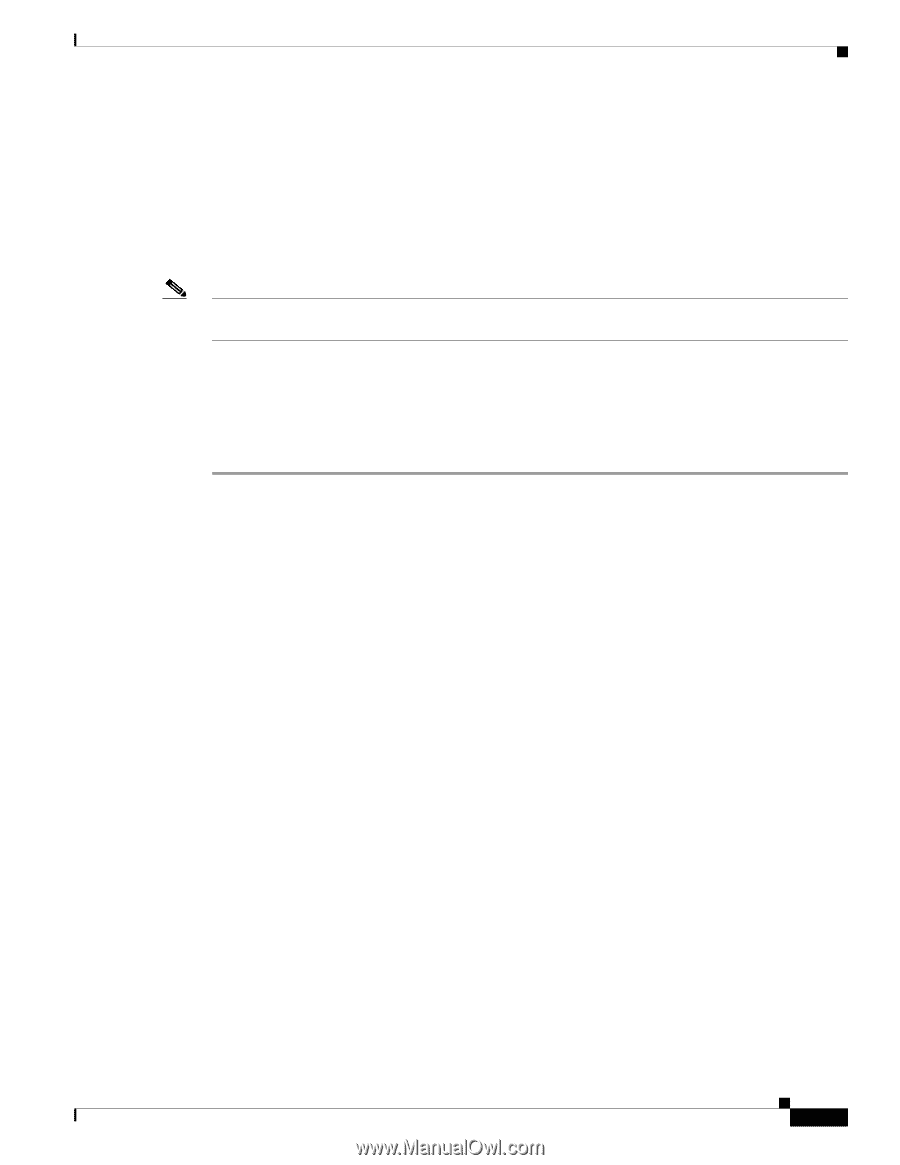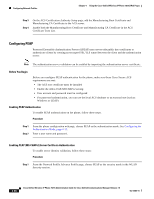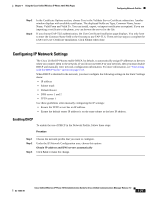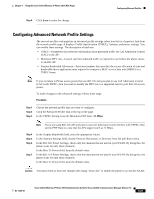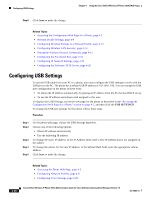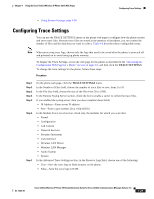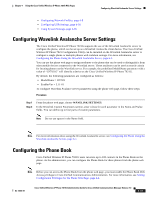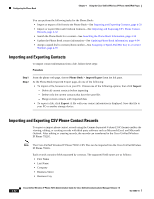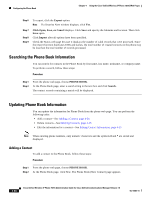Cisco 7921G Administration Guide - Page 99
Configuring Trace Settings - driver
 |
UPC - 882658123108
View all Cisco 7921G manuals
Add to My Manuals
Save this manual to your list of manuals |
Page 99 highlights
Chapter 4 Using the Cisco Unified Wireless IP Phone 7921G Web Pages Configuring Trace Settings • Using System Settings, page 4-36 Configuring Trace Settings You can use the TRACE SETTINGS menu on the phone web page to configure how the phone creates and saves trace files. Because trace files are stored in the memory of the phone, you can control the number of files and the data that you want to collect. Table 4-6 describes these configurable items. Note When preserving trace logs, choose only the logs that need to be saved after the phone is powered off and powered on to avoid using up phone memory. To display the Trace Settings, access the web page for the phone as described in the "Accessing the Configuration Web Page for a Phone" section on page 4-5, and then click the TRACE SETTINGS. To change the trace settings for the phone, follow these steps: Procedure Step 1 Step 2 Step 3 Step 4 Step 5 Step 6 Step 7 On the phone web page, click the TRACE SETTINGS menu. In the Number of Files field, choose the number of trace files to save, from 2 to 10. In the File Size field, choose the size of the files from 50 to 250K. In the Remote Syslog Server section, check the box to enable a server to collect the trace files. If you enabled the syslog server, then you must complete these fields: • IP Address-Enter server IP address • Port-Enter a port number (514, 1024-65535) In the Module Trace Level section, check only the modules for which you want data: • Kernel • Configuration • Call Control • Network Services • Security Subsystem • User Interface • Wireless LAN Driver • Wireless LAN Manager • Audio System • System In the Advanced Trace Settings section, in the Preserve Logs field, choose one of the following: • True-Save the trace logs to flash memory on the phone. • False-Save the trace logs to RAM. OL-15985-01 Cisco Unified Wireless IP Phone 7921G Administration Guide for Cisco Unified Communications Manager Release 7.0 4-29