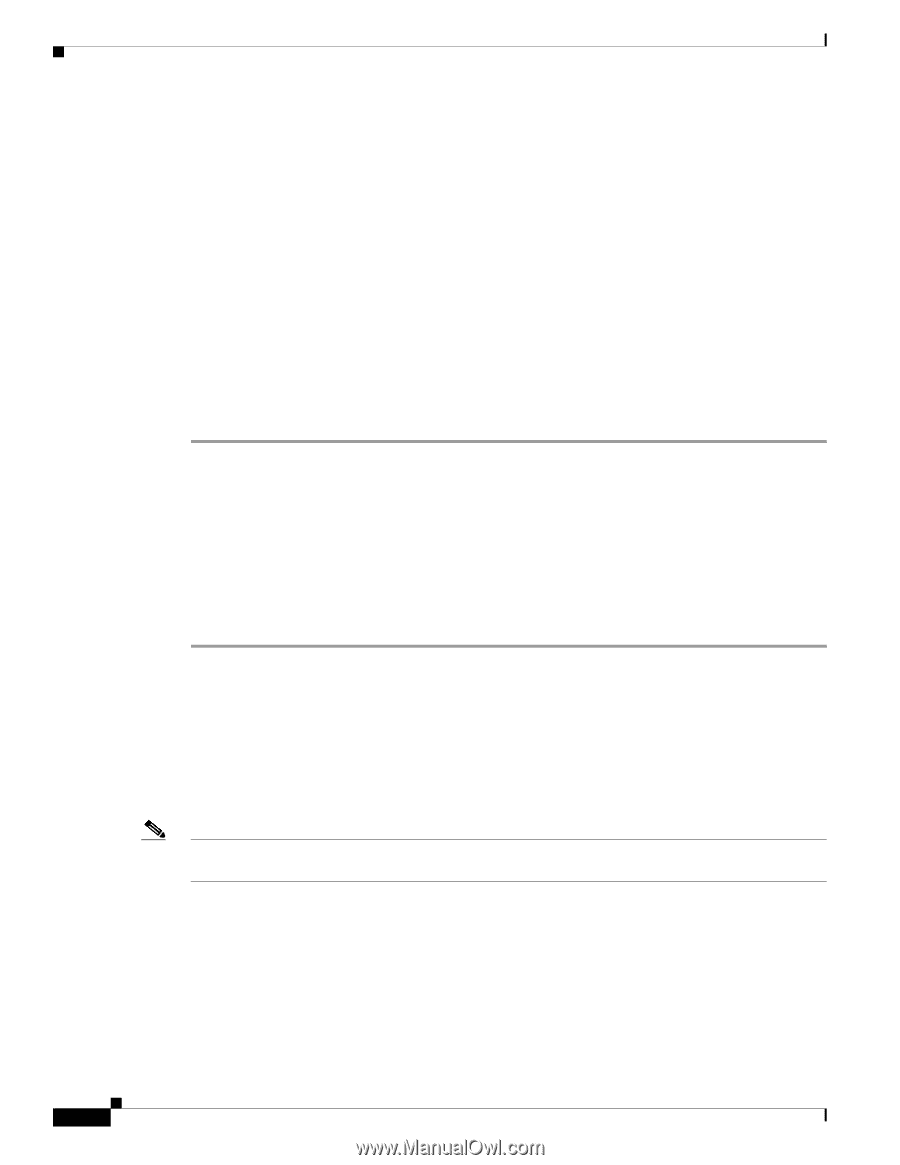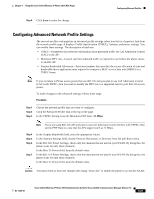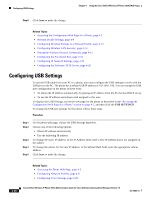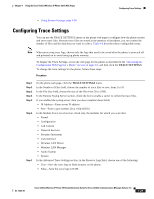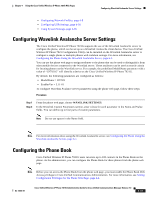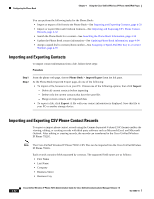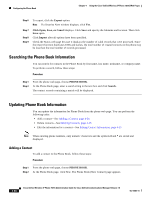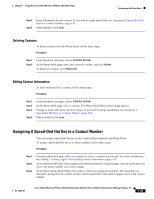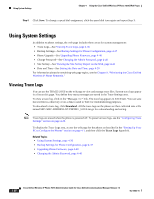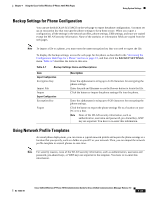Cisco 7921G Administration Guide - Page 102
Importing and Exporting Contacts, Importing and Exporting CSV Phone Contact Records
 |
UPC - 882658123108
View all Cisco 7921G manuals
Add to My Manuals
Save this manual to your list of manuals |
Page 102 highlights
Configuring the Phone Book Chapter 4 Using the Cisco Unified Wireless IP Phone 7921G Web Pages You can perform the following tasks for the Phone Book: • Import or export a file from/to the Phone Book-See Importing and Exporting Contacts, page 4-32 • Import or export Microsoft Outlook Contacts-See Importing and Exporting CSV Phone Contact Records, page 4-32 • Search the Phone Book for a contact-See Searching the Phone Book Information, page 4-34 • Update the Phone Book contact information-See Updating Phone Book Information, page 4-34 • Assign a speed dial to contact phone number-See Assigning A Speed-Dial Hot Key to a Contact Number, page 4-35 Importing and Exporting Contacts To import contact information from a file, follow these steps: Procedure Step 1 Step 2 From the phone web page, choose Phone Book > Import/Export from the left pane. At the Phone Book Import & Export page, do one of the following: • To import a file, browse to it on your PC. Choose one of the following options, then click Import: - Delete all current contacts before importing - Delete only the current contacts that have the same IDs - Merge current contacts with imported data • To export a file, click Export. A file with your contact information is displayed. Save this file to your PC or another storage device. Importing and Exporting CSV Phone Contact Records To export or import phone contact records using the Comma Separated Values (CSV) format enables the viewing, editing, or creating records with third party software such as Microsoft Excel and Microsoft Outlook. After editing or creating records, the records can transferred to the Cisco Unified Wireless IP Phone 7921G. Note The Cisco Unified Wireless IP Phone 7920G CSV files can be imported into the Cisco Unified Wireless IP Phone 7921G. Each records contains fields separated by commas. The supported field names are as follows: • First Name • Last Name • Company • Business Street • Business City 4-32 Cisco Unified Wireless IP Phone 7921G Administration Guide for Cisco Unified Communications Manager Release 7.0 OL-15985-01