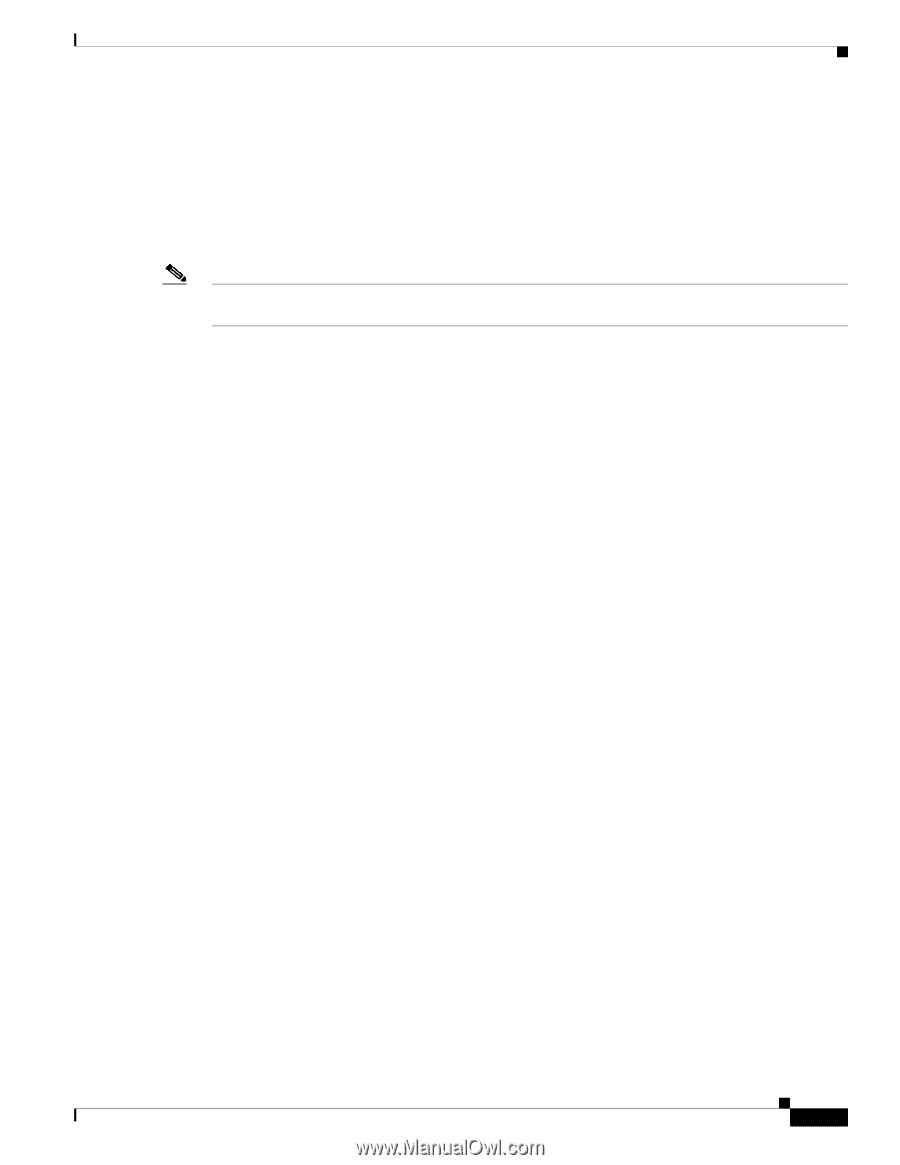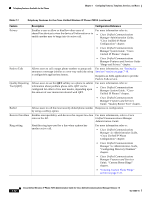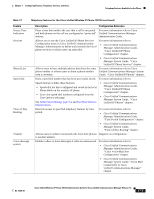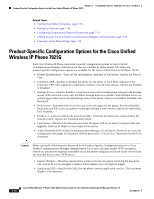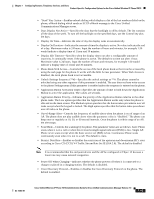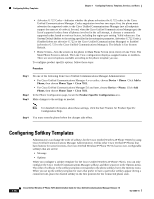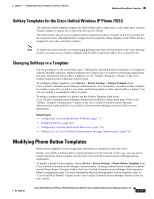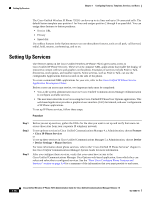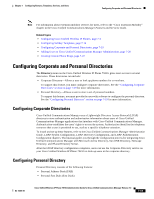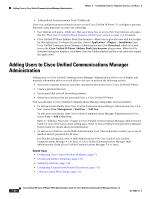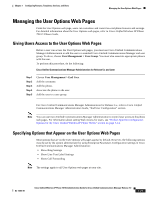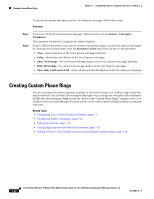Cisco 7921G Administration Guide - Page 157
Modifying Phone Button Templates, Setting Up Services
 |
UPC - 882658123108
View all Cisco 7921G manuals
Add to My Manuals
Save this manual to your list of manuals |
Page 157 highlights
Chapter 7 Configuring Features, Templates, Services, and Users Modifying Phone Button Templates Softkey Templates for the Cisco Unified Wireless IP Phone 7921G The standard softkey template displays the Hold softkey when connected to a call. Some users want the Transfer softkey to appear for a connected call instead of Hold. The administrator sets up a non-standard softkey template that places Transfer in the first position for the Connected state. The administrator assigns this non-standard softkey template to the 7921G devices assigned to users that want these softkeys. Note To ensure that users hear the voice-messaging greeting when they are transferred to the voice message system, you must set up a softkey template with Transfer as the first softkey for a connected call. Changing Softkeys in a Template Use the procedures in the online Help topic, "Adding Non-Standard Softkey Templates" to change the softkeys and their sequence. Softkey templates now support up to 16 softkeys when using applications. For more information about softkey templates, see the "Softkey Templates" Chapter in the Cisco Unified Communications Manager System Guide. To configure softkey templates, select Device > Device Settings > Softkey Template from Cisco Unified Communications Manager Administration. You can modify a standard softkey template by making a copy of it, giving it a new name, and making updates to that copied softkey template. You can also modify a nonstandard softkey template. To assign a softkey template to a phone, use the Softkey Template field in the Cisco Unified Communications Manager Administration Phone Configuration page. Refer to the "Softkey Template Configuration" chapter in the Cisco Unified Communications Manager Administration Guide and the Cisco Unified Communications Manager System Guide for more information. Related Topics • Configuring Cisco Unified Wireless IP Phones, page 7-1 • Setting Up Services, page 7-18 • Configuring Corporate and Personal Directories, page 7-19 • Adding Users to Cisco Unified Communications Manager Administration, page 7-20 Modifying Phone Button Templates Phone button templates let you assign lines and features to positions in the Line View. Ideally, you modify templates before registering phones on the network. In this way, you can access customized phone button template options from Cisco Unified Communications Manager during registration. To modify a phone button template, choose Device > Device Settings > Phone Button Template from Cisco Unified Communications Manager Administration. To assign a phone button template to a phone, use the Phone Button Template field in the Cisco Unified Communications Manager Administration Phone Configuration page. For more information about modifying phone button templates, refer to "Cisco Unified IP Phones" chapter in the Cisco Unified Communications Manager System Guide for your release. OL-15985-01 Cisco Unified Wireless IP Phone 7921G Administration Guide for Cisco Unified Communications Manager Release 7.0 7-17