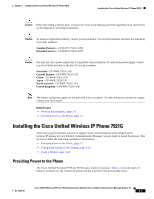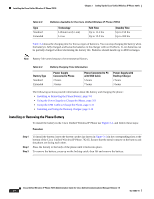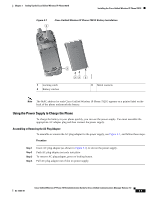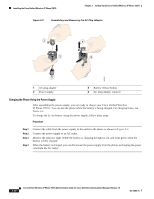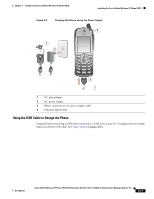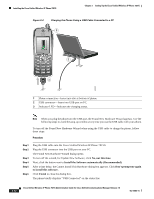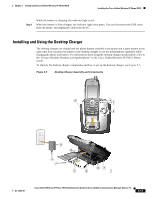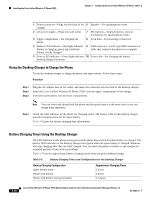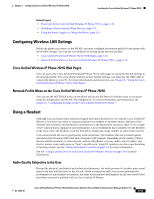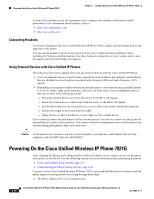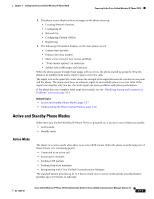Cisco 7921G Administration Guide - Page 62
Charging the Phone Using a USB Cable Connected to a PC, No, not this time - 7921 phone
 |
UPC - 882658123108
View all Cisco 7921G manuals
Add to My Manuals
Save this manual to your list of manuals |
Page 62 highlights
Installing the Cisco Unified Wireless IP Phone 7921G Chapter 3 Setting Up the Cisco Unified Wireless IP Phone 7921G Figure 3-4 Charging the Phone Using a USB Cable Connected to a PC 3 2 1@ 4 GHI 7 PQRS * 2 ABC 5 JKL 8 TUV 0 3 DEF 6 MNO 9 WXYZ # 7921 1 180350 1 Phone connection-Insert into slot at bottom of phone. 2 USB connector-Insert into USB port on PC. 3 Indicator LED-Indicates the charging status. Note When you plug the phone into the USB port, the Found New Hardware Wizard appears. Use the following steps to avoid this pop-up window every time you use the USB cable with your phone. To turn off the Found New Hardware Wizard when using the USB cable to charge the phone, follow these steps: Procedure Step 1 Step 2 Step 3 Step 4 Step 5 Step 6 Plug the USB cable into the Cisco Unified Wireless IP Phone 7921G. Plug the USB connector into the USB port on your PC. The Found New Hardware Wizard dialog opens. To turn off the wizard, for Update New Software, click No, not this time. Next, click the button next to Install the Software automatically (Recommended). After a time delay, the Cannot Install This Hardware dialog box appears. Click Don't prompt me again to install this software. Click Finish to close the dialog box. The phone briefly displays "USB Connected" on the status line. 3-12 Cisco Unified Wireless IP Phone 7921G Administration Guide for Cisco Unified Communications Manager Release 7.0 OL-15985-01