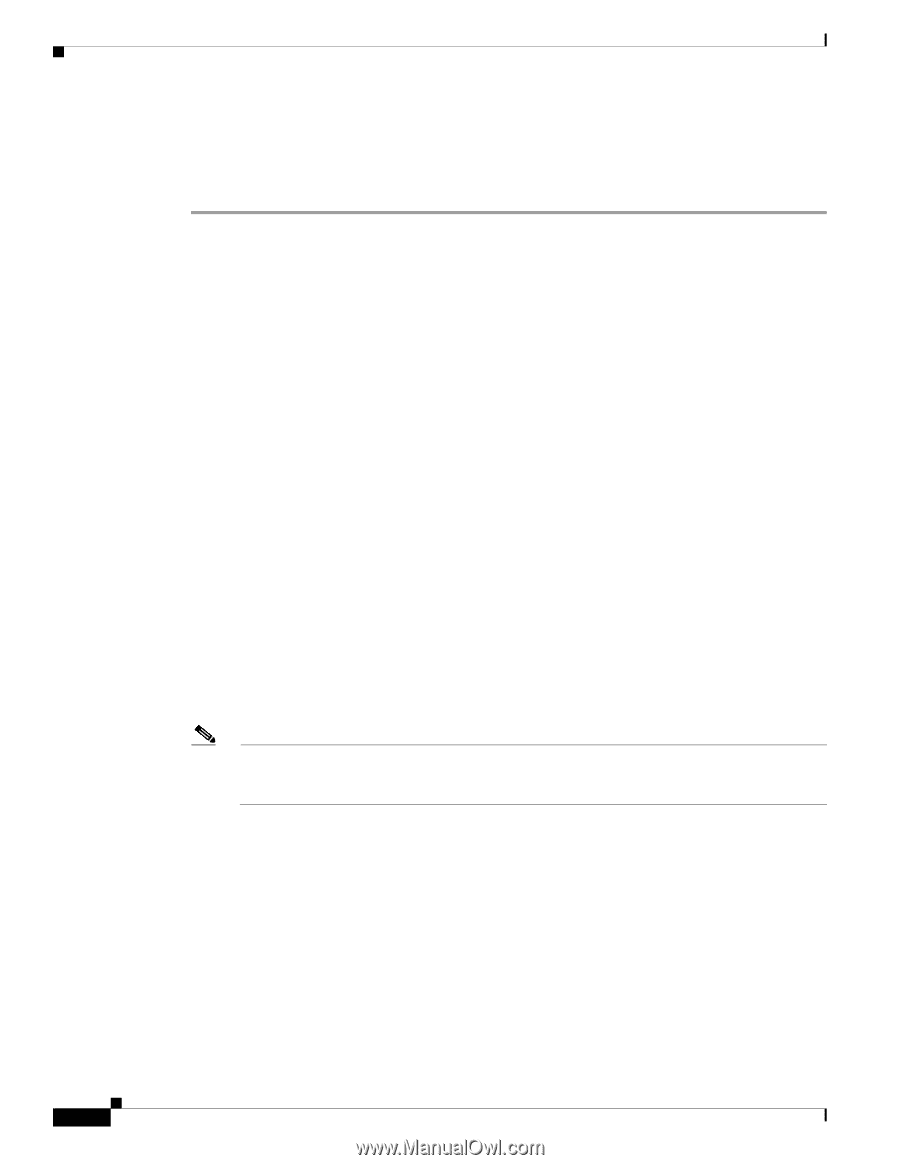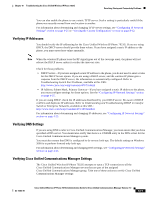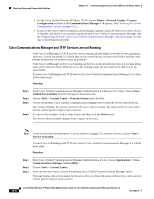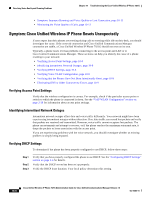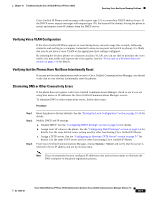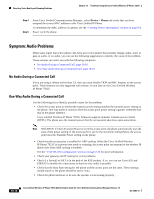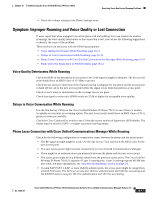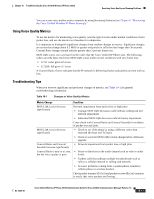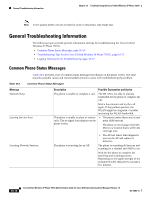Cisco 7921G Administration Guide - Page 196
Symptom: Audio Problems, No Audio During a Connected Call
 |
UPC - 882658123108
View all Cisco 7921G manuals
Add to My Manuals
Save this manual to your list of manuals |
Page 196 highlights
Resolving Voice Quality and Roaming Problems Chapter 10 Troubleshooting the Cisco Unified Wireless IP Phone 7921G Step 4 Step 5 From Cisco Unified Communications Manager, select Device > Phone and verify that you have assigned the correct MAC address to this Cisco Unified IP Phone. To determine the MAC address of a phone, see the "Viewing Device Information" section on page 8-4. Power cycle the phone. Symptom: Audio Problems When users report that active phone calls have poor voice quality that includes choppy audio, static or gaps in audio, or no audio, you can use the following suggestions to identify the cause of the problem. These sections can assist you with the following symptoms: • No Audio During a Connected Call, page 10-10 • One-Way Audio During a Connected Call, page 10-10 No Audio During a Connected Call If you are using a release earlier than 2.0, then you must disable TKIP and MIC features on the access point. These features are only supported with release 2.0 and later on the Cisco Unified Wireless IP Phone 7921G. One-Way Audio During a Connected Call Use the following list to identify possible causes for the problem: • Check the access point to see that the transmit power setting matches the transmit power setting on the phone. One-way audio is common when the access point power setting is greater (100mW) than that of the phone (20mW). Cisco Unified Wireless IP Phone 7921G Firmware supports dynamic transmit power control (DTPC). The phone uses the transmit power that the access point advertises upon association. Note With DTCP, if Client Transmit Power is set in the access point, the phone automatically uses the same client power setting. If the access point is set for the maximum setting (Max), the access point uses the Transmit Power setting on the phone. • Check that the access point is enabled for ARP caching. When the Cisco Unified Wireless IP Phone 7921G is in power save mode or scanning, the access point can respond to the wireless IP phone only when ARP caching is enabled. See the "VoIP WLAN Configuration" section on page 2-18 for more information. • Check your gateway and IP routing for voice problems. • Check if a firewall or NAT is in the path of the RTP packets. If so, you can use Cisco IOS and PIXNAT to modify the connections so that two-way audio is possible. • Check that the Data Rate setting for the phone and the access point are the same. These settings should match or the phone should be set for Auto. • Check the phone hardware to be sure the speaker is functioning properly. 10-10 Cisco Unified Wireless IP Phone 7921G Administration Guide for Cisco Unified Communications Manager Release 7.0 OL-15985-01