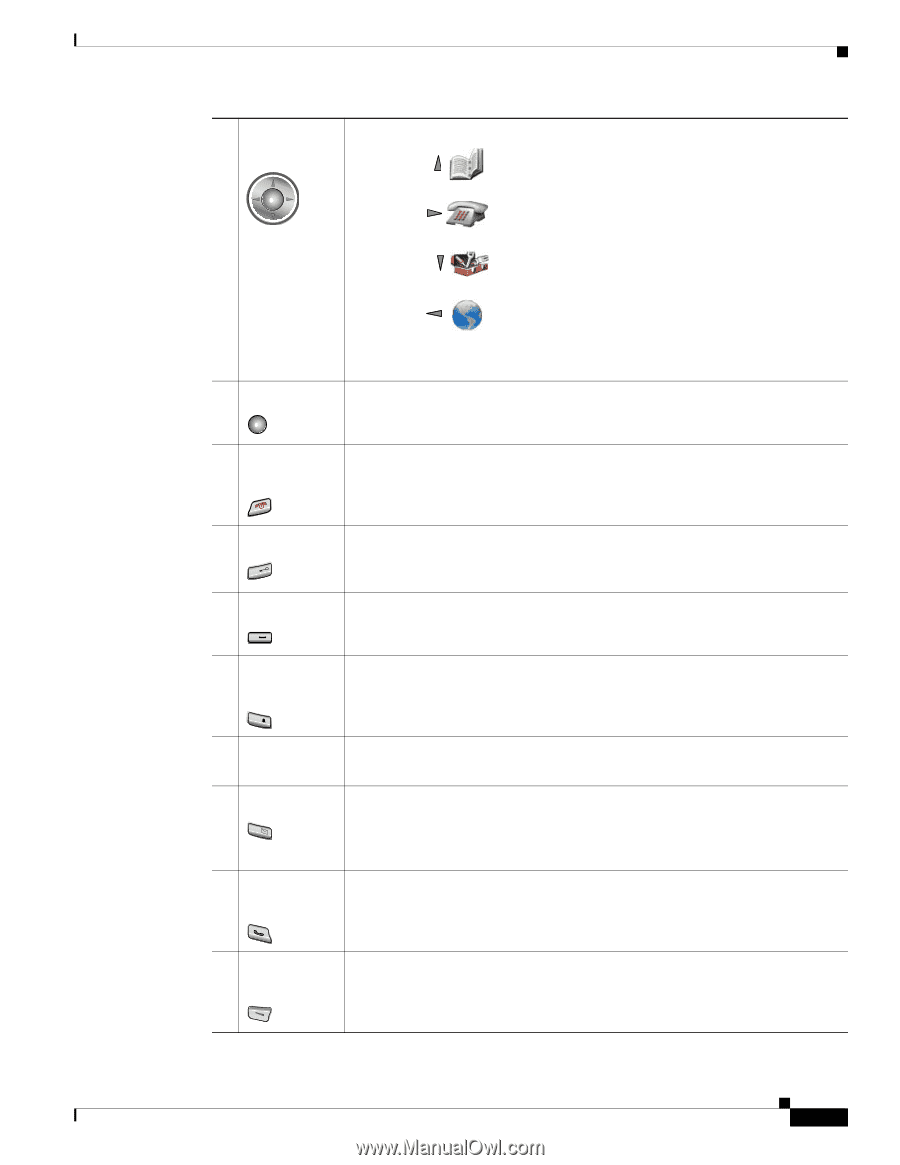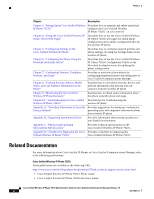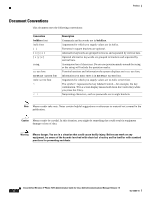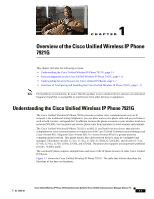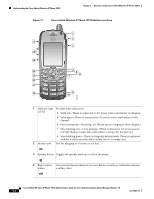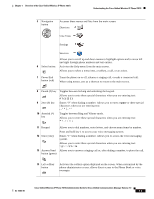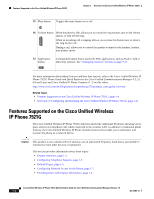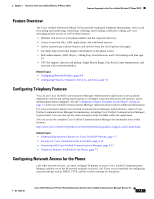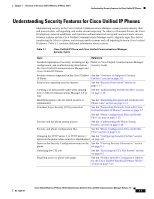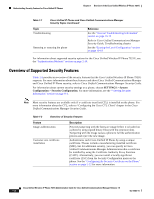Cisco 7921G Administration Guide - Page 17
space, Answer/Send - asterisk
 |
UPC - 882658123108
View all Cisco 7921G manuals
Add to My Manuals
Save this manual to your list of manuals |
Page 17 highlights
Chapter 1 Overview of the Cisco Unified Wireless IP Phone 7921G Understanding the Cisco Unified Wireless IP Phone 7921G 5 Navigation button Accesses these menus and lists from the main screen: Directory Line View Settings Services 6 Select button Allows you to scroll up and down menus to highlight options and to move left and right through phone numbers and text entries. Activates the Help menu from the main screen. Allows you to select a menu item, a softkey, a call, or an action. 7 Power/End button (red) Turns the phone on or off, silences a ringing call, or ends a connected call. When using menus, acts as a shortcut to return to the main screen. 8 Pound (#) key Toggles between locking and unlocking the keypad. # 9 Zero (0) key 0 Allows you to enter these special characters when you are entering text Enters "0" when dialing a number. Allows you to enter a space or these special characters when you are entering text 10 Asterisk (*) key * Toggles between Ring and Vibrate mode. Allows you to enter these special characters when you are entering text 11 Keypad Allows you to dial numbers, enter letters, and choose menu items by number. 12 One (1) key 1@ 13 Answer/Send button (green) Press and hold key 1 to access your voice messaging system. Enters "1" when dialing a number. Allows you to access the voice messaging system. Allows you to enter these special characters when you are entering text Allows you to answer a ringing call or, after dialing a number, to place the call. 14 Left softkey button Activates the softkey option displayed on the screen. When customized by the phone administrator or user, allows direct access to the Phone Book or voice messages. OL-15985-01 Cisco Unified Wireless IP Phone 7921G Administration Guide for Cisco Unified Communications Manager Release 7.0 1-3