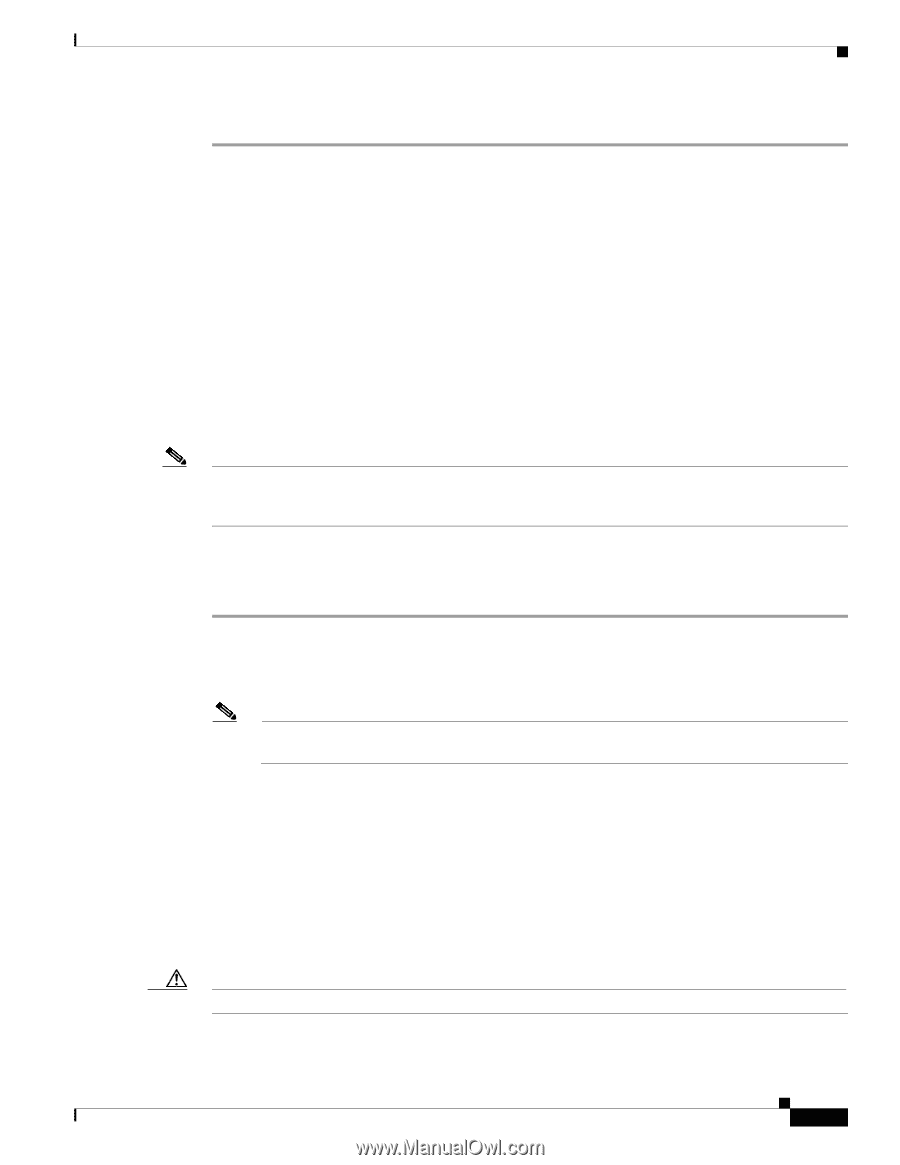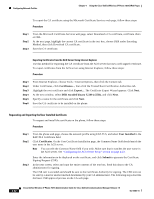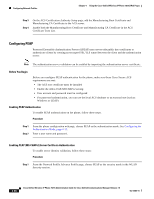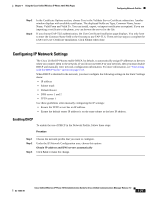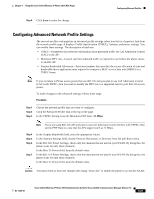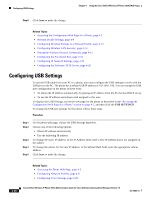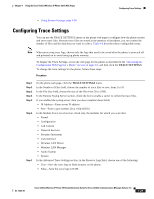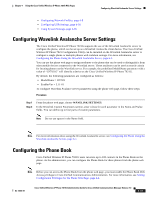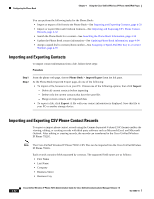Cisco 7921G Administration Guide - Page 97
Configuring Advanced Network Profile Settings, In the TSPEC Setting, keep the Minimum PHY Rate
 |
UPC - 882658123108
View all Cisco 7921G manuals
Add to My Manuals
Save this manual to your list of manuals |
Page 97 highlights
Chapter 4 Using the Cisco Unified Wireless IP Phone 7921G Web Pages Step 4 Click Save to make the change. Configuring Network Profiles Configuring Advanced Network Profile Settings The network profiles web page has an advanced profile settings subsection that is a hypertext link from the network profile page. It displays Traffic Specification (TSPEC), Antenna, and power settings. You can modify these settings. The description of each are: • TSPEC-Parameters that advertise information about generated traffic for Call Admission Control (CAC) to the AP. • Minimum PHY rate-Lowest rate that outbound traffic is expected to use before the phone roams to another AP. • Surplus Bandwidth Allowance-Fractional number that specifies the excess allocation of time and bandwidth above application rates required to transport a MAC service data unit (MSDU) in a TSPEC frame. Note If your wireless LAN has access points that use 802.11b and you plan to use Call Admission Control (CAC) with TSPEC, then you need to modify the PHY rate to a supported rate for your 802.11b access points. To make changes to the advanced settings, follow these steps: Procedure Step 1 Step 2 Step 3 Choose the network profile that you want to configure. Click the Advanced Profile link at the top of the page. In the TSPEC Setting, keep the Minimum PHY Rate: 12 Mbps Note If you are using 802.11b APs and plan to use Call Admission Control (CAC) with TSPEC, then set the PHY Rate to a rate that the APs support such as 11 Mbps. Step 4 Step 5 Step 6 Step 7 In the Surplus Bandwidth field, enter the appropriate values. In the Antenna Settings field, choose Vertical, Horizontal, or Diversity from the pull-down menu. In the 802.11G Power Settings, check only the channels that are used in your WLAN. By doing this, the phone scans for only those channels. In the Max Tx Power field, keep the default value. In the 802.11A Power Settings, check only the channels that are used in your WLAN. By doing this, the phone scans for only those channels. In the Max Tx Power field, keep the default value. Caution You must check at least one channel after using "Clear All," to enable the phone to access the WLAN. OL-15985-01 Cisco Unified Wireless IP Phone 7921G Administration Guide for Cisco Unified Communications Manager Release 7.0 4-27