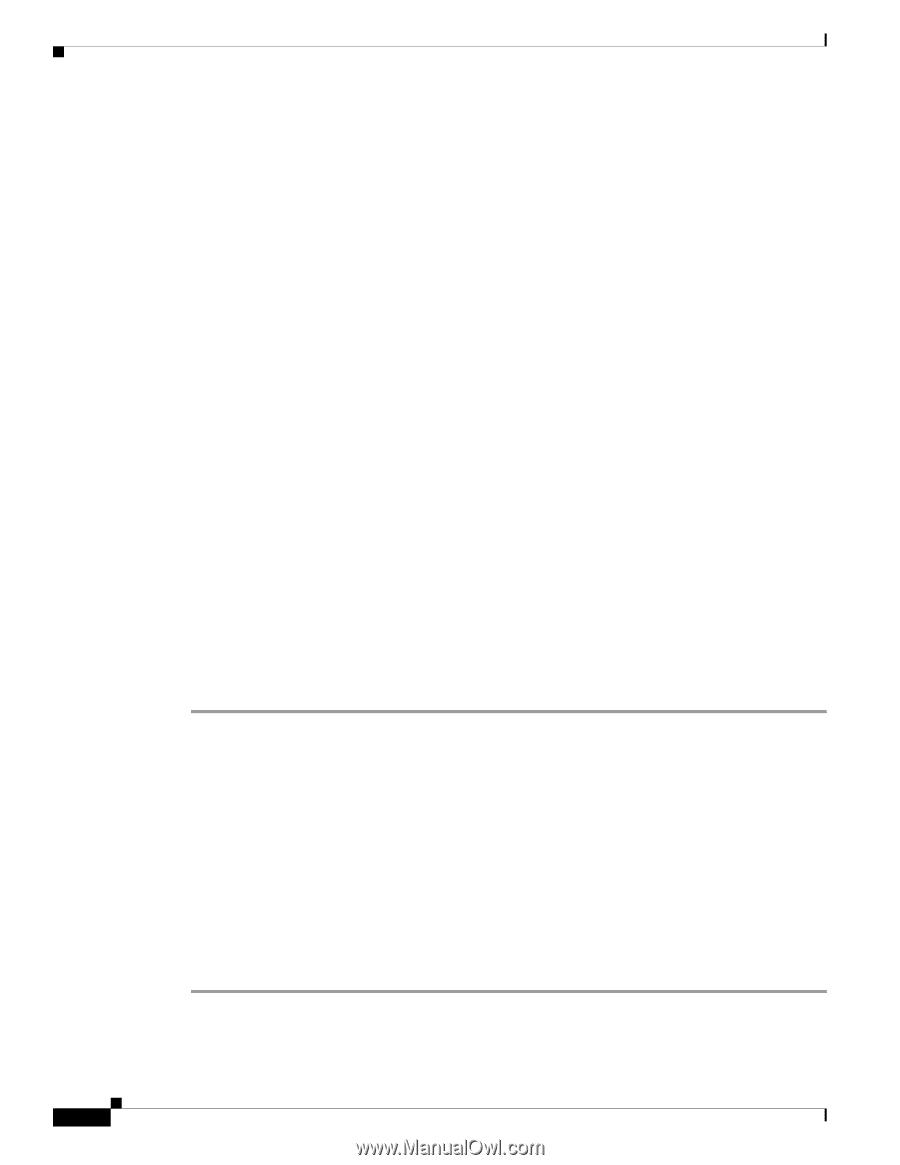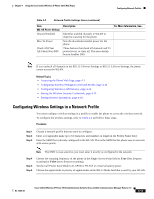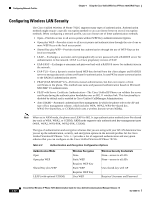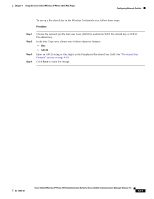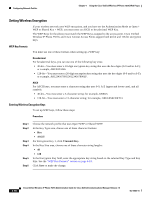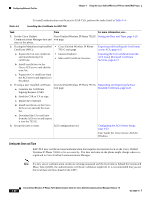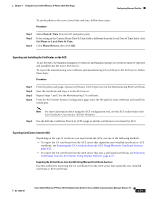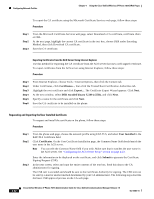Cisco 7921G Administration Guide - Page 88
Setting Wireless Encryption, WEP Key Formats
 |
UPC - 882658123108
View all Cisco 7921G manuals
Add to My Manuals
Save this manual to your list of manuals |
Page 88 highlights
Configuring Network Profiles Chapter 4 Using the Cisco Unified Wireless IP Phone 7921G Web Pages Setting Wireless Encryption If your wireless network uses WEP encryption, and you have set the Authentication Mode as Open + WEP or Shared Key + WEP, you must enter an ASCII or hexadecimal WEP Key. The WEP Keys for the phone must match the WEP Keys assigned to the access point. Cisco Unified Wireless IP Phone 7921G and Cisco Aironet Access Points support both 40-bit and 128-bit encryption keys. WEP Key Formats You must use one of these formats when setting up a WEP key: Hexadecimal For hexadecimal keys, you can use one of the following key sizes: • 40-bit-You must enter a 10-digit encryption key string that uses the hex digits (0-9 and/or A-F); or example, ABCD123456. • 128-bit-You must enter a 26-digit encryption key string that uses the hex digits (0-9 and/or A-F); or example, AB123456789CD01234567890EF. ASCII For ASCII keys, you must enter a character string that uses 0-9, A-Z (upper and lower case), and all symbols. • 40-bit-You must enter a 5-character string; for example, GREG5. • 128-bit-You must enter a 13-character string; for example, GREGSSECRET13. Entering Wireless Encryption Keys To set up WEP keys, follow these steps: Procedure Step 1 Step 2 Step 3 Step 4 Step 5 Step 6 Choose the network profile that uses Open+WEP or Shared+WEP. In the Key Type area, choose one of these character formats: • Hex • ASCII For Encryption Key 1, click Transmit Key. In the Key Size area, choose one of these character string lengths: • 40 • 128 In the Encryption Key field, enter the appropriate key string based on the selected Key Type and Key Size. See the "WEP Key Formats" section on page 4-18. Click Save to make the change. 4-18 Cisco Unified Wireless IP Phone 7921G Administration Guide for Cisco Unified Communications Manager Release 7.0 OL-15985-01