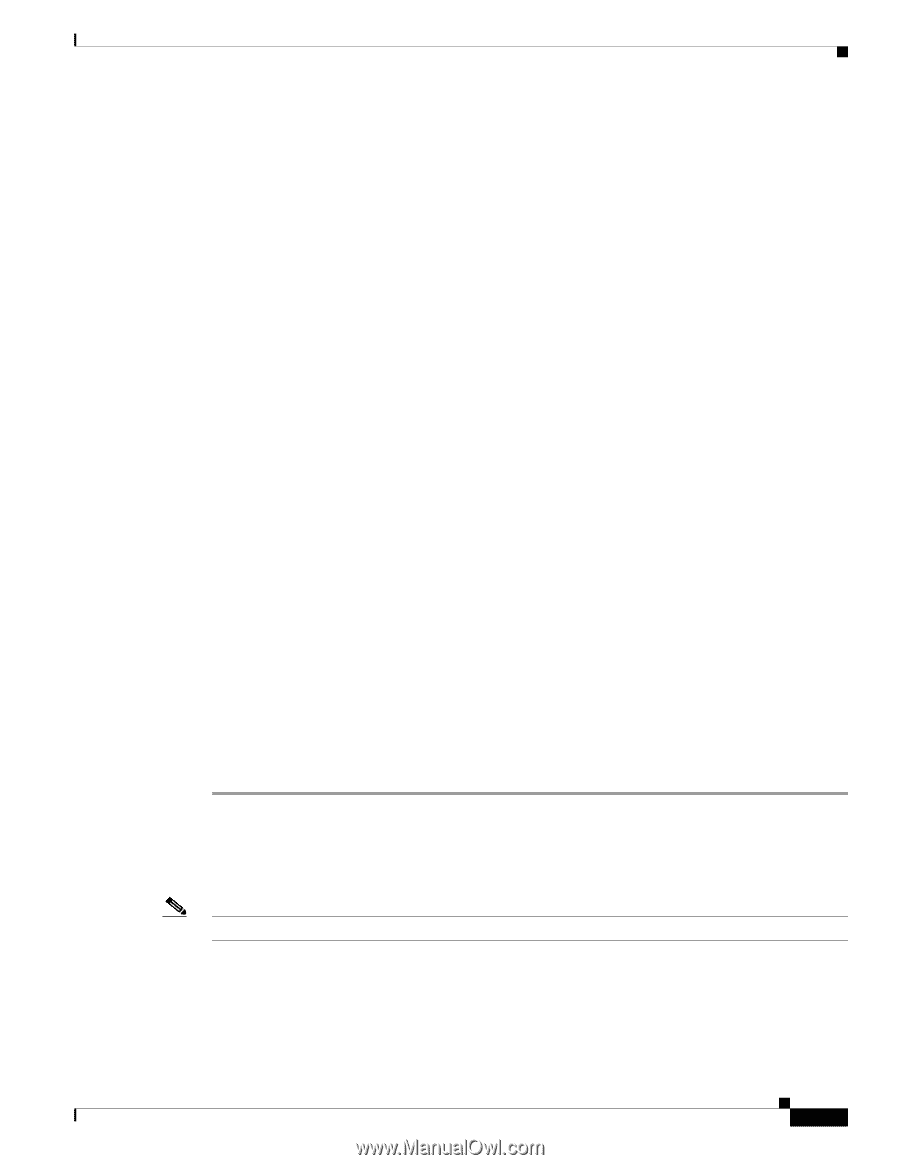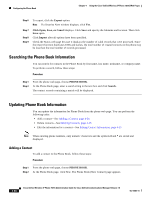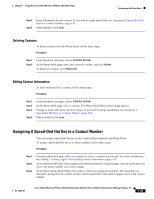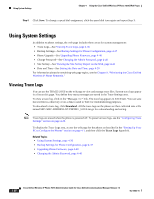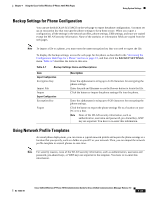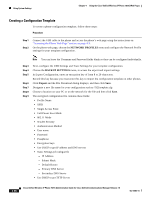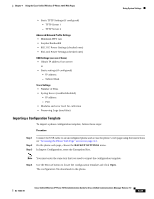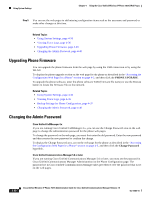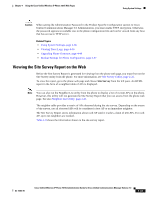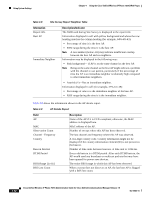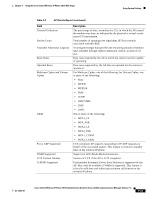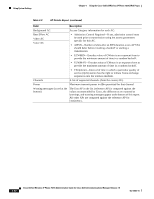Cisco 7921G Administration Guide - Page 109
Importing a Configuration Template
 |
UPC - 882658123108
View all Cisco 7921G manuals
Add to My Manuals
Save this manual to your list of manuals |
Page 109 highlights
Chapter 4 Using the Cisco Unified Wireless IP Phone 7921G Web Pages Using System Settings • Static TFTP Settings (if configured) - TFTP Server 1 - TFTP Server 2 Advanced Network Profile Settings • Minimum PHY rate • Surplus Bandwidth • 802.11G Power Settings (checked ones) • 802.11A Power Settings (checked ones) USB Settings (use one of these) • Obtain IP address from server or • Static settings (if configured) - IP address - Subnet Mask Trace Settings • Number of Files • Syslog Server (enabled/disabled) - IP address - Port • Modules and error level for collection • Preserving Logs (true/false) Importing a Configuration Template To import a phone configuration template, follow these steps: Procedure Step 1 Step 2 Step 3 Connect the USB cable to an unconfigured phone and access the phone's web page using the instructions on "Accessing the Phone Web Page" section on page 4-3. On the phone web page, choose the BACKUP SETTINGS menu. In Import Configuration, enter the Encryption Key. Note You must enter the same key that you used to export the configuration template. Step 4 Use the Browse button to locate the configuration template and click Open. The configuration file downloads to the phone. OL-15985-01 Cisco Unified Wireless IP Phone 7921G Administration Guide for Cisco Unified Communications Manager Release 7.0 4-39