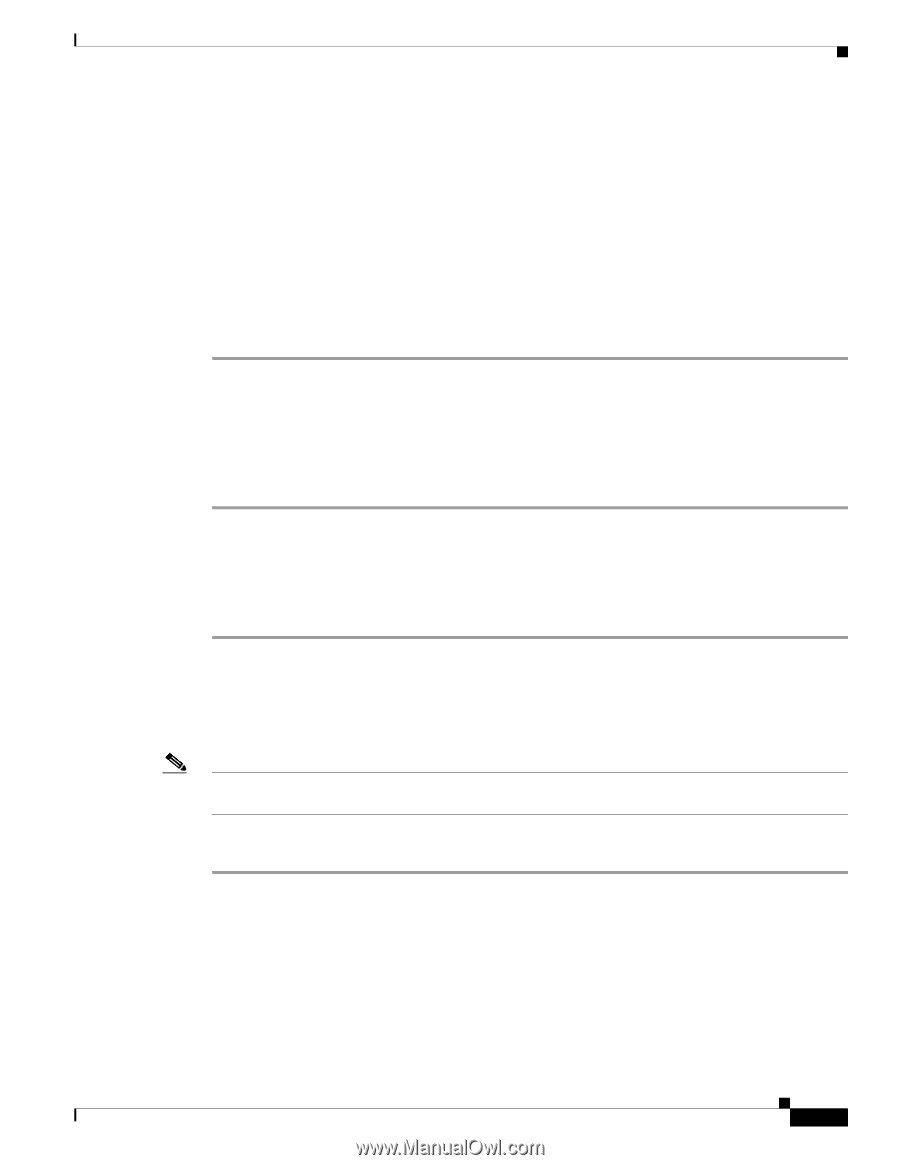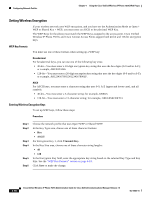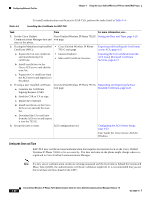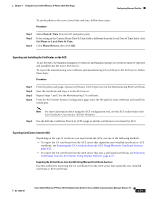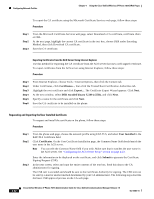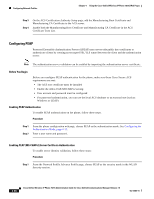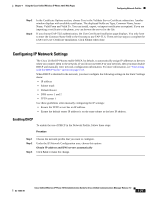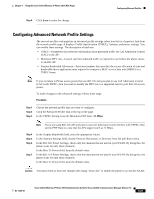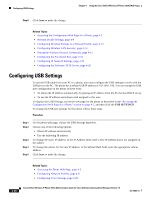Cisco 7921G Administration Guide - Page 93
Installing the Authentication Server Root Certificate, Configuring the ACS Server Setup - cp ac
 |
UPC - 882658123108
View all Cisco 7921G manuals
Add to My Manuals
Save this manual to your list of manuals |
Page 93 highlights
Chapter 4 Using the Cisco Unified Wireless IP Phone 7921G Web Pages Configuring Network Profiles Step 4 Step 5 Step 6 Step 7 Step 8 Step 9 From the Microsoft Certificate Services Request a Certificate page, select Advanced certificate request to initiate the signing request. At the Advanced Certificate Request page, select Submit a certificate request by using a base-64-encoded PKCS CMC. Copy the certificate data from the Cisco Unified Wireless IP Phone 7921G and paste it in the Saved Request text box, then click Submit. Once the CSR is approved, the certificate must be exported in a DER encoded format and sent to the original requestor. Return to the phone web page and choose Certificates to import the signed certificate. On the Certificates page, locate the User Installed certificate line, and click Import. Browse to the certificate on your PC to import to the phone. Installing the Authentication Server Root Certificate The Authentication Server Root Certificate must be installed on the Cisco Unified Wireless IP Phone 7921G. To install the certificate, follow these steps: Step 1 Step 2 Step 3 Step 4 Export the Authentication Server Root Certificate from the ACS. See Exporting Certificates from the ACS, page 4-21. Go to the phone web page and choose Certificates. Click Import next to the Authentication Server Root certificate. Restart the phone. Configuring the ACS Server Setup To set up the user account name and install the MIC root certificate for the phone on the ACS, follow these steps: Note For more information about using the ACS configuration tool, see the ACS online help or the User Guide for Cisco Secure ACS for Windows. Procedure Step 1 From the ACS configuration tool User Setup page, create a phone user account name if it is not already set up. Typically, the user name includes the phone MAC address at the end , for example, CP-7921G-SEP. No password is necessary for EAP-TLS. Note Make sure the user name matches the Common Name field in the User Certificate Installation page. See "Requesting and Importing the User Installed Certificate" section on page 4-22. Step 2 On the System Configuration page, in the EAP-TLS section, enable these fields: • Allow EAP-TLS • Certificate CN comparison. OL-15985-01 Cisco Unified Wireless IP Phone 7921G Administration Guide for Cisco Unified Communications Manager Release 7.0 4-23