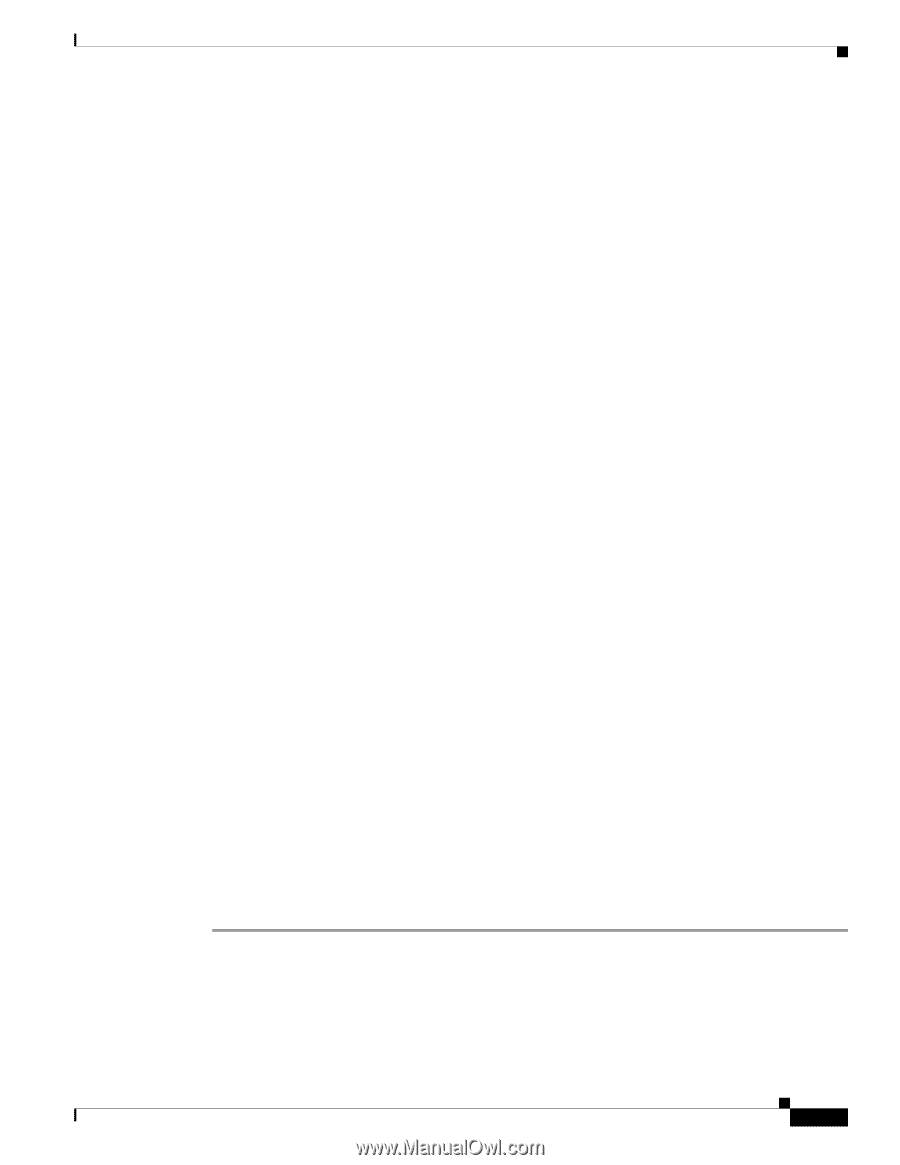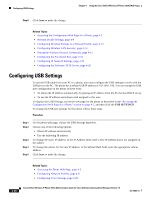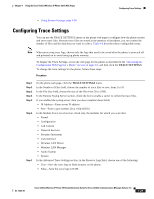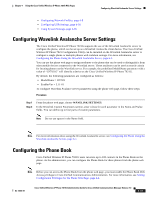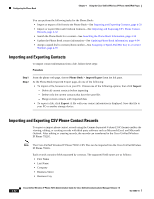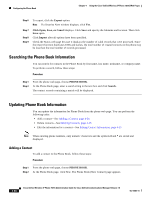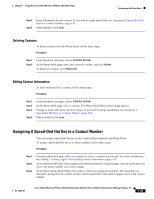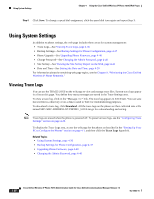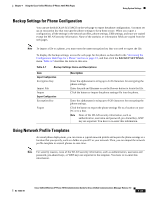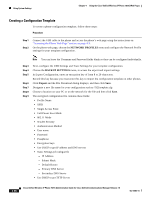Cisco 7921G Administration Guide - Page 103
PHONE BOOK, Import, Create File of Type, Comma Separated Values CSV
 |
UPC - 882658123108
View all Cisco 7921G manuals
Add to My Manuals
Save this manual to your list of manuals |
Page 103 highlights
Chapter 4 Using the Cisco Unified Wireless IP Phone 7921G Web Pages Configuring the Phone Book • Business State • Business Postal Code • Business Country • Home Phone • Home Speed Dial • Business Phone • Business Speed Dial • Mobile Phone • Mobile Speed Dial • Business Fax • Fax Speed Dial • Other Phone • Other Speed Dial (Speed Dial for Other/FAX Phone) • Primary Phone (must match one of above phone numbers) • E-mail Address The following field names generated by the Cisco Unified Wireless IP Phone 7921G do not map to Microsoft Outlook by default: • Nickname • IM Address • Unique Identifier (UUID) Since the importing file may not have the UUID field generated by the Cisco Unified Wireless IP Phone 7921G, the import procedure includes the option for the user to use name fields as a way to match the importing record with the existing phone book records on the phone. Deleting or merging matching records is supported. The first-name last-name fields must be matched with the following criteria: • Use the First-Name and Last-Name to match if one of them is valid. • Use the Company-Name field if other name fields are empty. Microsoft Outlook 2003 does not support exporting or importing of Unicode characters. Since Microsoft Outlook 2003 uses the native international language characters when displaying the contacts list, it does not export these characters in the CSV file format. The Cisco Unified Wireless IP Phone 7921G uses the UTF-8 to encode the international character sets and Microsoft Outlook 2003 can import or export these characters; however, Microsoft Outlook 2003 may not properly display these characters. To import or export the phone book records into a file using CSV format, follow these steps: Procedure Step 1 Step 2 Step 3 Step 4 Step 5 Access the Cisco Unified Wireless IP Phone 7921G web page. Select the PHONE BOOK menu. To import, click the Import option. Specify how old and duplicated contact records are processed. Click the Create File of Type:. Click the Comma Separated Values (CSV) format. OL-15985-01 Cisco Unified Wireless IP Phone 7921G Administration Guide for Cisco Unified Communications Manager Release 7.0 4-33