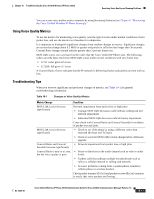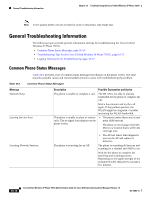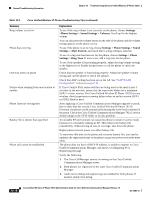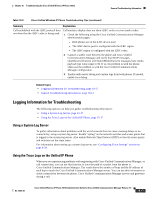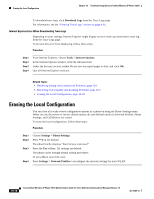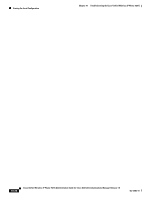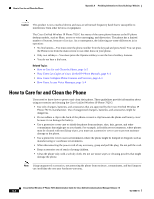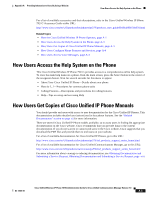Cisco 7921G Administration Guide - Page 204
Erasing the Local Configuration - reset factory defaults
 |
UPC - 882658123108
View all Cisco 7921G manuals
Add to My Manuals
Save this manual to your list of manuals |
Page 204 highlights
Erasing the Local Configuration Chapter 10 Troubleshooting the Cisco Unified Wireless IP Phone 7921G To download trace logs, click Download Logs from the Trace Logs page. For information, see the "Viewing Trace Logs" section on page 4-36. Internet Explorer Error When Downloading Trace Logs Depending on your settings, Internet Explorer might display an error when you download a trace log from the Trace Logs page. To prevent this error from displaying, follow these steps: Procedure Step 1 Step 2 Step 3 Step 4 From Internet Explorer, choose Tools > Internet Options. In the Internet Options window, click the Advanced tab. Under the Security section, enable Do not save encrypted pages to disk, and click OK. Quit all Internet Explorer sessions. Related Topics • Resolving Startup and Connectivity Problems, page 10-1 • Resolving Voice Quality and Roaming Problems, page 10-7 • Erasing the Local Configuration, page 10-18 Erasing the Local Configuration You can clear all locally stored configuration options in a phone by using the Phone Settings menu. When you use the restore to factory default option, all user-defined entries in Network Profiles, Phone Settings, and Call History are erased. To erase the local configuration, follow these steps: Procedure Step 1 Step 2 Step 3 Step 4 Choose Settings > Phone Settings. Press **2 on the keypad. The phone briefly displays "Start factory reset now?" Press the Yes softkey. All settings are deleted. The phone cycles through normal startup procedures. Or press No to cancel the reset. Press Settings > Network Profiles to reconfigure the network settings for your WLAN. 10-18 Cisco Unified Wireless IP Phone 7921G Administration Guide for Cisco Unified Communications Manager Release 7.0 OL-15985-01