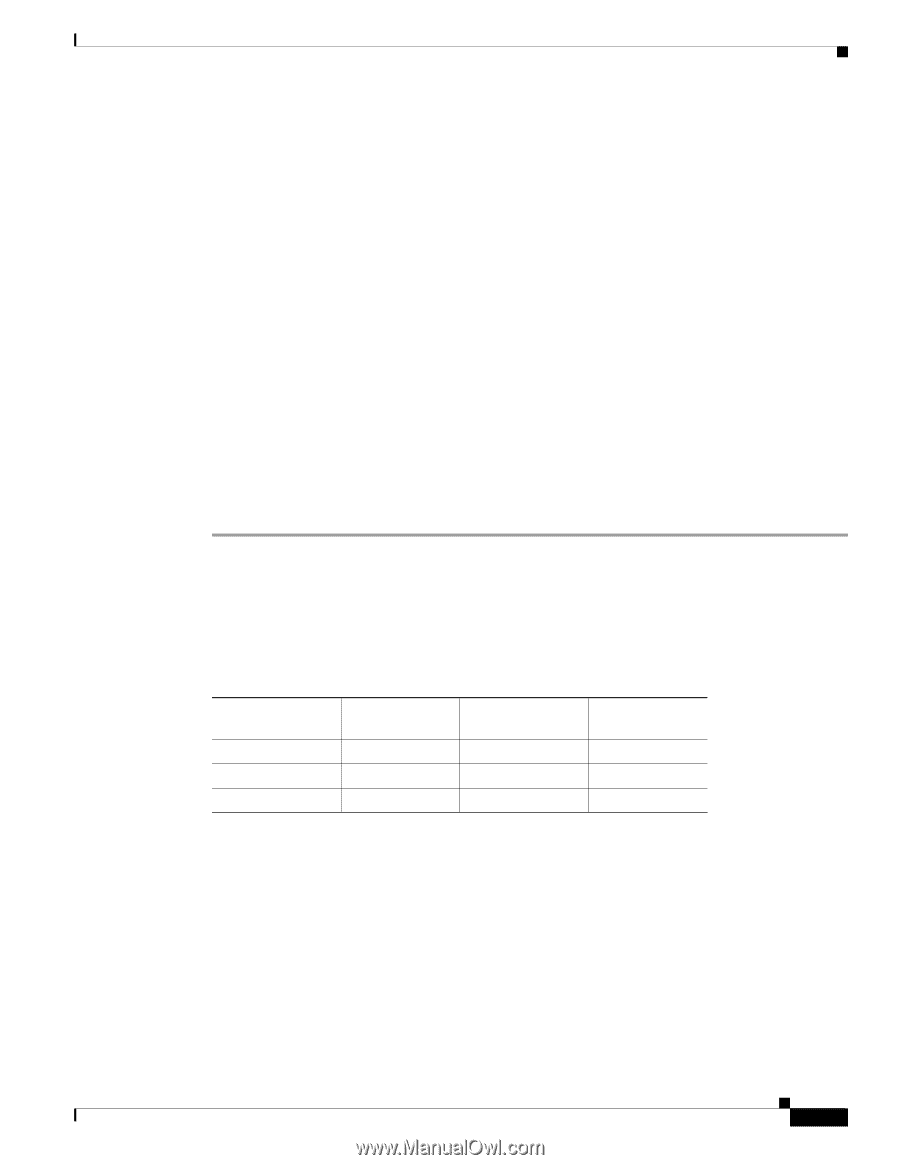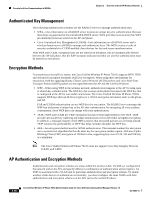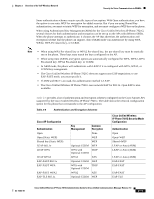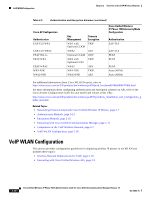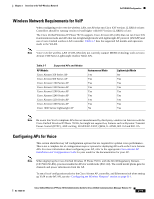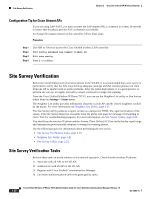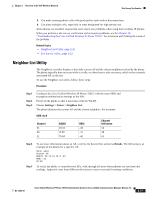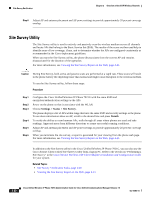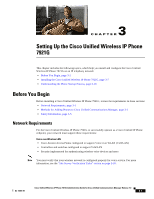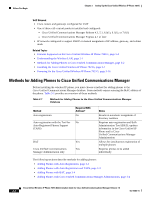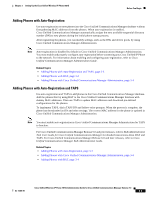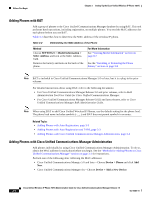Cisco 7921G Administration Guide - Page 49
Neighbor List Utility, Channel, BSSID, Utilization
 |
UPC - 882658123108
View all Cisco 7921G manuals
Add to My Manuals
Save this manual to your list of manuals |
Page 49 highlights
Chapter 2 Overview of the VoIP Wireless Network Site Survey Verification 5. Can make roaming phone calls with good quality audio and no disconnections. 6. Can place multiple calls, especially in areas designated for high density use. After phones are installed, request that users report any problems when using their wireless IP phones. When you perform a site survey verification and encounter problems, see the Chapter 10, "Troubleshooting the Cisco Unified Wireless IP Phone 7921G" for assistance with finding the cause of the problem. Related Topics • Neighbor List Utility, page 2-21 • Site Survey Utility, page 2-22 Neighbor List Utility The Neighbor List utility displays a list of the current AP and the closest neighbors tracked by the phone. The phone typically does not scan while it is idle, so often there is only one entry, which is the currently associated AP, in the list. To use the Neighbor List utility, follow these steps: Procedure Step 1 Step 2 Step 3 Configure the Cisco Unified Wireless IP Phone 7921G with the same SSID and encryption/authentication settings as the APs. Power on the phone so that it associates with the WLAN. Choose Settings > Status > Neighbor List. The phone displays the current AP and the closest neighbors. For example: SSID: abcd Channel 01 06 11 BSSID 19:50 cf:d0 7b:b0 RSSI -38 -51 -42 Channel Utilization 50 38 61 Step 4 Step 5 To see more information about an AP, scroll to the desired line and press Details. The following is an example of the details for a specific AP: SSID: abcd Channel:06 BSSID: 00:13:1a:16:cf:d0 RSSI:-51 CU:38 To verify the ability to roam between APs, walk through all areas where phones are used and take readings. Approach areas from different directions to assure successful roaming conditions. OL-15985-01 Cisco Unified Wireless IP Phone 7921G Administration Guide for Cisco Unified Communications Manager Release 7.0 2-21