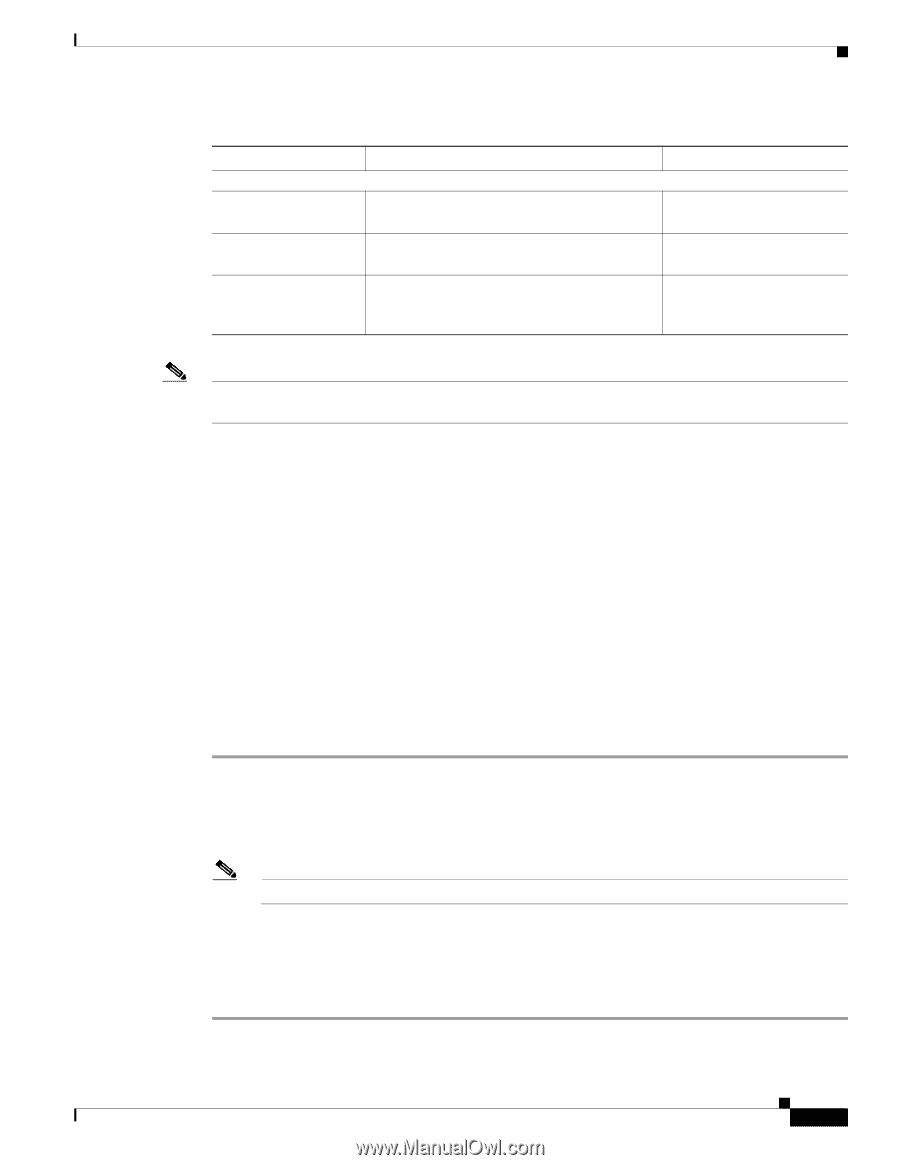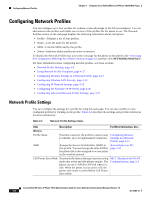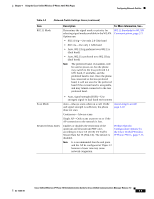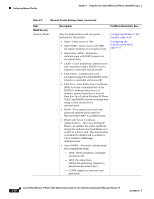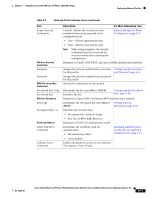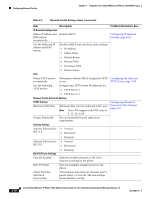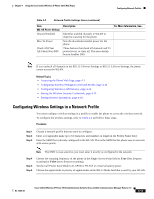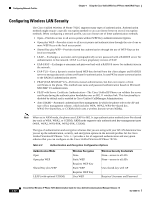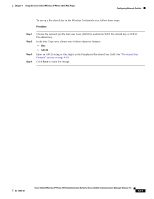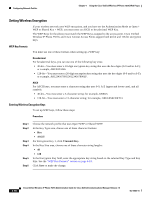Cisco 7921G Administration Guide - Page 83
Configuring Wireless Settings in a Network Profile, Description
 |
UPC - 882658123108
View all Cisco 7921G manuals
Add to My Manuals
Save this manual to your list of manuals |
Page 83 highlights
Chapter 4 Using the Cisco Unified Wireless IP Phone 7921G Web Pages Configuring Network Profiles Table 4-2 Network Profile Settings Items (continued) Item 802.11A Power Settings Channel Enabled Max Tx Power Check All/Clear All/Check Non-DFS Description Identifies enabled channels in WLAN to improve scanning for the phone Sets the maximum transmit power for the phone Three buttons that check all channels and Tx power levers, or clear all. The non-overlap button disables DFS. For More Information, See... Note If you uncheck all channels in the 802.11 G Power Settings or 802.11 A Power Settings, the phone cannot access the WLAN. Related Topics • Accessing the Phone Web Page, page 4-3 • Configuring Wireless Settings in a Network Profile, page 4-13 • Configuring Wireless LAN Security, page 4-14 • Setting the Wireless Security Credentials, page 4-15 • Setting Wireless Encryption, page 4-18 Configuring Wireless Settings in a Network Profile You must configure wireless settings in a profile to enable the phone to access the wireless network. To configure the wireless settings, refer to Table 4-2 and follow these steps: Procedure Step 1 Step 2 Step 3 Choose a network profile that you want to configure. Enter a recognizable name up to 63 characters and numbers in length in the Profile Name field. Enter the SSID that is already configured in the WLAN. This is the SSID that the phone uses to associate with access points. Note The SSID is case sensitive; you must enter it exactly as configured in the network. Step 4 Step 5 Step 6 Choose the scanning frequency of the phone in the Single Access Point field as True (less frequent scanning) or False (more frequent scanning). Set the Call Power Save Mode to U-APSD or PS-Poll to conserve battery power. Choose the signal mode or priority of signal modes in the 802.11 Mode field that is used by your WLAN, OL-15985-01 Cisco Unified Wireless IP Phone 7921G Administration Guide for Cisco Unified Communications Manager Release 7.0 4-13