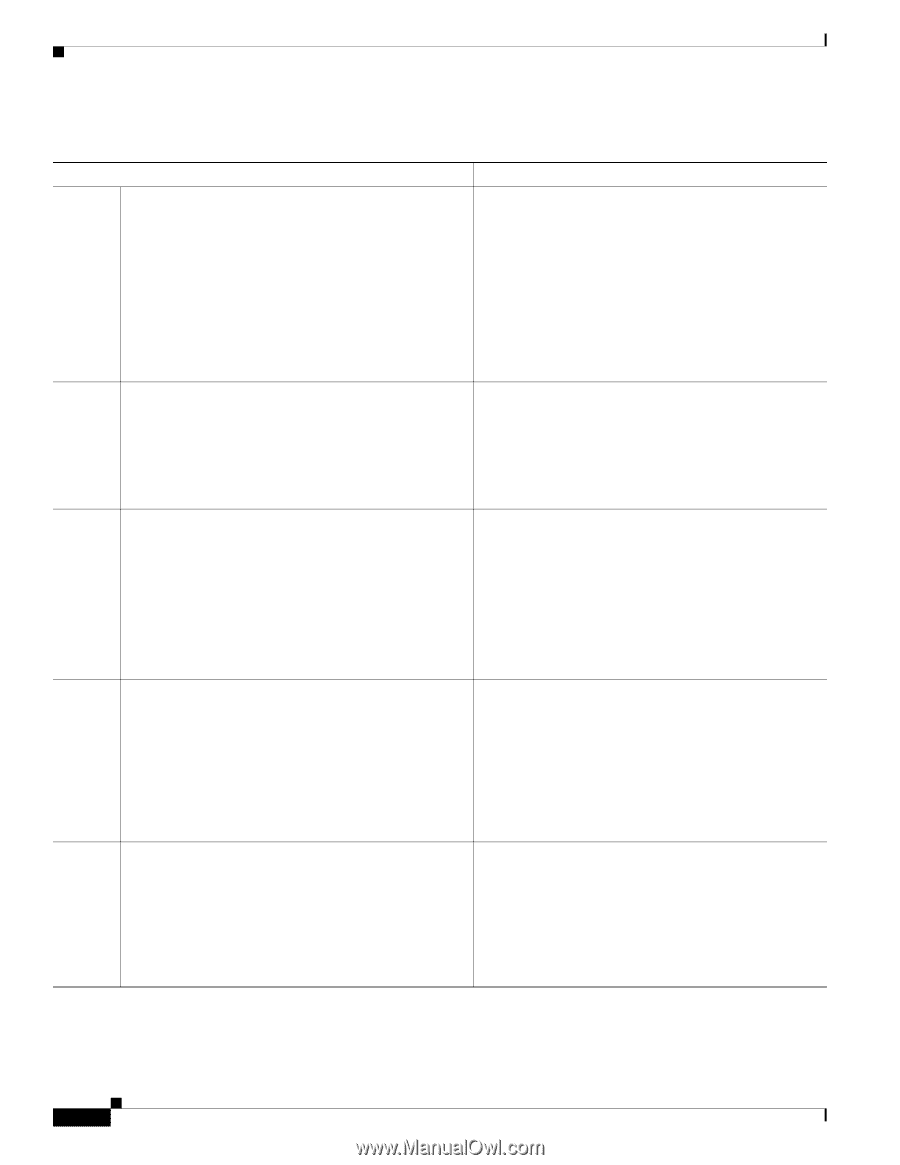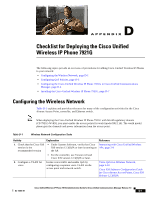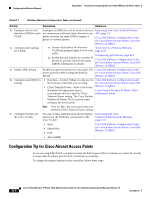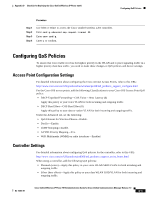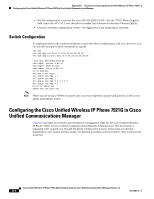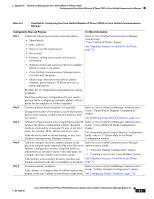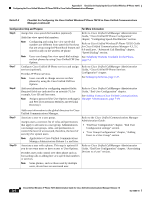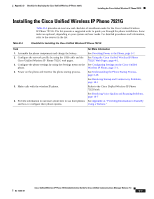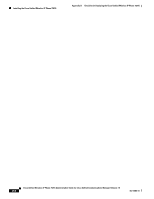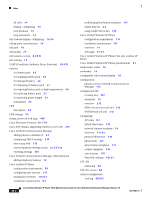Cisco 7921G Administration Guide - Page 222
Table D-2
 |
UPC - 882658123108
View all Cisco 7921G manuals
Add to My Manuals
Save this manual to your list of manuals |
Page 222 highlights
Appendix D Checklist for Deploying the Cisco Unified Wireless IP Phone 7921G Configuring the Cisco Unified Wireless IP Phone 7921G in Cisco Unified Communications Manager Table D-2 Checklist for Configuring the Cisco Unified Wireless IP Phone 7921G in Cisco Unified Communications Manager (continued) Configuration Step and Purpose For More Information Step 6 Assign line view speed-dial numbers (optional). Adds line view speed-dial numbers. Note Configuring and using line view speed-dial numbers are different from speed-dial hot keys that are set up using the Phone Book feature and stored locally on the wireless IP phone. Refer to Cisco Unified CallManager Administration Guide, "Cisco Unified IP Phone Configuration" chapter, "Configuring Speed-Dial Buttons" section. Refer to Cisco Unified Wireless IP Phone 7921G Guide for Cisco Unified Communications Manager 4.3, 5.1, 6.0 and Later, "Advanced Call Handling" chapter, "Speed Dialing" section. Note Users can change line view speed-dial settings See Telephony Features Available for the Phone, on their phones by using Cisco Unified CM User page 7-2 Options. Step 7 Configure Cisco Unified IP Phone services and assign services (optional). Provides IP Phone services. Note Users can add or change services on their phones by using the Cisco Unified CM User Options. Refer to Cisco Unified CallManager Administration Guide, "Cisco Unified IP Phone Services Configuration" chapter. See Setting Up Services, page 7-17. Step 8 Add user information by configuring required fields. Required fields are indicated by an asterisk (*); for example, User ID and last name. Note Assign a password (for User Options web pages) and PIN (for Extension Mobility and Personal Directory) Refer to Cisco Unified CallManager Administration Guide, "End User Configuration" chapter. See Adding Users to Cisco Unified Communications Manager Administration, page 7-19. Step 9 Step 10 Adds user information to the global directory for Cisco Unified Communications Manager. Associate a user to a user group. Assigns users a common list of roles and permissions that apply to all users in a user group. Administrators can manage user groups, roles, and permissions to control the level of access (and, therefore, the level of security) for system users. Note Applicable to Cisco Unified Communications Manager Administration Release 5.x and later. Refer to the Cisco Unified Communications Manager Administration Guide: • "End User Configuration" chapter, "End User Configuration settings" section • "User Group Configuration" chapter, "Adding Users to a User Group" section Associate a user with a phone. This step is optional if you do not want users to have access to User Options. Provides users with control over their phone such as forwarding calls or adding line view speed-dial numbers or services. Refer to Cisco Unified CallManager Administration Guide, "End User Configuration" chapter, "Associating Devices to a User" section. Note Some phones, such as those used by multiple users, do not have an associated user. Cisco Unified Wireless IP Phone 7921G Administration Guide for Cisco Unified Communications Manager Release 7.0 D-6 OL-15985-01