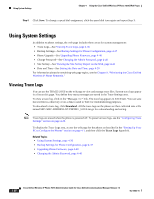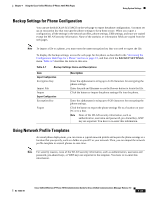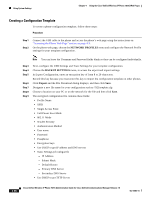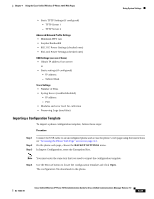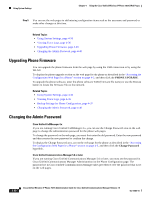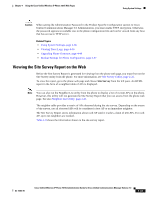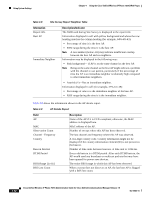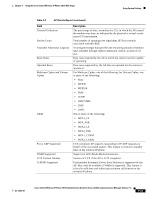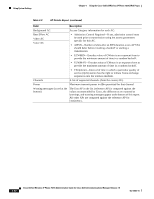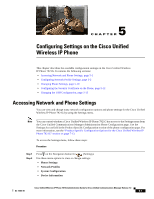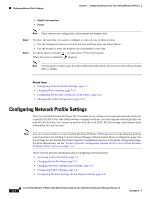Cisco 7921G Administration Guide - Page 111
Viewing the Site Survey Report on the Web, Site Survey
 |
UPC - 882658123108
View all Cisco 7921G manuals
Add to My Manuals
Save this manual to your list of manuals |
Page 111 highlights
Chapter 4 Using the Cisco Unified Wireless IP Phone 7921G Web Pages Using System Settings Caution When setting the Administration Password in the Product Specific Configuration section in Cisco Unified Communications Manager 5.0 Administration, you must enable TFTP encryption. Otherwise, the password appears in readable text in the phone configuration file and can be viewed from any host that has access to TFTP server. Related Topics • Using System Settings, page 4-36 • Viewing Trace Logs, page 4-36 • Upgrading Phone Firmware, page 4-40 • Backup Settings for Phone Configuration, page 4-37 Viewing the Site Survey Report on the Web Before the Site Survey Report is generated for viewing from the phone web page, you must first run the Site Survey utility from the phone. For more information, see Site Survey Utility, page 2-22. To view the report, go to the phone web page and choose Site Survey from the left pane. An HTML report in the form of a neighbor table of APs is displayed. Note You can also run the Neighbor List utility from the phone to display a list of current APs on the phone. However, this utility will not generate the Site Survey Report that you can access from the phone web page. See also Neighbor List Utility, page 2-21. The neighbor table provides a matrix of APs observed during the site survey. Depending on the extent of the survey, not all observed APs will be considered a best AP or an immediate neighbor. The Site Survey Report stores information about each AP until it reaches a limit of 256 APs. For each AP, up to ten neighbors are tracked. Table 4-8 shows the information shown in the site survey report. OL-15985-01 Cisco Unified Wireless IP Phone 7921G Administration Guide for Cisco Unified Communications Manager Release 7.0 4-41