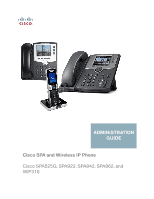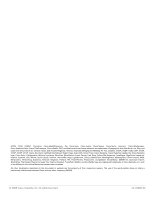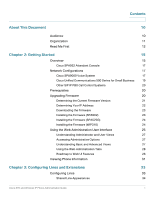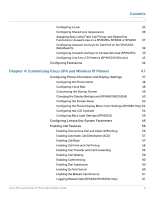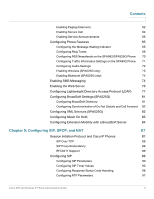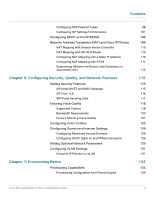Cisco SPA525G Administration Guide
Cisco SPA525G - Small Business Pro IP Phone VoIP Manual
 |
UPC - 882658261688
View all Cisco SPA525G manuals
Add to My Manuals
Save this manual to your list of manuals |
Cisco SPA525G manual content summary:
- Cisco SPA525G | Administration Guide - Page 1
ADMINISTRATION GUIDE Cisco SPA and Wireless IP Phone Cisco SPA525G, SPA922, SPA942, SPA962, and WIP310 - Cisco SPA525G | Administration Guide - Page 2
, Cisco Eos, Cisco HealthPresence, the Cisco logo, Cisco Lumin, Cisco Nexus, Cisco Nurse Connect, Cisco Stackpower, Cisco StadiumVision, Cisco TelePresence, Cisco WebEx, DCE, and Welcome to the Human Network are trademarks; Changing the Way We Work, Live, Play, and Learn and Cisco Store are service - Cisco SPA525G | Administration Guide - Page 3
Your IP Address 22 Downloading the Firmware 23 Installing the Firmware (SPA9X2) 23 Installing the Firmware (SPA525G) 24 Installing the Firmware (WIP310) 24 Using the Web Administration User Interface 25 Understanding Administrator and User Views 27 Accessing Administrative Options 27 - Cisco SPA525G | Administration Guide - Page 4
for Call Park on the SPA525G (MetaSwitch) 39 Configuring Unused Line Keys to Access Services (SPA525G) 40 Configuring Line Key LED Patterns (SPA9X2/525G only) 42 Configuring Extensions 44 Chapter 4: Customizing Cisco SPA and Wireless IP Phones 47 Configuring Phone Information and Display - Cisco SPA525G | Administration Guide - Page 5
Contents Enabling Paging (Intercom) 62 Enabling Secure Call 64 Enabling Service Announcements 65 Configuring Phone Features 65 Configuring the Message Waiting Indicator 65 Configuring Ring Tones 66 Configuring RSS Newsfeeds on the SPA962/SPA525G Phone 70 Configuring Traffic Information - Cisco SPA525G | Administration Guide - Page 6
Using the IP Phones in a VLAN Chapter 7: Provisioning Basics Provisioning Capabilities Provisioning Configuration from Phone Keypad 98 101 109 109 110 110 110 111 113 115 115 115 116 117 118 118 120 121 123 126 126 126 129 131 131 133 134 134 Cisco SPA and Wireless IP Phone Administration Guide 4 - Cisco SPA525G | Administration Guide - Page 7
short,long) 148 Example 1: Dial Tone 149 Example 3: SIT Tone 149 Example 1: SIT Tone 150 Call Progress Tones 151 Distinctive Ring Patterns 151 Ring Pattern Notes 151 Control Timer Values (sec) 152 Control Timer Value Notes 152 Cisco SPA and Wireless IP Phone Administration Guide 5 - Cisco SPA525G | Administration Guide - Page 8
(SPA 9X2 only) Vertical Service Announcement Notes Outbound Call Codec Selection Codes Outbound Call Codec Selection Notes Using a Dial Plan Miscellaneous Parameters DTMF Notes Localizing Your IP Phone Managing the Time and Date Configuring Daylight Savings Time Selecting a Display Language Creating - Cisco SPA525G | Administration Guide - Page 9
Phone Status Ext Status Line/Call Status Downloaded Ring Tone System Tab System Configuration Internet Connection Type and Static IP Settings PPPoE Settings Optional Network Configuration VLAN Settings Wi-Fi Settings (SPA525G only) Bluetooth Settings (SPA525G only) SIP Tab SIP Parameters SIP - Cisco SPA525G | Administration Guide - Page 10
Settings SIP Settings Call Feature Settings Proxy and Registration Subscriber Information Audio Configuration Dial Plan 220 221 227 227 230 230 231 236 236 239 240 241 243 245 246 246 247 247 248 249 252 252 253 253 254 255 258 260 262 263 265 Cisco SPA and Wireless IP Phone Administration Guide - Cisco SPA525G | Administration Guide - Page 11
Tabs Wi-Fi Bluetooth (SPA525G) Personal Address Book Call History Speed Dials Firmware Upgrade Appendix C: Where to Go From Here Related Documentation 266 267 267 267 268 268 269 269 271 271 272 273 273 274 274 275 275 275 275 275 276 277 278 Cisco SPA and Wireless IP Phone Administration Guide 9 - Cisco SPA525G | Administration Guide - Page 12
on page 277 for more information on these products. This manual is for Cisco partners, value added resellers (VARs) and Internet service providers. Use this manual to configure the administrative functions of the Cisco SPA and Wireless IP Phones. Cisco SPA and Wireless IP Phone Administration Guide - Cisco SPA525G | Administration Guide - Page 13
firmware and accessing the web administration interface. Configuring Lines and Contains information for configuring Extensions phone lines and extensions. Customizing Cisco SPA Gives information about customizing and Wireless IP Phones phones, including configuring call features and phone - Cisco SPA525G | Administration Guide - Page 14
specific folder or disk drive) • Perform advanced searches Finding Information in PDF Files The IP phone documents are published as PDF files. The PDF Find/Search tool within Adobe® Reader® Follow this procedure to find text in a PDF file. Cisco SPA and Wireless IP Phone Administration Guide 12 - Cisco SPA525G | Administration Guide - Page 15
the Find text box to refine your search by choosing special options such as Whole Words Only. STEP 3 Press Enter. STEP 4 Acrobat displays the first instance of the search term. STEP 5 Press Enter your computer or local network, and click OK. Cisco SPA and Wireless IP Phone Administration Guide 13 - Cisco SPA525G | Administration Guide - Page 16
Preface c. If you want to specify additional search criteria, click Use Advanced Search Options, and choose the options you want. d. Click Search. STEP 4 When the Results appear, click + and Search functions, see the Adobe Acrobat online help. Cisco SPA and Wireless IP Phone Administration Guide 14 - Cisco SPA525G | Administration Guide - Page 17
all the features of traditional business phones, such as call forwarding, redialing, speed dialing, transferring calls, conference calling and accessing voice mail. Calls can be made or received with a handset, a headset, or a speaker. Cisco SPA and Wireless IP Phone Administration Guide 15 - Cisco SPA525G | Administration Guide - Page 18
/942-Four-line VoIP phone with high-resolution monochromatic display. • SPA962-Six-line VoIP phone with high-resolution color display. • SPA525G-Five-line VoIP phone with high-resolution color display and configurable protocol (SIP or SCCP). • WIP310-Single-line Wireless-G IP phone. Phone model - Cisco SPA525G | Administration Guide - Page 19
Attendant Console has 32 LEDs/buttons for dialing, call transfer, call pick up and call monitoring. Multi-colored LEDs monitor the status of each configured voice line via busy lamp field (BLF). You can attach two attendant consoles to an IP phone, for 64 LEDs/buttons. For more information, see - Cisco SPA525G | Administration Guide - Page 20
of low calling rates. With the optional SPA400, the SPA9000 Voice System can connect to the Public Switched Telephone Network (PSTN) to support legacy phone lines. The SPA400 also provides local voice mail service. When you use Cisco SPA IP and Wireless-G IP phones with the Cisco SPA9000 Voice - Cisco SPA525G | Administration Guide - Page 21
, security, and wireless capabilities while integrating with existing desktop applications such as calendar, e-mail, and customer relationship management (CRM) programs. The Cisco SPA525G IP Phone can be configured to work with this system. Cisco SPA and Wireless IP Phone Administration Guide 19 - Cisco SPA525G | Administration Guide - Page 22
System Setup Wizard User Guide. • Autoprovisioning-A configuration file that includes upgrade information is sent downloaded by a user's phone when it is powered on. See the "Upgrading, Resyncing, and Rebooting Phones" section on page 138. 20 Cisco SPA and Wireless IP Phone Administration Guide - Cisco SPA525G | Administration Guide - Page 23
Select. The current firmware is displayed under Software Version. SPA525G STEP 1 Press the Setup button. STEP 2 Scroll to Status and press Select. STEP 3 Select Product Information. The current firmware is displayed under Software Version. Cisco SPA and Wireless IP Phone Administration Guide 21 - Cisco SPA525G | Administration Guide - Page 24
of your phone is displayed. WIP310 STEP 1 In the Home screen, press the Select key and navigate to Settings. STEP 2 Press the Select key and navigate to Phone Info. STEP 3 Scroll to Software Version. The phone lists the software version. 22 Cisco SPA and Wireless IP Phone Administration Guide - Cisco SPA525G | Administration Guide - Page 25
-network as the phone you are upgrading. STEP 1 Run the executable file for the firmware upgrade (for example, double click upgspa942-5-2-8.exe). STEP 2 Click Continue after reading the message regarding upgrading and your service provider. Cisco SPA and Wireless IP Phone Administration Guide 23 - Cisco SPA525G | Administration Guide - Page 26
. STEP 2 Double-click the executable file for the firmware upgrade (for example, doubleclick wip310-5-0-11.exe). STEP 3 Follow the on-screen instructions. STEP 4 When the upgrade is complete, disconnect the phone from your PC and power it on. 24 Cisco SPA and Wireless IP Phone Administration Guide - Cisco SPA525G | Administration Guide - Page 27
highlight Phone Info. Press the Select button. • SPA525G: Press the Setup button, then select Status. Select Network Status. The IP address is displayed. STEP 3 Enter the IP address in your web browser address bar. For example: http://192.168.1.8 Cisco SPA and Wireless IP Phone Administration Guide - Cisco SPA525G | Administration Guide - Page 28
Enable Web Server is set to On. STEP 5 Press the Select button to save this setting. SPA525G: STEP 1 Press the Setup button. STEP 2 Select Network Configuration. STEP 3 Scroll to Web Server and make sure it is set to On. STEP 4 Press Save. 26 Cisco SPA and Wireless IP Phone Administration Guide - Cisco SPA525G | Administration Guide - Page 29
assign and change passwords. Accessing Administrative Options To access administrative options, either: • Log in to the web interface, then click Admin Login. • Enter the following URL when accessing the interface: http://phone.ip.address/admin/ NOTE: To save changes on a web page, click Submit All - Cisco SPA525G | Administration Guide - Page 30
to DHCP • Configure the syslog and debug servers • Enable VLAN and CDP On the web UI, click the ... Info tab See "Viewing Phone Information" section on page 31. System tab See Chapter 6, "Configuring Security, Quality, and Network Features." 28 Cisco SPA and Wireless IP Phone Administration Guide - Cisco SPA525G | Administration Guide - Page 31
• Shared call (line) appearance • Enabling call conferencing, call forward, call transfer, and so on. • Select ring tones, audio input, and extension mobility settings Phone tab See Chapter 4, "Customizing Cisco SPA and Wireless IP Phones." Cisco SPA and Wireless IP Phone Administration Guide 29 - Cisco SPA525G | Administration Guide - Page 32
Extensions." Customize user-level parameters, including: • Call forward • Speed dial • Supplementary services • Web information (RSS newsfeeds) • Traffic information settings • Audio volume • Phone GUI settings User tab See Chapter 4, "Customizing Cisco SPA and Wireless IP Phones." View and - Cisco SPA525G | Administration Guide - Page 33
tab (appears by default). The Info tab shows information about all phone extensions, including phone statistics and the registration status. All fields are read-only. See "Info Tab" section on page 191 for more information about the fields. Cisco SPA and Wireless IP Phone Administration Guide 31 - Cisco SPA525G | Administration Guide - Page 34
2 Getting Started Viewing Phone Information 32 Cisco SPA and Wireless IP Phone Administration Guide - Cisco SPA525G | Administration Guide - Page 35
sections: • Configuring Lines, page 33 • Configuring Extensions, page 44 Configuring Lines The Cisco IP Phones (also called stations in this document) have the following number of lines: • SPA922: One line • WIP310: One line • SPA525G: Five lines • SPA942: Four lines • SPA962: Six lines • SPA932 - Cisco SPA525G | Administration Guide - Page 36
phone (SPA9X2) or the Select button when the Resume icon is displayed (WIP310). NOTE The Cisco SPA525G supports the "private hold" feature for MetaSwitch and BroadSoft. Users who have a shared line can press the "PrivHold" softkey, and the call can only be resumed by the user who placed the call - Cisco SPA525G | Administration Guide - Page 37
Call Pickup, and Speed Dial Functions to Unused Lines on a SPA525G, SPA962 or SPA942, page 37. This feature is currently not available on the SPA525G. NOTE The number of line keys displayed depends on the type of phone. STEP 5 Click Submit All Changes. Cisco SPA and Wireless IP Phone Administration - Cisco SPA525G | Administration Guide - Page 38
In Enable field on her phone set to yes, she can press the line button for extension 401. Then Chris and Adam are connected in a call and Bob is dropped from the call. NOTE The Cisco SPA525G supports the "private hold" feature for MetaSwitch and Broadsoft. Users who have a shared line can press the - Cisco SPA525G | Administration Guide - Page 39
have two idle lines on an assistant's phone, you can configure those lines to show the status of a supervisor's phone (Busy Lamp Field, or BLF). You can also configure the idle lines so that they can be used to speed dial the supervisor's phone, or pick up calls that are ringing on the supervisor - Cisco SPA525G | Administration Guide - Page 40
) and slow blinking orange denotes an undefined problem (there may be no response to subscribe, or BLF). In this example, after this configuration, Bob will be able to monitor Stephanie's line. He can press line button 4 to pick up a call ringing at Stephanie's line. Configuring Speed Dial In this - Cisco SPA525G | Administration Guide - Page 41
) on the SPA525G. Users can then press this line button to park a call or retrieve a parked call. To configure: STEP 1 Log in to the web administration interface. STEP 2 Click Admin Login. STEP 3 Click advanced. STEP 4 Click the Phone tab. Cisco SPA and Wireless IP Phone Administration Guide 39 - Cisco SPA525G | Administration Guide - Page 42
to access services, such as the following: • XML services • MP3 player • Weather (RSS) • News (RSS) To configure line keys to access services: STEP 1 Log in to the web administration interface. STEP 2 Click Admin Login. STEP 3 Click advanced. 40 Cisco SPA and Wireless IP Phone Administration Guide - Cisco SPA525G | Administration Guide - Page 43
: fnc=mp3 STEP 6 Click Submit All Changes. After the phone reboots, configured lines glow orange and display the following icons next to the extension label: • xml: XML icon • mp3: mp3 player icon • news: RSS icon • weather: thermometer icon Cisco SPA and Wireless IP Phone Administration Guide 41 - Cisco SPA525G | Administration Guide - Page 44
default value of c=r;p=d. Appears when this station seizes the call appearance to prepare for a new outbound call. Defaults to blank (c=r). Appears when the shared call appearance is seized by another station. Defaults to blank (c=r; p=d). 42 Cisco SPA and Wireless IP Phone Administration Guide - Cisco SPA525G | Administration Guide - Page 45
the proxy server. Leaving this entry blank indicates the default value of c=a. LED pattern when the Call Appearance is disabled (not available for any incoming or outgoing call). Leaving this entry blank indicates the default value of c=o. Cisco SPA and Wireless IP Phone Administration Guide 43 - Cisco SPA525G | Administration Guide - Page 46
currently active on this call. Defaults to blank (c=r;p=s). STEP 5 Click Submit All Changes. For more information on LEDs, see the "Creating an LED Script" section on page 187. Configuring Extensions STEP 1 Log in to the web administration interface. STEP 2 Click Admin Login and advanced. STEP - Cisco SPA525G | Administration Guide - Page 47
Configuring Lines and Extensions Configuring Extensions 3 • Audio (Codec) Configuration-Chapter 6, "Configuring Security, Quality, and Network Features." • Dial Plan-Chapter 4, "Customizing Cisco SPA and Wireless IP Phones." Cisco SPA and Wireless IP Phone Administration Guide 45 - Cisco SPA525G | Administration Guide - Page 48
3 Configuring Lines and Extensions Configuring Extensions 46 Cisco SPA and Wireless IP Phone Administration Guide - Cisco SPA525G | Administration Guide - Page 49
with a BroadSoft Server, page 84 Configuring Phone Information and Display Settings The web administration interface allows you to customize the phone and configure settings such as the phone name, background photo, logo, and screen saver. Cisco SPA and Wireless IP Phone Administration Guide 47 - Cisco SPA525G | Administration Guide - Page 50
Cisco SPA and Wireless IP Phones Configuring Phone Information and Display Settings Configuring the Phone Name STEP 1 Log in to the web administration interface. STEP 2 Click Admin Login and advanced. STEP 3 Click the Phone tab. STEP 4 Under General, enter the Station Name, or name for the phone - Cisco SPA525G | Administration Guide - Page 51
Insert a new line character (\n) and escape code (%oa) between lines For example, "Super\n%0aTelecom" will display: Super Telecom STEP 4 Click Submit All Changes. The phone reboots. SPA525G: STEP 1 Log in to the web administration interface. STEP 2 Admin Login and advanced. STEP 3 Click the User tab - Cisco SPA525G | Administration Guide - Page 52
the .BMP image to a TFTP or HTTP server that is accessible from the phone. STEP 2 Log in to the web administration interface. STEP 3 Click Admin Login and advanced. STEP 4 Click the Phone tab. STEP 5 In the Select Background Picture field, select BMP Picture. 50 Cisco SPA and Wireless IP Phone - Cisco SPA525G | Administration Guide - Page 53
, the SPA9X2 downloads the new image and displays it (providing the Select Background Picture field is set to BMP Picture). SPA525G: STEP 1 Copy the .BMP image to a TFTP or HTTP server that is accessible from the phone. STEP 2 Log in to the web administration interface. STEP 3 Click Admin Login and - Cisco SPA525G | Administration Guide - Page 54
phone to return to its normal mode. If a user password is set, the user must enter it to exit screen saver mode. To configure the screen saver: SPA9X2 STEP 1 Log in to the web administration interface. STEP 2 Click Admin Login and advanced. 52 Cisco SPA and Wireless IP Phone Administration Guide - Cisco SPA525G | Administration Guide - Page 55
line displays a scrolling message "Press any key to unlock your phone." • A moving phone icon. • The station date and time in the middle of the screen. • A blank "power save" screen." STEP 7 Click Submit All Changes. SPA525G STEP 1 Log in to the web administration interface. STEP 2 Click Admin - Cisco SPA525G | Administration Guide - Page 56
the Phone Display Menu Color Settings (SPA962 Only) To configure the phone display menu color settings: STEP 1 Log in to the web administration interface. STEP 2 Click Admin Login and advanced. STEP 3 Click the User tab. STEP 4 Under Phone GUI Menu Color Settings, select the color scheme: • Light - Cisco SPA525G | Administration Guide - Page 57
screen. STEP 5 Click Submit All Changes. Configuring Back Light Settings (SPA525G) To configure the back light settings for the LCD screen on the phone: STEP 1 Log in to the web administration interface. STEP 2 Click Admin Login and advanced. STEP 3 Click the User tab. STEP 4 Under Screen, in the - Cisco SPA525G | Administration Guide - Page 58
This section describes how to enable and disable call features on the phone. Enabling Anonymous Call and Caller ID Blocking STEP 1 Log in to the web administration interface. STEP 2 Click Admin Login and advanced. STEP 3 Click the Phone tab. 56 Cisco SPA and Wireless IP Phone Administration Guide - Cisco SPA525G | Administration Guide - Page 59
database of instructions. You can enable this with the SIP B parameter ("Configuring SIP" section on page 89). Defaults to no (disabled). STEP 1 Log in to the web administration interface. STEP 2 Click Admin Login and advanced. STEP 3 Click the Phone tab. STEP 4 Under Supplementary Services, in the - Cisco SPA525G | Administration Guide - Page 60
on IP phones in a SPA9000 system. Call park allows users to put a call on a line and make it available for another user to pick up. Call pickup allows a user to pick up a phone that is ringing at another user's phone. STEP 1 Log in to the web administration interface. STEP 2 Click Admin Login - Cisco SPA525G | Administration Guide - Page 61
enable call waiting: STEP 1 Log in to the web administration interface. STEP 2 Click Admin Login and advanced. STEP 3 Click the Phone tab. STEP 4 Under Supplementary Services, in the CW Setting field, choose yes. STEP 5 Click Submit All Changes. Cisco SPA and Wireless IP Phone Administration Guide - Cisco SPA525G | Administration Guide - Page 62
Wireless IP Phones Enabling Call Features Enabling Conferencing To allow the user to perform call conferencing on the phone: STEP 1 Log in to the web administration interface. STEP 2 Click Admin Login and advanced. STEP 3 Click the Phone tab. STEP 4 Under Supplementary Services, in the Conference - Cisco SPA525G | Administration Guide - Page 63
Missed Calls (SPA9X2/SPA525G Only) You may want to disable or enable missed call logging per extension. For example, if you have set up a line to monitor another user's line, you may want to disable missed call logging for the monitored line. Cisco SPA and Wireless IP Phone Administration Guide 61 - Cisco SPA525G | Administration Guide - Page 64
to the call from the originator. To enable paging: STEP 1 Log in to the web administration interface. STEP 2 Click Admin Login and advanced. STEP 3 Click the Phone tab. STEP 4 Under Supplementary Services, under Paging Serv, choose yes. 62 Cisco SPA and Wireless IP Phone Administration Guide - Cisco SPA525G | Administration Guide - Page 65
and Wireless IP Phones Enabling Call Features 4 STEP 5 Click Submit All Changes. Configuring a Phone to Automatically Accept Pages To configure a phone to automatically accept pages: STEP 1 Log in to the web administration interface. STEP 2 Click Admin Login and advanced. STEP 3 Click the User tab - Cisco SPA525G | Administration Guide - Page 66
configured as part of the Engineering group. In this example, the configured phone will receive pages directed to the "All" and "Sales" groups. STEP 5 Click Submit All Changes. Enabling Secure Call See Setting Security Features, page 115. 64 Cisco SPA and Wireless IP Phone Administration Guide - Cisco SPA525G | Administration Guide - Page 67
IP Phones Configuring Phone Features 4 Enabling Service Announcements The Service Announcements features allows a user to send announcement requests to a customer-supplied announcement server. (Not applicable to the WIP310.) STEP 1 Log in to the web administration interface. STEP 2 Click Admin - Cisco SPA525G | Administration Guide - Page 68
web administration interface. STEP 2 Click Admin Login and advanced. STEP 3 Click the Phone tab and proceed to the Ring Tone section. STEP 4 After configuration, click Submit All Changes. Managing Ring Tones Ten ring tones appear by default. 66 Cisco SPA and Wireless IP Phone Administration Guide - Cisco SPA525G | Administration Guide - Page 69
SPA525G supports on-demand ring tones, which means that ring tones are downloaded and played from a TFTP server when a call comes in. To configure: STEP 1 Log in to the web administration interface. STEP 2 Click Admin Login and advanced. STEP 3 Click the Phone tab. Cisco SPA and Wireless IP Phone - Cisco SPA525G | Administration Guide - Page 70
a default ring tone is played. STEP 5 Click Submit All Changes. User-Created MP3 Ring Tones (SPA525G) SPA525G users can create up to two ring tones from an MP3 audio file stored on a USB memory device. For instructions, see the Cisco Small Business Pro SPA525G User Guide (SIP), located on Cisco.com - Cisco SPA525G | Administration Guide - Page 71
the open Ring Tone Utility windows. To delete a ring tone from a phone: STEP 1 Open the Ring Tone Utility. STEP 2 Enter the IP address of the phone. STEP 3 Click the Delete button next to the ring tone you want to delete. STEP 4 Click OK. Cisco SPA and Wireless IP Phone Administration Guide 69 - Cisco SPA525G | Administration Guide - Page 72
customers only. To configure newsfeeds: STEP 1 Log in to the web administration interface. STEP 2 Click Admin Login and advanced. STEP 3 Click the User tab. STEP 4 Under Web Information Service Settings, you can edit the following fields: 70 Cisco SPA and Wireless IP Phone Administration Guide - Cisco SPA525G | Administration Guide - Page 73
You can change the defaults to your local state, city, street, and zip code for local traffic information. (This feature is not available on the SPA525G or WIP310.) NOTE: Yahoo! Traffic Alerts provides this information to U.S. customers only. Cisco SPA and Wireless IP Phone Administration Guide 71 - Cisco SPA525G | Administration Guide - Page 74
4 Customizing Cisco SPA and Wireless IP Phones Configuring Phone Features To configure traffic information settings: STEP 1 Log in to the web administration interface. STEP 2 Click Admin Login and advanced. STEP 3 Click the User tab. STEP 4 Under Traffic Service Information Settings, you can - Cisco SPA525G | Administration Guide - Page 75
). STEP 5 Click Submit All Changes. Enabling Wireless (SPA525G only) The SPA525G supports Wireless-G. To enable wireless: STEP 1 Log in to the web administration interface. STEP 2 Click Admin Login and advanced. STEP 3 Click the System tab. Cisco SPA and Wireless IP Phone Administration Guide 73 - Cisco SPA525G | Administration Guide - Page 76
administration interface. STEP 2 Click Admin Login and advanced. STEP 3 Click the System tab. STEP 4 Under Bluetooth Settings, in the Enable BT field, choose yes. STEP 5 Click Submit All Changes. Enabling SMS Messaging These Cisco IP phones can receive and display text messages via SIP according - Cisco SPA525G | Administration Guide - Page 77
To enable text messaging on the SPA525G phones: STEP 1 Log in to the web administration interface. STEP 2 Click Admin Login and advanced. STEP 3 Click the User tab. STEP 4 Under Supplementary Services, in the Display Text Message on Recv field, choose yes. STEP 5 (Optional) To enable receipt of text - Cisco SPA525G | Administration Guide - Page 78
. The password prompt will appear users click User Login. The maximum password length is 32 characters STEP 9 Click Submit All Changes. You can also enable the web administration interface from the Phone tab (does not apply to the WIP310): 76 Cisco SPA and Wireless IP Phone Administration Guide - Cisco SPA525G | Administration Guide - Page 79
instructions assume you have the following equipment and services: • A functional LDAP server such as OpenLDAP or Microsoft's Active Directory Server 2003 • A SPA9x2 or SPA525G phone running at least 6.1.3a software on a functional network Users access LDAP from the Directory menu on their IP phone - Cisco SPA525G | Administration Guide - Page 80
name and password to the LDAP server. May present security issues. • Digest-MD5-The LDAP server sends authentication options and a token to the client. The client returns an encrypted response that is decrypted and verified by the server. 78 Cisco SPA and Wireless IP Phone Administration Guide - Cisco SPA525G | Administration Guide - Page 81
search item. Can be blank if not needed. Customized filter for the searched item. Can be blank if not needed. Additional customized search item. Can be blank if not needed. Customized filter for the searched item. Can be blank if not needed. Cisco SPA and Wireless IP Phone Administration Guide 79 - Cisco SPA525G | Administration Guide - Page 82
fashion, a user can use the Edit Dial feature to edit the number before dialing out. The following graphic is an example of an LDAP configuration: For more information on LDAP, including troubleshooting information, see the Configuring LDAP Directory Search on SPA SIP IP Phones Application Note - Cisco SPA525G | Administration Guide - Page 83
name, first name, or telephone number. • Directory UserID: BroadSoft User ID of the phone user; for example, [email protected]. • Directory Password: Alphanumeric password associated with the User ID. STEP 5 Click Submit All Changes. Cisco SPA and Wireless IP Phone Administration Guide 81 - Cisco SPA525G | Administration Guide - Page 84
3 Click the Phone tab. STEP 4 Enter the following information: • XML Directory Service Name: Name of the XML Directory. Displays on the user's phone as a directory choice. • XML Directory Service URL: URL where the XML Directory is located. 82 Cisco SPA and Wireless IP Phone Administration Guide - Cisco SPA525G | Administration Guide - Page 85
Under Call Feature Settings, in the MOH Server field, enter the user ID or the URL of the MOH streaming audio server. If you enter a user ID (no server), the current or outbound proxy is contacted. Defaults to blank (no MOH). If used with a Cisco Cisco SPA and Wireless IP Phone Administration Guide - Cisco SPA525G | Administration Guide - Page 86
personal directory numbers, services, speed dials, and other properties on their phone. When a user logs out, the phone reverts to a basic profile with limited features enabled. To configure extension mobility: STEP 1 Log in to the web administration interface. STEP 2 Click Admin Login and advanced - Cisco SPA525G | Administration Guide - Page 87
parameters in the profile rule field in the Provisioning tab. See the Cisco Small Business IP Telephony Devices Provisioning Guide for more information. For more information on extension mobility and BroadSoft, see http:// www.broadsoft.com. Cisco SPA and Wireless IP Phone Administration Guide 85 - Cisco SPA525G | Administration Guide - Page 88
4 Customizing Cisco SPA and Wireless IP Phones Configuring Extension Mobility with a BroadSoft Server 86 Cisco SPA and Wireless IP Phone Administration Guide - Cisco SPA525G | Administration Guide - Page 89
in the network. In typical commercial IP telephony deployments, all calls go through a SIP proxy server. The requesting phone is called the SIP user agent server (UAS), while the receiving phone is called the user agent client (UAC). Cisco SPA and Wireless IP Phone Administration Guide 87 - Cisco SPA525G | Administration Guide - Page 90
for the sending and receiving applications to support streaming data. Typically, RTP runs on top of the UDP protocol. See "Configuring NAT Mapping with STUN" section on page 111. SIP Over TCP To guarantee state-oriented communications, Cisco IP phones can use TCP as the transport protocol - Cisco SPA525G | Administration Guide - Page 91
The Cisco SPA525G supports RFC3311, the SIP UPDATE Method. Configuring SIP SIP settings for the SPA and Wireless IP phones are configured for the phone in general and for individual extensions. The following sections describe SIP configuration. Cisco SPA and Wireless IP Phone Administration Guide - Cisco SPA525G | Administration Guide - Page 92
Setting this parameter to yes encloses the configured Display Name string in a pair of double quotes for outbound SIP messages. Any occurrences of or \ in the string is escaped with \ and \\ inside the pair of double quotes. Defaults to yes. 90 Cisco SPA and Wireless IP Phone Administration Guide - Cisco SPA525G | Administration Guide - Page 93
, enables support for the BroadSoft Conference Package, which enables users to start a conference call by clicking a button in an external application. Defaults to no. Notify Conference If set to yes, the Cisco IP phone sends out a NOTIFY with event=conference when starting a conference call (with - Cisco SPA525G | Administration Guide - Page 94
leg with transfer target before sending REFER to the transferee when initiating a fully-attended call transfer (where the transfer target has answered). Default value is "no," where the call leg is not held. NOTE Not applicable to WIP310. 92 Cisco SPA and Wireless IP Phone Administration Guide - Cisco SPA525G | Administration Guide - Page 95
. Defaults to 16 seconds. RFC 3261 Non-INVITE transaction time-out value. Ranges from 0 to 64 seconds. Defaults to 16 seconds. RFC 3261 INVITE final response time-out value for ACK receipt. Ranges from 0 to 64 seconds. Defaults to 16 seconds. Cisco SPA and Wireless IP Phone Administration Guide 93 - Cisco SPA525G | Administration Guide - Page 96
code (RSC) value (see next table), the SPA9000 waits for this length of time before retrying. If this interval is 0, the Cisco IP phone stops trying. This value should be much larger than the Reg Retry Intvl value. Defaults to 1200 seconds. 94 Cisco SPA and Wireless IP Phone Administration Guide - Cisco SPA525G | Administration Guide - Page 97
upper limit of the REGISTER (subscribe) min-expires value returned from the proxy server in the Min-Expires header. Defaults to 7200 seconds. Sub Retry Intvl The retry interval when the last Subscribe request fails. Defaults to 10 seconds. Cisco SPA and Wireless IP Phone Administration Guide 95 - Cisco SPA525G | Administration Guide - Page 98
response code that retries a backup server for the current request. Defaults to blank. • Retry Reg RSC-Interval the SPA9000 waits before re-trying registration after a failed registration. Defaults to blank. STEP 5 Click Submit All Changes. 96 Cisco SPA and Wireless IP Phone Administration Guide - Cisco SPA525G | Administration Guide - Page 99
CNAME, NAME, and TOOL identifiers.: - CNAME is set to User ID@Proxy - NAME is set to Display Name (or Anonymous if user blocks caller ID) - TOOL is set to the Vendor/Hardware-platform-software-version (such as Cisco/SPA9000-5.2.2(SCb)). Cisco SPA and Wireless IP Phone Administration Guide 97 - Cisco SPA525G | Administration Guide - Page 100
show it as the Call Round Trip Delay value in the Info section of the web GUI administration page. It can range from 0 to 255 seconds. Defaults to 0 (recommended). • No UDP Checksum-Select yes if you want the Cisco IP phone to calculate the UDP header checksum for SIP messages. Since this involves - Cisco SPA525G | Administration Guide - Page 101
-24 dynamic payload type. Ranges from 96-127. Defaults to 97. NOTE Not applicable to SPA525G. G726r32 dynamic payload type. The default is 2. G.726-40 dynamic payload type. Ranges from 96-127. Defaults to 96. NOTE Not applicable to SPA525G. Cisco SPA and Wireless IP Phone Administration Guide 99 - Cisco SPA525G | Administration Guide - Page 102
in SDP. Defaults to G726-24. NOTE Not applicable to SPA525G. G726r32 Codec Name G.726-32 codec name used in SDP. Defaults to G726-32. G726r40 Codec Name G.726-40 codec name used in SDP. Defaults to G726-40. NOTE Not applicable to SPA525G. Cisco SPA and Wireless IP Phone Administration Guide - Cisco SPA525G | Administration Guide - Page 103
UDP IP packets carrying a SIP message. Defaults to 0x68. SIP CoS Value [0-7] Class of service (CoS) value for SIP messages. Defaults to 3. RTP ToS/DiffServ Value ToS/DiffServ field value in UDP IP packets carrying RTP data. Defaults to 0xb8. Cisco SPA and Wireless IP Phone Administration Guide - Cisco SPA525G | Administration Guide - Page 104
port. Defaults to 5060. To enable the support of 100REL SIP extension for reliable transmission of provisional responses (18x) and use of PRACK requests, select yes. Otherwise, select no. Defaults to no. The external SIP port number. 102 Cisco SPA and Wireless IP Phone Administration Guide - Cisco SPA525G | Administration Guide - Page 105
Cisco IP phone authenticates the sender when it receives the NOTIFY resync reboot (RFC 2617) message. To use this feature, select yes. Otherwise, select no. Defaults to yes. SIP Proxy-Require The SIP proxy can support a specific extension or behavior when it sees this header from the user agent - Cisco SPA525G | Administration Guide - Page 106
to 0. Sticky 183 If this feature is enabled, the IP telephony ignores further 180 SIP responses after receiving the first 183 SIP response for an outbound INVITE. To enable this feature, select yes. Otherwise, select no. Defaults to no. Cisco SPA and Wireless IP Phone Administration Guide - Cisco SPA525G | Administration Guide - Page 107
SIP proxy and registration parameters: STEP 1 Log in to the web administration interface. STEP 2 Click Admin Login and advanced. STEP 3 Click the Extension tab. STEP 4 Configure the proxy and registration parameters for each extension. Cisco SPA and Wireless IP Phone Administration Guide - Cisco SPA525G | Administration Guide - Page 108
registration based on that lower value instead of the configured value. If registration fails with an "Expires too brief" error response, the phone retries with the value specified in the Min-Expires header of the error. Defaults to 60 seconds. Cisco SPA and Wireless IP Phone Administration Guide - Cisco SPA525G | Administration Guide - Page 109
Normal, the list contains proxies ranked by weight and priority. If you select Based on SRV, the phone uses normal, then inspects the port number based on the first-listed proxy port. Defaults to Normal. STEP 5 Click Submit All Changes. Cisco SPA and Wireless IP Phone Administration Guide 107 - Cisco SPA525G | Administration Guide - Page 110
-bit public key of the CA signing the MC of all subscribers in the group. Defaults to blank. Base64 encoded of the 512-bit private key per subscriber for establishment of a secure call. Defaults to blank. STEP 5 Click Submit All Changes. 108 Cisco SPA and Wireless IP Phone Administration Guide - Cisco SPA525G | Administration Guide - Page 111
, you have several options. • NAT Mapping with Session Border Controller, page 110 • NAT Mapping with SIP-ALG Router, page 110 • Configuring NAT Mapping with a Static IP Address, page 110 • Configuring NAT Mapping with STUN, page 111 Cisco SPA and Wireless IP Phone Administration Guide 109 - Cisco SPA525G | Administration Guide - Page 112
to which the SPA devices are connected. NOTE Use NAT mapping only if the ITSP network does not provide a Session Border Controller functionality. STEP 1 Click Admin Login and advanced. STEP 2 Click the SIP tab. 110 Cisco SPA and Wireless IP Phone Administration Guide - Cisco SPA525G | Administration Guide - Page 113
software. • The LAN switch must be configured to enable Spanning Tree Protocol and Port Fast on the ports to which the SPA devices are connected. NOTE Use NAT mapping only if the ITSP network does not provide a Session Border Controller functionality. Cisco SPA and Wireless IP Phone Administration - Cisco SPA525G | Administration Guide - Page 114
, SPCP, and NAT Network Address Translation (NAT) and Cisco IP Phones STEP 1 Log in to the web administration interface. STEP 2 Click Admin Login and advanced. STEP 3 Click the SIP tab. STEP 4 Under NAT Support Parameters, configure the following: • Handle VIA received: yes • Handle VIA rport: yes - Cisco SPA525G | Administration Guide - Page 115
7 Set SIP Debug Option to Full. The default output is named syslog.514.log (if not port number was specified). STEP 8 To collect information about what type of NAT your router uses click the SIP tab and scroll to NAT Support Parameters. Cisco SPA and Wireless IP Phone Administration Guide 113 - Cisco SPA525G | Administration Guide - Page 116
SPCP, and NAT Network Address Translation (NAT) and Cisco IP Phones STEP 9 Back in the SIP tab, select yes in the STUN Test Enable drop-down box. View the debug , Warning: 399 Spa "Full Cone NAT detected." STEP 10 Click Submit All Changes. 114 Cisco SPA and Wireless IP Phone Administration Guide - Cisco SPA525G | Administration Guide - Page 117
this challenge is to restrict the SIP servers that are permitted to interact with the devices on the service provider network, which significantly increases the security of the VoIP network by preventing malicious attacks against the device. Cisco SPA and Wireless IP Phone Administration Guide 115 - Cisco SPA525G | Administration Guide - Page 118
1 Log in to the web administration interface. STEP 2 Click Admin Login and advanced. STEP 3 Click Ext , then scroll to the SIP Settings section. STEP 4 Select TLS from the SIP Transport drop-down box. STEP 5 Click Submit All Changes. 116 Cisco SPA and Wireless IP Phone Administration Guide - Cisco SPA525G | Administration Guide - Page 119
from the User tab, under Supplementary Services. Users can enter *18 to Secure Next Call-Uses encrypted media for the next outbound call (on this call appearance only). This star code is redundant if all outbound calls are secure by default. Cisco SPA and Wireless IP Phone Administration Guide 117 - Cisco SPA525G | Administration Guide - Page 120
it on the Regional web page under Call Progress Tones. Defaults to 397@-19,507@-19;15(0/2/0,.2/.1/1,.1/2.1/2) Ensuring Voice Quality Voice quality perceived by the subscribers of the IP Telephony service should be indistinguishable from that of the PSTN. Cisco IP phones support several codecs. See - Cisco SPA525G | Administration Guide - Page 121
G.723.1 is not supported on the 525G or WIP310. Supported on the SPA525G only. Only one G.722 call at a time is allowed. If a conference call is placed, a SIP re-invite message is sent to switch the calls to narrowband audio. 4.3 (approx) Cisco SPA and Wireless IP Phone Administration Guide 119 - Cisco SPA525G | Administration Guide - Page 122
284 kbps 252 kbps 220 kbps 6 Calls 660 kbps 522 kbps 474 kbps 426 kbps 378 kbps 330 kbps 8 Calls 880 kbps 696 kbps 632 kbps 568 kbps 504 kbps 440 kbps NOTE: The use of silence suppression can reduce the average bandwidth budget by 30% or more. Cisco SPA and Wireless IP Phone Administration Guide - Cisco SPA525G | Administration Guide - Page 123
-Cisco IP phones apply silence suppression so that silence packets are not sent to the other end to conserve more transmission bandwidth. IP bandwidth is used only when someone is speaking. Voice activity detection (VAD) with silence suppression is a means of increasing the number of calls supported - Cisco SPA525G | Administration Guide - Page 124
quality. Cisco IP phones dynamically adjust the size of the jitter buffer according to the network conditions that exist during a call. is unacceptable to most callers. Cisco IP phones support end-to-end delays well within acceptable thresholds. • Adjustable Audio Frames Per Packet-Allows you to set - Cisco SPA525G | Administration Guide - Page 125
: STEP 1 Log in to the web administration interface. STEP 2 Click Admin Login and advanced. STEP 3 Click the Ext tab for the extension you want to configure. STEP 4 Under Audio Configuration, configure the following parameters: Cisco SPA and Wireless IP Phone Administration Guide 123 - Cisco SPA525G | Administration Guide - Page 126
. NOTE: Not applicable to the WIP310. If the second codec fails, this codec is tried. Defaults to unspecified. NOTE: Not applicable to the WIP310. To enable the use of the G.729a codec at 8 kbps, select yes. Otherwise, select no. Defaults to yes. Cisco SPA and Wireless IP Phone Administration Guide - Cisco SPA525G | Administration Guide - Page 127
in outbound SDP. Defaults to yes. Silence Supp Enable To enable silence suppression so that silent audio frames are not transmitted, select yes. Otherwise, select no. See "Ensuring Voice Quality" section on page 118. Defaults to no. Cisco SPA and Wireless IP Phone Administration Guide 125 - Cisco SPA525G | Administration Guide - Page 128
respond to. Separate with semicolons. STEP 5 Click Submit All Changes. Configuring DHCP, Static IP, and PPPoE Information STEP 1 Log in to the web administration interface. STEP 2 Click Admin Login and advanced. STEP 3 Click the System tab. 126 Cisco SPA and Wireless IP Phone Administration Guide - Cisco SPA525G | Administration Guide - Page 129
not applicable to WIP310. STEP 5 Click Submit All Changes. Setting a Static IP Address If you configured Static IP as the internet connection type: STEP 1 Log in to the web administration interface. STEP 2 Click Admin Login and advanced. Cisco SPA and Wireless IP Phone Administration Guide 127 - Cisco SPA525G | Administration Guide - Page 130
and advanced. STEP 3 Click the System tab. STEP 4 Configure the following fields: Parameter PPPoE Login Name Description Specifies the account name assigned by the ISP for connecting on a Point-to-Point Protocol over Ethernet (PPPoE) link. 128 Cisco SPA and Wireless IP Phone Administration Guide - Cisco SPA525G | Administration Guide - Page 131
, see Configuring Lightweight Directory Access Protocol (LDAP), page 77. DNS server used by the phone in addition to DHCP supplied DNS servers if DHCP is enabled; when DHCP is disabled, this is the secondary DNS server. Defaults to 0.0.0.0. Cisco SPA and Wireless IP Phone Administration Guide 129 - Cisco SPA525G | Administration Guide - Page 132
SPA525G only. IP address or name of primary NTP server. The phones use these servers to synchronize its time. Defaults to blank. IP address or name of secondary NTP server. The phones use these servers to synchronize its time. Defaults to blank. 130 Cisco SPA and Wireless IP Phone Administration - Cisco SPA525G | Administration Guide - Page 133
must enter a VLAN ID for the SPA9X2. STEP 1 Log in to the web administration interface. STEP 2 Click Admin Login and advanced. STEP 3 Click the System tab. STEP 4 Enter the following parameters only voice packets are tagged with the VLAN ID. Cisco SPA and Wireless IP Phone Administration Guide 131 - Cisco SPA525G | Administration Guide - Page 134
modifies the frame priority only if the incoming frame priority is higher than this value. 0-4095 (default 0). Value of the VLAN ID. The phone tags all the untagged frames coming from the PC (it will not tag frames with an existing tag). 132 Cisco SPA and Wireless IP Phone Administration Guide - Cisco SPA525G | Administration Guide - Page 135
Using HTTPS, page 145 VARs and service providers should refer to other documentation, depending on your configuration: • Cisco SPA Provisioning Guide (service provider login required) • Cisco SPA9000 Voice System Administration Guide • Service provider documentation Cisco SPA and Wireless IP Phone - Cisco SPA525G | Administration Guide - Page 136
can be performed from a phone keypad. After the user enters the IP address of the provisioning server, the unit resyncs to a known path name. This feature enables service providers to have VARs install and provision Cisco phones. 134 Cisco SPA and Wireless IP Phone Administration Guide - Cisco SPA525G | Administration Guide - Page 137
the remote customization process is shown by the phone's mute button blinking in the following patterns: • Red/orange slow blink (1.0 seconds on, 1.0 seconds provisioning done by the Cisco SPA9000 Voice System, enter: 192.168.2.64/cfg/generic.xml Cisco SPA and Wireless IP Phone Administration Guide - Cisco SPA525G | Administration Guide - Page 138
7 Provisioning Basics IP Phone Configuration Profiles SPA525G STEP 1 Press the Setup button. STEP 2 Scroll to Device Administration and press Select. STEP 3 Scroll to Profile Rule and press Select. STEP 4 Enter the profile rule using the following format, then press the Resync soft button. - Cisco SPA525G | Administration Guide - Page 139
Cisco SIP provisioning and upgrade rules. They are referenced by prepending the variable name with a '$' character, such as $GPP_A. You can optionally Require Admin Password to Reset Unit to Factory Defaults (see last line of sample config file). Cisco SPA and Wireless IP Phone Administration Guide - Cisco SPA525G | Administration Guide - Page 140
an admin password to reset the phone to factory defaults by setting the last line parameter to "yes." If you are a service provider with a password, see the Cisco SPA Provisioning Guide. Upgrading, Resyncing, and Rebooting Phones Cisco IP phones support secure remote provisioning and firmware - Cisco SPA525G | Administration Guide - Page 141
. The administrator can upgrade, reboot, or resync Cisco IP phones using the web interface. Upgrading Firmware on a Phone Use the upgrade URL to upgrade firmware on the Cisco IP phone. You can upgrade from either a TFTP or HTTP server. The Upgrade Enable parameter on the Provisioning web page must - Cisco SPA525G | Administration Guide - Page 142
than or equal to this parameter. The default is (empty). Upgrade_Rule This parameter is a firmware upgrade script with the same syntax as Profile_Rule. Defines upgrade conditions and associated firmware URLs. The default is (empty). 140 Cisco SPA and Wireless IP Phone Administration Guide - Cisco SPA525G | Administration Guide - Page 143
on power up. NOTE: The phone resyncs only when it is idle. Use the following syntax to resync a phone's profile to a profile on a TFTP, HTTP, or HTTPS server: http://phone-ip-addr/admin/resync?protocol://servername[:port]/profile-pathname Cisco SPA and Wireless IP Phone Administration Guide 141 - Cisco SPA525G | Administration Guide - Page 144
resolution is not available for provisioning. The Cisco IP phone continues to process Arecords until the first server responds. If no server associated with the A-records responds, the Cisco IP phone logs an error to the syslog server. 142 Cisco SPA and Wireless IP Phone Administration Guide - Cisco SPA525G | Administration Guide - Page 145
168.1.102 is instructed to provision itself to the SuperVoIP service: http://192.168.1.102/admin/resync?https://prov.supervoip.com/cisco-init/ 1234abcd In this example, 1234abcd is the PIN number of the new account. The remote provisioning server is configured to associate the Cisco IP phone that is - Cisco SPA525G | Administration Guide - Page 146
, on a parameter-by-parameter basis. Optionally, user access to the Cisco IP phone web UI can be totally disabled. The Internet domains accessed by the Cisco IP phone for resync, upgrades, and SIP registration for Line 1 can be restricted. 144 Cisco SPA and Wireless IP Phone Administration Guide - Cisco SPA525G | Administration Guide - Page 147
, to obtain the Cisco IP phone configuration profile from the provisioning server. To prevent this kind of attack, each Cisco IP phone also carries a unique client certificate, also signed by Cisco, including identifying information about Cisco SPA and Wireless IP Phone Administration Guide 145 - Cisco SPA525G | Administration Guide - Page 148
email address so that customer support can contact you if needed. This email address is visible in the CSR. STEP 4 Email the CSR (in zip file format) to the Cisco/Linksys support person. The certificate is signed by Cisco and given to you. 146 Cisco SPA and Wireless IP Phone Administration Guide - Cisco SPA525G | Administration Guide - Page 149
Values (sec), page 152 • Vertical Service Announcement Codes (SPA 9X2 only), page 158 • Using a Dial Plan, page 161 • Miscellaneous Parameters, page 164 • Localizing Your IP Phone, page 165 • Selecting a Display Language, page 169 Cisco IP phones have configurable call progress tones. Parameters - Cisco SPA525G | Administration Guide - Page 150
Configuring Regional Parameters and Supplementary Services Advanced Scripting for Cadences, Call Progress Tones, and Ring Tones Advanced Scripting for Cadences, Call Progress Tones, and Ring fi,4 [,oni,5/offi,5/fi,5 [,oni,6/offi,6/fi,6]]]]]) 148 Cisco SPA and Wireless IP Administration Phone Guide - Cisco SPA525G | Administration Guide - Page 151
Configuring Regional Parameters and Supplementary Services Advanced Scripting for Cadences, Call Progress Tones, and Ring Tones 8 where fi,j = n1[+n2]+n3[+n4[+n5[+n6]]]]] On=0s, Off=4s, with no frequency components Total Tone Length = 20s Cisco SPA and Wireless IP Administration Phone Guide 149 - Cisco SPA525G | Administration Guide - Page 152
specifies the number of seconds to break between two bursts of ring tone, such as b=2.5 total-time specifies the total number of seconds to play the ring tone before it times out Example 1: SIT Tone n=Classic-1,w=3;c=1 n=Simple-1,w=2;c=1 150 Cisco SPA and Wireless IP Administration Phone Guide - Cisco SPA525G | Administration Guide - Page 153
Ring cadence defines the ringing pattern that announces a telephone call. NOTE: The WIP310 has only eight distinctive ring pattern fields. Ring Pattern Notes The default cadence script for eight ring patterns is shown in the figure above. Cisco SPA and Wireless IP Administration Phone Guide - Cisco SPA525G | Administration Guide - Page 154
30. Delay after receiving the first SIP 18x response before declaring the remote end is ringing. If a busy response is received during this time, the Cisco IP phone still considers the call as failed and keeps on retrying. Defaults to 0.5. 152 Cisco SPA and Wireless IP Administration Phone Guide - Cisco SPA525G | Administration Guide - Page 155
sequences. Range: 0-64 seconds. Defaults to 3. Configuring Supplementary Services (Star Codes) The Cisco IP phones provides native support of a large set of enhanced or supplementary services (also known as star codes). A user can enter star codes (such as *21 for call forward, followed by the - Cisco SPA525G | Administration Guide - Page 156
. Applies to primary extension only. • Call Forward No Answer Act (*92)-Call forwards if no answer. Applies to primary extension only. • Call Forward No Answer Deact (*93)-Cancels call forward no answer. Applies to primary extension only. 154 Cisco SPA and Wireless IP Administration Phone Guide - Cisco SPA525G | Administration Guide - Page 157
extensions. • Secure One Call Act (*18)-Prefers to use encrypted media for the outbound call (on this call appearance only). • Secure One Call Deact (*19)-Prefers to use unencrypted media for the outbound call (on this call appearance only). Cisco SPA and Wireless IP Administration Phone Guide 155 - Cisco SPA525G | Administration Guide - Page 158
as call park. The * codes should not conflict with any of the other vertical service codes internally processed by the Cisco IP phone. You can delete any * code that you do not want to SPA9000 to process. Feature Dial Services Codes: Tells the Cisco IP phone what to do when the user is listening - Cisco SPA525G | Administration Guide - Page 159
(and the following target number according to current dial plan) to trigger the Cisco IP phone to call the target number prepended by the * code. For example: a. After the user dials *72, the Cisco IP phone plays a special prompt tone while waiting for the user the enter a target number (which is - Cisco SPA525G | Administration Guide - Page 160
Announcement Codes (SPA 9X2 only) SPA9x2 phones support all services that can be activated on a phone (call forward, do not disturb, and so on). Vertical service announcement codes apply only when the user dials the corresponding star code. 158 Cisco SPA and Wireless IP Administration Phone Guide - Cisco SPA525G | Administration Guide - Page 161
CBT/CBF extension codes, the SPA9x2 does not use this feature. [Line1/2] = Yes [Regional] = {announcement server base number} [Regional] = {SAEC Script} Cisco SPA and Wireless IP Administration Phone Guide 159 - Cisco SPA525G | Administration Guide - Page 162
: DND disabled 11) Caller ID CDT: Caller ID enabled CDF: Caller ID disabled 12) CW CID WDT: CWCID enabled WDF: CWCID disabled 13) Block Anonymous call BAT: Block anonymous call enabled BAF: Block anonymous call disabled Cisco SPA and Wireless IP Administration Phone Guide - Cisco SPA525G | Administration Guide - Page 163
how the digits are interpreted and transmitted. They also determine whether the dialed number is accepted or rejected. You can use a dial plan to facilitate dialing or to block certain types of calls such as long distance or international. Cisco SPA and Wireless IP Administration Phone Guide 161 - Cisco SPA525G | Administration Guide - Page 164
extensions: STEP 1 Log in to the web administration interface. STEP 2 Click Admin Login and advanced. STEP 3 Click the Ext tab. STEP 4 Under Dial Plan, configure the dial plan parameters. See the following table for information: 162 Cisco SPA and Wireless IP Administration Phone Guide - Cisco SPA525G | Administration Guide - Page 165
The phone is restored to normal after the call is terminated and the SPA9X2 is back on-hook. Maximum number length is 63 characters. Defaults to blank (no emergency number). NOTE Not applicable to WIP310. STEP 5 Click Submit All Changes. Cisco SPA and Wireless IP Administration Phone Guide 163 - Cisco SPA525G | Administration Guide - Page 166
and localization parameters: • DTMF Notes, page 164 • Localizing Your IP Phone, page 165 • Managing the Time and Date, page 167 • Configuring Daylight Savings Time, page 167 • Daylight Saving Time Examples, page 168 • Selecting a Display Language, page 169 • Creating a Dictionary Server Script - Cisco SPA525G | Administration Guide - Page 167
level in decibels per minute, up to one decimal place. Applicable locally when a user presses a digit or when the phone receives an out-of Your IP Phone The following table describes the localization parameters in the Miscellaneous section. Cisco SPA and Wireless IP Administration Phone Guide 165 - Cisco SPA525G | Administration Guide - Page 168
dictionary server. The script (dx value) is as follows: Defaults to blank; the maximum number of characters is 512. For example: Spanish 166 Cisco SPA and Wireless IP Administration Phone Guide - Cisco SPA525G | Administration Guide - Page 169
LCD display. NOTE: The Time Zone and Time Offset (HH/ mm) offset values are not applied to manual time and date setup. Configuring Daylight Savings Time The phone supports auto adjustment for daylight saving time. You must set Daylight Savings Time Enable to yes and enter the DST rule. This option - Cisco SPA525G | Administration Guide - Page 170
=4/1/7/0;end=10/-1/7/0;save=1 The following example configures daylight savings time for Egypt, starting at midnight on the last Sunday in April and ending at midnight on the last Sunday of September: start=4/-1/7;end=9/-1/7;save=1 (Egypt) 168 Cisco SPA and Wireless IP Administration Phone Guide - Cisco SPA525G | Administration Guide - Page 171
, the phone checks the selected language and downloads the dictionary from the TFTP/HFTP provisioning server indicated in the phone's configuration. The dictionaries are available at the following website: http://www.cisco.com/go/smallbiz Cisco SPA and Wireless IP Administration Phone Guide 169 - Cisco SPA525G | Administration Guide - Page 172
of the phone on the phone by following these steps: STEP 1 Press the Setup button. STEP 2 Select Language, then press the Select soft button. STEP 3 Select Option to change the language. STEP 4 With the desired language selected, press Save. 170 Cisco SPA and Wireless IP Administration Phone Guide - Cisco SPA525G | Administration Guide - Page 173
ua="na"/Dictionary_Server_Script Defaults to blank; the maximum number of characters is 512. The detailed format is as follows: serv={server ip port and root path x0=enS_v101.xml;d1=Spanish;x1=esS_v101.xml / Dictionary_Server_Script Cisco SPA and Wireless IP Administration Phone Guide 171 - Cisco SPA525G | Administration Guide - Page 174
8 Configuring Regional Parameters and Supplementary Services Localizing Your IP Phone 172 Cisco SPA and Wireless IP Administration Phone Guide - Cisco SPA525G | Administration Guide - Page 175
Server for the SPA932, page 176 • Configuring the Asterisk Server for the SPA932, page 177 • Configuring the SPA932, page 178 • Unit/Key Configuration Scripts, page 179 • SPA932 Parameter Notes, page 183 • Monitoring the SPA932, page 184 Cisco SPA and Wireless IP Phone Administration Guide 173 - Cisco SPA525G | Administration Guide - Page 176
speed-dial or direct station select (DSS) buttons/LEDs • Three-color LEDs (red, green, and orange) • Support for BroadSoft Busy Lamp • Support for Asterisk Line Monitoring • Illuminated line status monitoring (Idle, Ringing, Busy, Null, or Registration Error) • One-touch Call Transfer-Incoming calls - Cisco SPA525G | Administration Guide - Page 177
connects it to the phone. For instructions on installing the SPA932 and an introduction to its use, refer to the 32 Button Attendant Console for the SPA962 IP Phone Quick Installation Guide or the Cisco Small Business Pro SPA525G User Guide (SIP), available on Cisco.com. STEP 2 Configure one of the - Cisco SPA525G | Administration Guide - Page 178
The BroadSoft server requires you to assign IP phone users to the Busy Lamp (BLF) Monitor Users List. The BroadSoft server sends updates on the status of each phone on this list to the SPA932, which subscribes for this service. To configure the BroadSoft server to support the SPA932: STEP 1 On the - Cisco SPA525G | Administration Guide - Page 179
DN to identify the specific phone assigned to each key on the SPA932. STEP 6 Save and enable your configuration changes on the BroadSoft server. See also the "Configuring BroadSoft Busy Lamp Field Auto-Configuration (SPA525G)" section on page 182. Configuring the Asterisk Server for the SPA932 To - Cisco SPA525G | Administration Guide - Page 180
SPA932 or Attendant Console tab, check your firmware version, and upgrade as necessary.) STEP 6 Select yes from the Unit 1 Enable drop-down list. If you have installed two SPA932 units, also select yes from the Unit 2 Enable drop-down list. 178 Cisco SPA and Wireless IP Phone Administration Guide - Cisco SPA525G | Administration Guide - Page 181
for monitoring line activity • sd-speed dial function • cp-call pickup (if supported by the SIP proxy server). Call pickup (cp) must be supported by the SIP proxy server and be used with blf in the configuration. The syntax is fnc=blf+cp. Cisco SPA and Wireless IP Phone Administration Guide 179 - Cisco SPA525G | Administration Guide - Page 182
corresponding to each of the six extensions available on the phone. Only use the vid= keyword in the first entry assigned to each phone extension. Subsequent keys will use the same extension. See "SPA932 Parameter Notes" section on page 183. 180 Cisco SPA and Wireless IP Phone Administration Guide - Cisco SPA525G | Administration Guide - Page 183
Voice System Installation and Configuration Guide. The following entry enables speed dialing, BLF monitoring, and call pick up on a SPA9000 server with: • IP address 192.168.1.101 • station name phone1 • extension 101 • SPA932 unit/key using the phone's extension 2 Example: fnc=sd+blf+cp;sub=phone1 - Cisco SPA525G | Administration Guide - Page 184
configuring each BLF entry). See the "Configuring BroadSoft Busy Lamp Field Auto-Configuration (SPA525G)" section on page 182. Asterisk syntax The following is an example entry for a Asterisk server. This entry enables speed dialing, BLF monitoring, and call pickup on a Asterisk server with the IP - Cisco SPA525G | Administration Guide - Page 185
a new subscription. Defaults to 1800 phone can have up to two SPA932 units attached). Length of delay before attempting to subscribe. Defaults to 1. Enables or disables the second SPA932 unit (each phone can have up to two SPA932 units attached). Cisco SPA and Wireless IP Phone Administration Guide - Cisco SPA525G | Administration Guide - Page 186
Scripts" section on page 179. Monitoring the SPA932 To display the status of the SPA932, click the SPA932 Status link on the GUI. The status of each attendant console attached (Unit 1 and Unit 2) is shown. Parameters are read-only. 184 Cisco SPA and Wireless IP Phone Administration Guide - Cisco SPA525G | Administration Guide - Page 187
(132) on the SPA932 attendant console unit. Displays the subscription status of the unit/key. The value can be Yes, Fail, or No. No indicates that the feature/function (fnc) of that line does not require a subscription (such as speed dial). Cisco SPA and Wireless IP Phone Administration Guide 185 - Cisco SPA525G | Administration Guide - Page 188
9 Configuring the SPA932 Attendant Console Monitoring the SPA932 186 Cisco SPA and Wireless IP Phone Administration Guide - Cisco SPA525G | Administration Guide - Page 189
Line = amber (orange) p=n[b]|s[b]|f[b]|d[b]|u[d] This user-defined blinking pattern used only when p = ud. It consists of up to 4 pairs of on/off duration in seconds with up to 2 decimal places; each value is separated by a forward slash (/). Cisco SPA and Wireless IP Phone Administration Guide - Cisco SPA525G | Administration Guide - Page 190
• Local Active: This station is engaged in a connected call on this call appearance • Local Ringing: This station is ringing for an incoming call on this call appearance • Local Held: This station has placed this call appearance on hold Cisco SPA and Wireless IP Phone Administration Guide 188 - Cisco SPA525G | Administration Guide - Page 191
station is attempting registration with the proxy server for the corresponding extension. • Disabled: This line key on this station is disabled • Call Back: A call back (repeat dialing) operation is currently active on this call appearance Cisco SPA and Wireless IP Phone Administration Guide 189 - Cisco SPA525G | Administration Guide - Page 192
page 197 • SIP Tab, page 202 • Regional Tab, page 216 • Phone Tab, page 236 • User Tab, page 266 • SPA932 Status, page 273 • SPA525G-Specific Tabs, page 274 NOTE: For information about the Provisioning page, see the Cisco SPA Provisioning Guide. Cisco SPA and Wireless IP Phone Administration Guide - Cisco SPA525G | Administration Guide - Page 193
(defaults to SipuraSPA). Displays the network domain name of the SPA9000. Displays the network mask assigned to the SPA9000. Displays the default router assigned to the SPA9000. Displays the primary DNS server assigned to the SPA9000. Cisco SPA and Wireless IP Phone Administration Guide 191 - Cisco SPA525G | Administration Guide - Page 194
router to which the phone is connected. Standard Channel (SPA525G Shows the wireless channel being used in the wireless only) connection. Security Mode (SPA525G only) Shows if wireless security is configured on the phone (yes or no). Cisco SPA and Wireless IP Phone Administration Guide 192 - Cisco SPA525G | Administration Guide - Page 195
Bytes Sent Broadcast Pkts Recv Cisco SPA and Wireless IP Phone Administration Guide Description Model number of the IP phone. Serial number of the IP phone. Version number of the IP phone software. Version number of the IP phone hardware. Hardware address of the IP phone. Status of the client - Cisco SPA525G | Administration Guide - Page 196
of SIP messages sent (including retransmissions). Total number of bytes of SIP messages received (including retransmissions). External IP address used for NAT mapping. ID of the VLAN currently in use if applicable. NOTE Not applicable to WIP310. Cisco SPA and Wireless IP Phone Administration Guide - Cisco SPA525G | Administration Guide - Page 197
number of the SIP port mapped by NAT. Line/Call Status The following parameters show for each line and call on the phone. Parameter Call State Tone Encoder Decoder Type Remote Hold Callback Peer Name Cisco SPA and Wireless IP Phone Administration Guide Description Status of the call. Type of tone - Cisco SPA525G | Administration Guide - Page 198
the call. If the call is a loopback call, displays the loopback mode (source or mirror) and type (media or packet). If the call is not loopback, the field appears blank. Downloaded Ring Tone Parameter Status Ring Tone 1 Ring Tone 2 Cisco SPA and Wireless IP Phone Administration Guide Description - Cisco SPA525G | Administration Guide - Page 199
Defaults to 80. Lets you enable or disable local access to the web user interface. Select yes or no from the drop-down menu. Defaults to yes. Password for the administrator. Defaults to no password. Password for the user. Defaults to no password. Cisco SPA and Wireless IP Phone Administration Guide - Cisco SPA525G | Administration Guide - Page 200
chosen as the type of internet connection, displays the static IP address assigned to the phone. If static IP was chosen as the type Default router IP address. Blank if DHCP assigned. LAN Maximum Transmission Unit size. Default value: 1500. Cisco SPA and Wireless IP Phone Administration Guide 198 - Cisco SPA525G | Administration Guide - Page 201
the service name assigned by the ISP for connecting on a Point-to-Point Protocol over Ethernet (PPPoE) link. Optional Network Configuration Parameter Host Name Domain Description The host name of the SPA9000. The network domain of the SPA9000. Cisco SPA and Wireless IP Phone Administration Guide - Cisco SPA525G | Administration Guide - Page 202
information is generated. Zero (0) means no debug information is generated. To log SIP messages, you must set the Debug Level to at least 2. Defaults to 0. IP address or name of primary NTP server. IP address or name of secondary NTP server. Cisco SPA and Wireless IP Phone Administration Guide 200 - Cisco SPA525G | Administration Guide - Page 203
BT SPA525-readonly Description Set to yes to enable support for Bluetooth devices on the SPA525G. If set to yes, the Wi-Fi settings on the phone are read only. If set to no, the Wi-Fi settings on the phone can be changed by the end user. Cisco SPA and Wireless IP Phone Administration Guide 201 - Cisco SPA525G | Administration Guide - Page 204
IP Phone Field Reference SIP Tab B SIP Tab This section describes the fields for the following headings on the SIP tab: • SIP Parameters, page 202 • SIP Timer Values (sec), page 205 • Response Status Code Handling, page 208 • RTP Parameters, page 209 • SDP Payload Types, page 211 • NAT Support - Cisco SPA525G | Administration Guide - Page 205
the Display Name) in a pair of double quotes for outbound SIP messages. Any occurrences of or \ in the string is escaped with \ and \\ inside the pair of double quotes. Otherwise, select no. Defaults to yes. Enables Sylantro call features. Cisco SPA and Wireless IP Phone Administration Guide 203 - Cisco SPA525G | Administration Guide - Page 206
the Cisco IP phone uses a different random call-ID for registration after the next software reboot. If set to no, the Cisco IP phone tries to use the same call-ID for registration after the next software reboot. The Cisco IP phone always uses a new random Call-ID for registration after a power-cycle - Cisco SPA525G | Administration Guide - Page 207
T1 value (RTT estimate), which can range from 0 to 64 seconds. Defaults to .5 seconds. RFC 3261 T2 value (maximum retransmit interval for non-INVITE requests and INVITE responses), which can range from 0 to 64 seconds. Defaults to 4 seconds. Cisco SPA and Wireless IP Phone Administration Guide 205 - Cisco SPA525G | Administration Guide - Page 208
IP Phone Field Reference SIP Tab B Parameter SIP T4 SIP Timer B SIP Timer F SIP Timer H SIP Timer D SIP Timer Defaults to 7200. Interval to wait before the SPA9000 retries registration after failing during the last registration. Defaults to 30. Cisco SPA and Wireless IP Phone Administration Guide - Cisco SPA525G | Administration Guide - Page 209
value. This feature was added in Release 5.1. Defaults to blank, which disables the exponential backoff feature. This Defaults to 7200. This value (in seconds) determines the retry interval when the last Subscribe request fails. Defaults to 10. Cisco SPA and Wireless IP Phone Administration Guide - Cisco SPA525G | Administration Guide - Page 210
SIT2 RSC SIT3 RSC SIT4 RSC Try Backup RSC Cisco SPA and Wireless IP Phone Administration Guide Description SIP response status code for the appropriate Special Information Tone (SIT). For example, if you set the SIT1 RSC to 404, when the user makes a call and a failure code of 404 is returned, the - Cisco SPA525G | Administration Guide - Page 211
of 0.01 seconds. Defaults to 0.030. Number of successive ICMP errors allowed when transmitting RTP packets to the peer before the SPA9000 terminates the call. If value is set to 0, the SPA9000 ignores the limit on ICMP errors. Defaults to 0. Cisco SPA and Wireless IP Phone Administration Guide 209 - Cisco SPA525G | Administration Guide - Page 212
set to @, NAME is set to (or Anonymous if user blocks caller ID), and TOOL is set to the Vendor/Hardware-platform-software-version (such as Cisco/SPA9000-1.0.31 as indicated in the inbound SDP. Defaults to no. Cisco SPA and Wireless IP Phone Administration Guide 210 - Cisco SPA525G | Administration Guide - Page 213
Payload Description AVT dynamic payload type. Ranges from 96-127. Defaults to 101. INFOREQ dynamic payload type. Defaults to blank. G.726-16 dynamic payload type. Ranges from 96-127. Defaults to 98. NOTE Not applicable to SPA525G/WIP310. Cisco SPA and Wireless IP Phone Administration Guide 211 - Cisco SPA525G | Administration Guide - Page 214
G729a, G722. Defaults to G711u. AVT Codec Name AVT codec name used in SDP. Defaults to telephone-event. G711u Codec Name G.711u codec name used in SDP. Defaults to PCMU. G711a Codec Name G.711a codec name used in SDP. Defaults to PCMA. Cisco SPA and Wireless IP Phone Administration Guide 212 - Cisco SPA525G | Administration Guide - Page 215
codec name used in SDP. Defaults to G729a. G.729b codec name used in SDP. Defaults to G729ab. G.723 codec name used in SDP. Defaults to G723. NOTE Not supported on the WIP310 or SPA525G. EncapRTP codec name used in SDP. Defaults to encaprtp. Cisco SPA and Wireless IP Phone Administration Guide 213 - Cisco SPA525G | Administration Guide - Page 216
. Sends responses to the request source port instead of the VIA sent-by port. Select yes or no from the dropdown menu. Defaults to no. Enables the use of STUN to discover NAT mapping. Select yes or no from the drop-down menu. Defaults to no. Cisco SPA and Wireless IP Phone Administration Guide 214 - Cisco SPA525G | Administration Guide - Page 217
If this value is not zero, the RTP port number in all outgoing SIP messages is substituted for the corresponding port value in the external RTP port range. Defaults to blank. Interval between NAT-mapping keep alive messages. Defaults to 15. Cisco SPA and Wireless IP Phone Administration Guide 215 - Cisco SPA525G | Administration Guide - Page 218
Distinctive Ring Patterns, page 219 • Control Timer Values (sec), page 220 • Vertical Service Activation Codes, page 221 • Vertical Service Activation Codes, page 221 • Outbound Call Codec Selection Codes, page 227 • Time (SPA525G Only), page 230 Cisco SPA and Wireless IP Phone Administration Guide - Cisco SPA525G | Administration Guide - Page 219
and Wireless IP Phone Field Reference Regional Tab B • Language (SPA525G only), page 230 • Miscellaneous, page 231 Call Progress Tones Parameter Dial Tone Bluetooth Dial Tone (SPA525G only) Outside Dial Tone Prompt Tone Busy Tone Reorder Tone Off Hook Warning Tone Description Prompts the user to - Cisco SPA525G | Administration Guide - Page 220
Tone MWI Dial Tone Cfwd Dial Tone Cisco SPA and Wireless IP Phone Administration Guide Description Played during an outbound call when the far end is ringing. Defaults to 440@-19,480@-19;*(2/4/1+2). Played when a call is waiting. Defaults to 440@10;30(.3/9.7/1) Brief tone to notify the user that - Cisco SPA525G | Administration Guide - Page 221
05/1). NOTE WIP310 and SPA525G only. Distinctive Ring Patterns Parameter Cadence 1 Cadence 2 Description Cadence script for distinctive ring 1. Defaults to 60(2/4). Cadence script for distinctive ring 2. Defaults to 60(.3/.2, 1/.2,.3/4. Cisco SPA and Wireless IP Phone Administration Guide 219 - Cisco SPA525G | Administration Guide - Page 222
Delay after far end hangs up before reorder tone is played. 0 = plays immediately, inf = never plays. Range: 0-255 seconds. Defaults to 5. Expiration time in seconds of a call back activation. Range: 0-65535 seconds. Defaults to 1800. Cisco SPA and Wireless IP Phone Administration Guide 220 - Cisco SPA525G | Administration Guide - Page 223
the dial plan. Parameter Call Return Code Blind Transfer Code Description This code calls the last caller. Defaults to *69. Begins a blind transfer of the current call to the extension specified after the activation code. Defaults to *98. Cisco SPA and Wireless IP Phone Administration Guide 221 - Cisco SPA525G | Administration Guide - Page 224
calls. Defaults to *93. Enables call waiting on all calls. Defaults to *56. Disables call waiting on all calls. Defaults to *57. Enables call waiting for the next call. Defaults to *71. Disables call waiting for the next call. Defaults to *70. Cisco SPA and Wireless IP Phone Administration Guide - Cisco SPA525G | Administration Guide - Page 225
call secure. (It is redundant if all outbound calls are secure by default.) Defaults to *18. Secure One Call Deact Code Makes the next outbound call not secure. (It is redundant if all outbound calls are not secure by default.) Defaults to *19. Cisco SPA and Wireless IP Phone Administration Guide - Cisco SPA525G | Administration Guide - Page 226
up a ringing call. Defaults to *36. The star code used for picking up a call from the call park. Defaults to *39. The star code used for picking up a group call. Defaults to *37. The star code used for media loopback. Defaults to *03. Cisco SPA and Wireless IP Phone Administration Guide 224 - Cisco SPA525G | Administration Guide - Page 227
SPA and Wireless IP Phone Field Reference Regional Tab B Parameter Referral Services Codes Description These codes tell the SPA9000 what to do when the user places the current call on hold and is listening to the second dial tone. One or more *code can be configured into this parameter, such as * - Cisco SPA525G | Administration Guide - Page 228
in Features Dial Services Codes to phone number, such as *73 to cancel call forwarding, do not include it in this parameter. In that case, simple add that *code in the dial plan and the SPA9000 send INVITE *73@..... as usual when user dials *73. Cisco SPA and Wireless IP Phone Administration Guide - Cisco SPA525G | Administration Guide - Page 229
this codec the preferred codec for the associated call. Defaults to *01722. NOTE SPA525G only. Only one G.722 call at a time is allowed. If a conference call is placed, a SIP re-invite message is sent to switch the calls to narrowband audio. Cisco SPA and Wireless IP Phone Administration Guide 227 - Cisco SPA525G | Administration Guide - Page 230
codec for the associated call. Defaults to *0172616. NOTE Not applicable to WIP310 or SPA525G. Makes this codec the only codec that can be used for the associated call. Defaults to *0272616. NOTE Not applicable to WIP310 or SPA525G. Cisco SPA and Wireless IP Phone Administration Guide 228 - Cisco SPA525G | Administration Guide - Page 231
call. Defaults to *0272640. NOTE Not applicable to WIP310 or SPA525G. Makes this codec the preferred codec for the associated call. Defaults to *01729. Makes this codec the only codec that can be used for the associated call. Defaults to *02729. Cisco SPA and Wireless IP Phone Administration Guide - Cisco SPA525G | Administration Guide - Page 232
Language Selection Copy Dictionary Update Status Description See "Dictionary Server Script" in Miscellaneous, page 231. See "Language Selection" in Miscellaneous, page 231. Choose a subset of the language. Status of the dictionary loading. Cisco SPA and Wireless IP Phone Administration Guide 230 - Cisco SPA525G | Administration Guide - Page 233
11:00,..., GMT, GMT+01:00, GMT+02:00, ..., GMT+13:00. Defaults to GMT-08:00. NOTE Found in the Time section for the SPA525G. This specifies the offset from GMT to use for the local system time. NOTE Found in the Time section for the SPA525G. Cisco SPA and Wireless IP Phone Administration Guide 231 - Cisco SPA525G | Administration Guide - Page 234
Optional values inside [ ] (the brackets) are assumed to be 0 if they are not specified. Midnight is represented by 0:0:0 of the given date. This is the format of the rule: Start = ; end=; save = in that month). Cisco SPA and Wireless IP Phone Administration Guide 232 - Cisco SPA525G | Administration Guide - Page 235
-16. DTMF Playback Length Local DTMF playback duration in milliseconds. Defaults to .1. Inband DTMF Boost Controls the amount of amplification applied DTMF signals. Choices are OdB, 3dB, 6dB, 9dB, 12dB, 15dB, or 18dB. Defaults to 12dB. Cisco SPA and Wireless IP Phone Administration Guide 233 - Cisco SPA525G | Administration Guide - Page 236
SPA525G) Description Defines the location of the dictionary server, the languages available and the associated dictionary. The syntax is as follows: Defaults to blank filename>; Cisco SPA and Wireless IP Phone Administration Guide 234 - Cisco SPA525G | Administration Guide - Page 237
to blank and the maximum number of characters is 512. The following is an example: Spanish NOTE Not applicable to the WIP310. Choose a subset of the language. Status of the dictionary loading. Cisco SPA and Wireless IP Phone Administration Guide - Cisco SPA525G | Administration Guide - Page 238
. Note that The service provider often hosts a voice mail service. The advantages of hosted voice mail include: • Advanced features such as voice mail to email conversion. • Calls can go to voice mail when the broadband connection is down. Cisco SPA and Wireless IP Phone Administration Guide 236 - Cisco SPA525G | Administration Guide - Page 239
in the User tab. See Screen (SPA525G), page 269. Select from Default, BMP Picture, or None. Defaults to Default. NOTE Not applicable to the WIP310. On the SPA525G, this setting is located in the User tab. See Screen (SPA525G), page 269. Cisco SPA and Wireless IP Phone Administration Guide 237 - Cisco SPA525G | Administration Guide - Page 240
User tab on the SPA525G. URL from which to download a .jpg file for the phone logo display. URL from which to download a .jpg file for the phone wallpaper. Enables sending and receiving of SMS text messages on the phone. NOTE WIP310 only. Cisco SPA and Wireless IP Phone Administration Guide 238 - Cisco SPA525G | Administration Guide - Page 241
, Call Pickup, and Speed Dial Functions to Idle Lines on the SPA9X2 or SPA525G. Syntax is: fnc=type;sub=stationname@$PROXY;ext=ex tension#@$PROXY where: • fnc: function • blf: busy lamp field • cp: call pickup • sub: station name • ext: extension Cisco SPA and Wireless IP Phone Administration Guide - Cisco SPA525G | Administration Guide - Page 242
LED flash, and the fourth call makes the second LED flash. If Horizontal First is selected, the second call on Extension 101 makes the first LED flash. The third call lights up the second LED, and the fourth call makes the second LED flash. Cisco SPA and Wireless IP Phone Administration Guide 240 - Cisco SPA525G | Administration Guide - Page 243
LED pattern during the Local Progressing state, where this station is attempting on this call appearance an outgoing call that is in proceeding (i.e. the called number is ringing). Leaving this entry blank indicates the default value of c=r. Cisco SPA and Wireless IP Phone Administration Guide 241 - Cisco SPA525G | Administration Guide - Page 244
or outgoing call). Leaving this entry blank indicates the default value of c=o. LED Pattern when the corresponding extension is trying to register with the proxy server. Leaving this entry blank indicates the default value of c=r;p=s. Cisco SPA and Wireless IP Phone Administration Guide 242 - Cisco SPA525G | Administration Guide - Page 245
-anonymous-call service. Defaults to yes. Enable/disable call-back (a.k.a. repeating dialing) service. Defaults to yes. Enable/disable blocking outbound Caller-ID service. Defaults to yes. Enable/disable secure-call service. Defaults to yes. Cisco SPA and Wireless IP Phone Administration Guide 243 - Cisco SPA525G | Administration Guide - Page 246
extension used for handling ACD calls. Select from 1, 2, 3, 4, 5, or 6. Defaults to 1. Enable/disable sending announcement requests to a customer-supplied announcement server. Defaults to no. Enable/disable the web server. Defaults to yes. Cisco SPA and Wireless IP Phone Administration Guide 244 - Cisco SPA525G | Administration Guide - Page 247
Ring tone script for ring 7. Defaults to n=Simple3;w=2;c=3. Ring tone script for ring 8. Defaults to n=Simple4;w=2;c=4. Ring tone script for ring 9. Defaults to n=Simple5;w=2;c=5. Ring tone script for ring 10. Defaults to n=Office;w=4;c=1. Cisco SPA and Wireless IP Phone Administration Guide - Cisco SPA525G | Administration Guide - Page 248
Handset Additional Input Gain Applies additional input gain to the handset. Headset Additional Input Gain Applies additional input gain to the headset. Speakerphone Additional Input Gain Applies additional input gain to the speakerphone. Cisco SPA and Wireless IP Phone Administration Guide 246 - Cisco SPA525G | Administration Guide - Page 249
to no (disabled). The user domain for extension mobility. Defaults to blank. BroadSoft Settings (SPA525G) The Cisco SPA525G supports the BroadSoft directory feature and synchronization of Do Not Disturb and Call Forward. The following configuration fields are available: Parameter Directory - Cisco SPA525G | Administration Guide - Page 250
Directory Service URL URL where the XML Directory is located. XML Application Service Name of the XML application. Displays on the user's phone as a web application choice. XML Application Service URL URL where the XML application is located. Cisco SPA and Wireless IP Phone Administration Guide - Cisco SPA525G | Administration Guide - Page 251
name and password to the LDAP server. May present security issues. • Digest-MD5-The LDAP server sends authentication options and a token to the client. The client returns an encrypted response that is decrypted and verified by the server. Cisco SPA and Wireless IP Phone Administration Guide 249 - Cisco SPA525G | Administration Guide - Page 252
search item. Can be blank if not needed. Customized filter for the searched item. Can be blank if not needed. Additional customized search item. Can be blank if not needed. Customized filter for the searched item. Can be blank if not needed. Cisco SPA and Wireless IP Phone Administration Guide 250 - Cisco SPA525G | Administration Guide - Page 253
server. For example, you can append 9 to the number if your dial plan requires a user to enter 9 before dialing. If you do not manipulate the number in this fashion, a user can use the Edit Dial feature to edit the number before dialing out. Cisco SPA and Wireless IP Phone Administration Guide 251 - Cisco SPA525G | Administration Guide - Page 254
the appropriate numeral to indicate the line to which the setting applies. For example: [1] to specify line one [2] to specify line two General Line Enable: To enable this line for service, select yes. Otherwise, select no. Defaults to yes. Cisco SPA and Wireless IP Phone Administration Guide 252 - Cisco SPA525G | Administration Guide - Page 255
To use externally mapped IP addresses and SIP/RTP ports in SIP messages, select yes. Otherwise, select no. Defaults to no. To send the configured NAT keep alive message periodically, select yes. Otherwise, select no. Defaults to no. Cisco SPA and Wireless IP Phone Administration Guide 253 - Cisco SPA525G | Administration Guide - Page 256
field value in UDP IP packets carrying a SIP message. Defaults to 0x68. CoS value for SIP messages. Defaults to 3. ToS/DiffServ field value in UDP IP packets carrying RTP data. Defaults to 0xb8. CoS value for RTP data. Defaults to 6. Cisco SPA and Wireless IP Phone Administration Guide 254 - Cisco SPA525G | Administration Guide - Page 257
port. Defaults to 5060. To enable the support of 100REL SIP extension for reliable transmission of provisional responses (18x) and use of PRACK requests, select yes. Otherwise, select no. Defaults to no. The external SIP port number. Cisco SPA and Wireless IP Phone Administration Guide 255 - Cisco SPA525G | Administration Guide - Page 258
Delay, enter the appropriate period of time in seconds. Defaults to 4. To contact the refer-to target, select yes. Otherwise, select no. Default: no For the Referee Bye Delay, enter the appropriate period of time in seconds. Defaults to 0. Cisco SPA and Wireless IP Phone Administration Guide 256 - Cisco SPA525G | Administration Guide - Page 259
. Defaults to 0. If this feature is enabled, the IP telephony ignores further 180 SIP responses after receiving the first 183 SIP response for an outbound INVITE. To enable this feature, select yes. Otherwise, select no. Defaults to no. Cisco SPA and Wireless IP Phone Administration Guide 257 - Cisco SPA525G | Administration Guide - Page 260
: yes. NOTE: Not applicable to the WIP310. Configure G.729 Annex B settings. NOTE Not applicable to SPA525G. Call Feature Settings Parameter Blind Attn-Xfer Enable Cisco SPA and Wireless IP Phone Administration Guide Description Enables the IP phone to perform an attended transfer operation by - Cisco SPA525G | Administration Guide - Page 261
SPA and Wireless IP Phone Field Reference Ext Tab B Parameter MOH Server Message Waiting Auth Page Default Ring Auth Page Realm Conference Bridge URL Auth Page Password Mailbox ID Cisco SPA and Wireless IP Phone Administration Guide Description User ID or URL of the auto-answering streaming audio - Cisco SPA525G | Administration Guide - Page 262
the outbound proxy within a dialog. Ignored if is no or is empty. Defaults to yes. Enable periodic registration with the . This parameter is ignored if is not specified. Defaults to yes. Cisco SPA and Wireless IP Phone Administration Guide 260 - Cisco SPA525G | Administration Guide - Page 263
on the server name. (Using multiple DNS A record per server name does not allow the notion of priority and so all hosts will be considered at the same priority and the phone will not attempt to fall back after a fail over). Defaults to 3600 Cisco SPA and Wireless IP Phone Administration Guide 261 - Cisco SPA525G | Administration Guide - Page 264
concatenated with the 1024-bit public key of the CA signing the MC of all subscribers in the group. Defaults to blank. Base64 encoded of the 512-bit private key per subscriber for establishment of a secure call. Defaults to blank. Cisco SPA and Wireless IP Phone Administration Guide 262 - Cisco SPA525G | Administration Guide - Page 265
is not used. Defaults to Unspecified. The third preferred codec when the preferred codec and second preferred codec cannot be used. If Use Pref Codec Only is enabled (set to yes), this parameter is not used. Defaults to Unspecified. Cisco SPA and Wireless IP Phone Administration Guide 263 - Cisco SPA525G | Administration Guide - Page 266
use of the G.726 codec at 40 kbps, select yes. Otherwise, select no. Defaults to yes. Select the codec for fax passthrough, G711u or G711a. The default is G711u. Select the fax passthrough method: None, NSE, or ReINVITE. The default is NSE. Cisco SPA and Wireless IP Phone Administration Guide 264 - Cisco SPA525G | Administration Guide - Page 267
per SPA9X2, you should disable the use of G.729a to guarantee support for two simultaneous G.723/G.726 codecs. Dial Plan The default dial plan script for each line is as follows: (*xx|[3469]11|0|00|[29]xxxxxx|1xxx[2-9]xxxxxx|xxxxxxxxxxxx.). Cisco SPA and Wireless IP Phone Administration Guide - Cisco SPA525G | Administration Guide - Page 268
, page 267 • Web Information Service Settings (SPA962/SPA525G), page 268 • Traffic Service Information Settings (SPA962), page 268 • Audio Volume, page 269 • Screen (SPA525G), page 269 • Phone GUI Menu Color Settings (SPA962 only), page 271 Cisco SPA and Wireless IP Phone Administration Guide 266 - Cisco SPA525G | Administration Guide - Page 269
See Vertical Service Activation Codes, page 221 for more information on call forwarding parameters. Speed Dial Speed Dial 2 through 9: Target phone number (or URL) assigned to speed dial 2, 3, 4, 5, 6, 7, 8, or 9. Defaults to blank. NOTE Speed dial configuration has its own tab on the SPA525G and - Cisco SPA525G | Administration Guide - Page 270
SPA962. Users can change the defaults for local state, city, street, and zip code for local traffic information. Location defaults to CA, Cisco, San Jose, 95134. NOTE: Yahoo! Traffic Alerts provides this information to U.S. customers only. Cisco SPA and Wireless IP Phone Administration Guide 268 - Cisco SPA525G | Administration Guide - Page 271
Setup button.) Any button press or on/off hook event triggers the phone to return to its normal mode. (The screen shows "Press any key to unlock your phone.") If a user password is set, the user must enter it to exit screen saver mode. Choose the type of screen saver: • Black Background-Displays - Cisco SPA525G | Administration Guide - Page 272
more information, see the "Configuring Phone Information and Display Settings" section on page 47. Enter a number value from 1 to 30. The higher the number, the greater the contrast on the screen. Select yes to enable the screen back light. Cisco SPA and Wireless IP Phone Administration Guide 270 - Cisco SPA525G | Administration Guide - Page 273
following parameters apply only to the SPA962. Choose from: • Light Blue • Light Green • Pink • Silver Defaults to Light Blue. 932 Tab (SPA962/SPA525G only) This tab includes the following sections: • General, page 272 • Unit 2, page 273 Cisco SPA and Wireless IP Phone Administration Guide 271 - Cisco SPA525G | Administration Guide - Page 274
up a ringing call. Defaults to *98. Automatically configures BLF subscriptions for all users on a monitored list. See Configuring BroadSoft Busy Lamp Field Auto-Configuration (SPA525G), page 182. Enter a strings that define the extension and other parameters associated with each lighted button on - Cisco SPA525G | Administration Guide - Page 275
on and connected or not. Displays the length of time the SPA932 waits to try again if subscription fails. Displays the version of the software currently running on the unit. Displays the name assigned to each key (1-32) on the SPA932 unit. Cisco SPA and Wireless IP Phone Administration Guide 273 - Cisco SPA525G | Administration Guide - Page 276
a wireless profile by manually entering information. • Wi-Fi Protected Setup-If your router has a WPS button, you can use Wi-Fi Protected Setup to add a new wireless network profile. Wireless Status Wi-Fi Profile Cisco SPA and Wireless IP Phone Administration Guide Contains information about the - Cisco SPA525G | Administration Guide - Page 277
the Cisco Small Business Pro IP Phone SPA525G User Guide. Call History Displays the call history for the phone. To change the information displayed, select the type of call history from the drop-down list: • All Calls • Received Calls • Placed Calls • Missed Calls Speed Dials See Speed Dial, page - Cisco SPA525G | Administration Guide - Page 278
/voice Phone Support www.cisco.com/en/US/support/ tsd_cisco_small_business_support_center_contacts.html Warranty and www.cisco.com/go/warranty End-User License Agreement Open Source License Notices www.cisco.com/go/osln Cisco SPA and Wireless IP Phone Administration Guide 276 - Cisco SPA525G | Administration Guide - Page 279
.com/smb Related Documentation See document... SPA9000 Voice System Installation and Configuration Guide SPA9000 Voice System Administration Guide SPA9X2 IP Phone User Guide To learn how to... For VARs and Service Providers, describes: • Network design considerations and site preparation • Switch - Cisco SPA525G | Administration Guide - Page 280
the Cisco Small Business Pro IP Phone SPA525G for Cisco Unified Communications call control systems. Cisco WIP310 WirelessG IP Phone User Guide For VARs and end phone users, describes: • WIP310 • Phone set up • Phone features ATA Administration Guide For VARs, system administrators, and Service
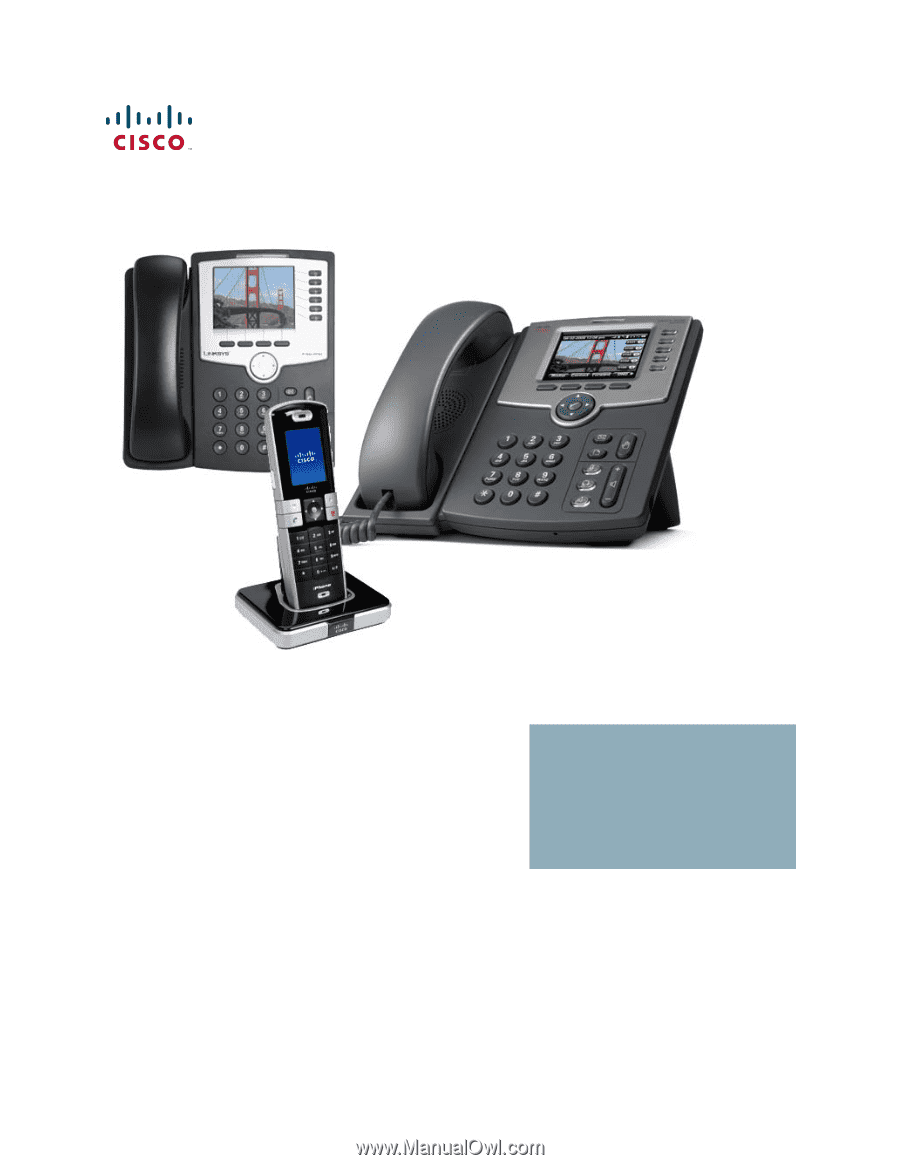
Cisco SPA and Wireless IP Phone
Cisco SPA525G, SPA922, SPA942, SPA962, and
WIP310
ADMINISTRATION
GUIDE