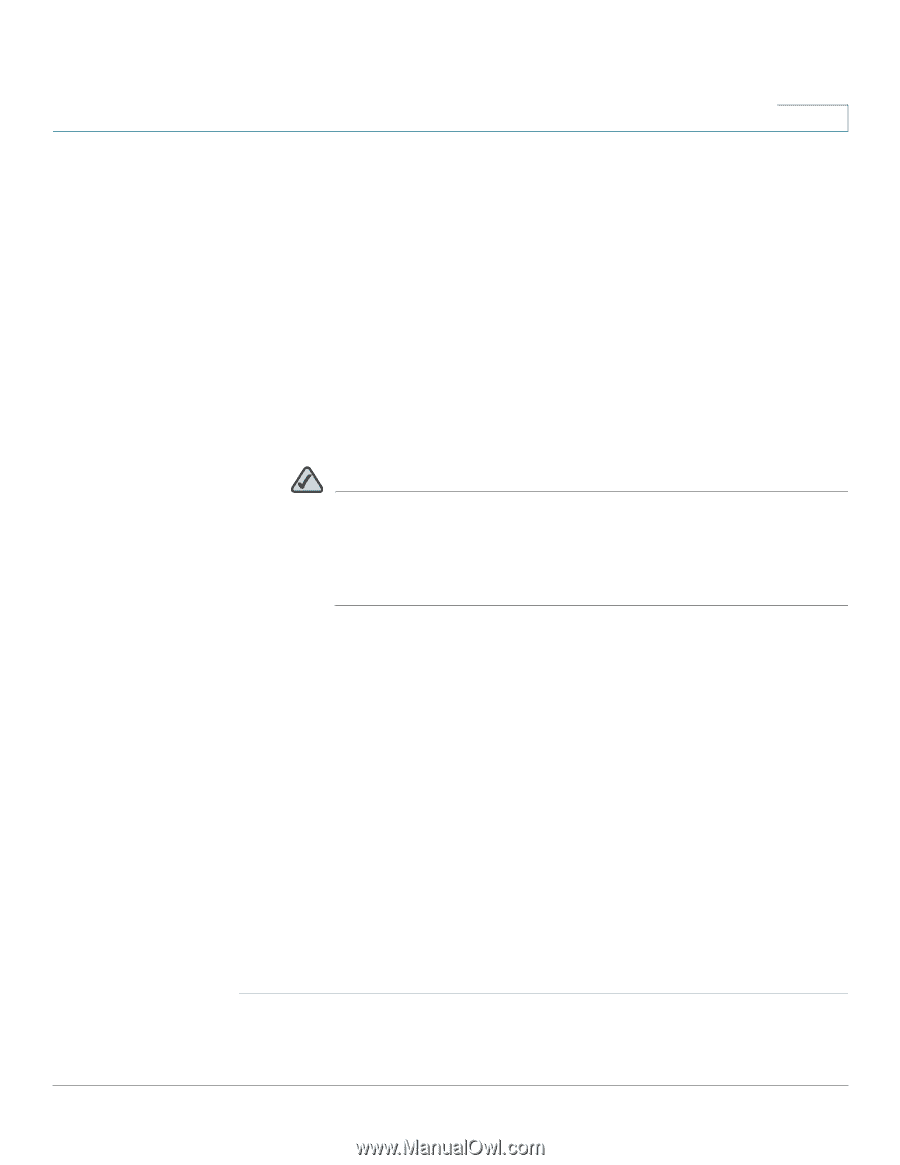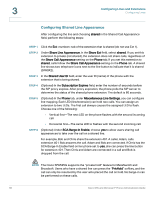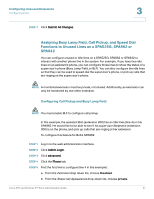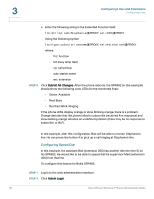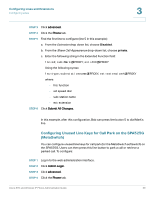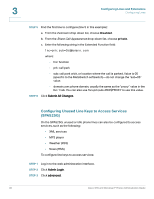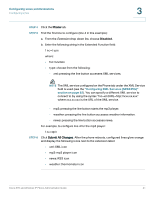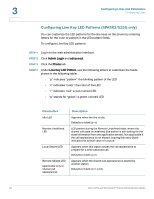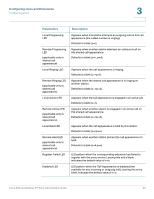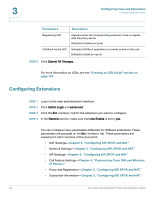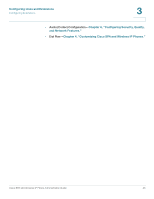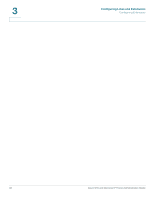Cisco SPA525G Administration Guide - Page 43
Configuring Lines and Extensions, Configuring XML Services SPA525G, on Disabled - display icons
 |
UPC - 882658261688
View all Cisco SPA525G manuals
Add to My Manuals
Save this manual to your list of manuals |
Page 43 highlights
Configuring Lines and Extensions Configuring Lines 3 STEP 4 Click the Phone tab. STEP 5 Find the first line to configure (line 4 in this example): a. From the Extension drop down list, choose Disabled. b. Enter the following string in the Extended Function field: fnc=type where: • fnc: function • type: choose from the following: - xml: pressing the line button accesses XML services. NOTE The XML service configured on the Phone tab under the XML Service field is used (see the "Configuring XML Services (SPA525G)" section on page 82). You can specify a different XML service to connect to by using the syntax "fnc=xml;URL=http://xxx.xx.xxx" where xxx.xx.xxx is the URL of the XML service. - mp3: pressing the line button starts the mp3 player. - weather: pressing the line button accesses weather information. - news: pressing the line button accesses news. For example, to configure line 4 for the mp3 player: fnc=mp3 STEP 6 Click Submit All Changes. After the phone reboots, configured lines glow orange and display the following icons next to the extension label: • xml: XML icon • mp3: mp3 player icon • news: RSS icon • weather: thermometer icon Cisco SPA and Wireless IP Phone Administration Guide 41