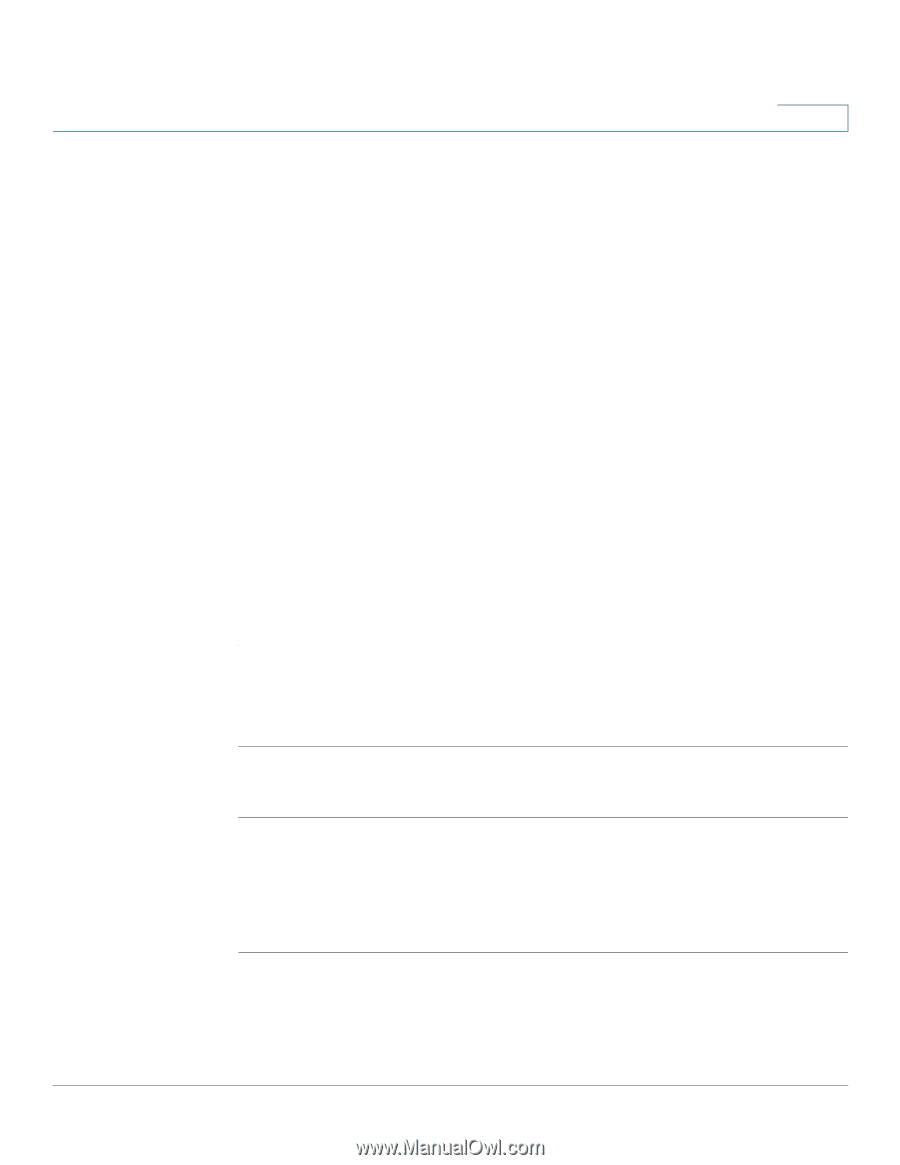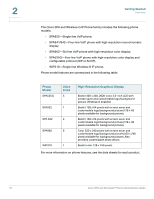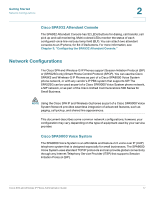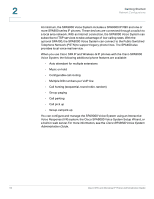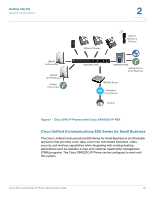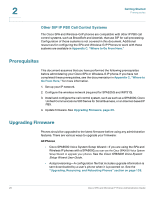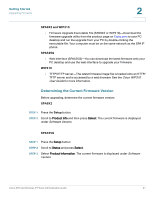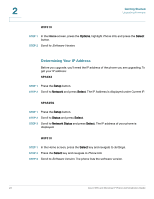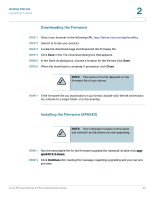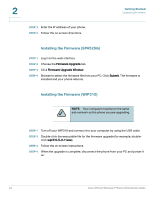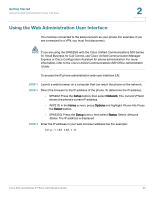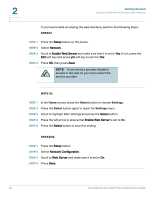Cisco SPA525G Administration Guide - Page 23
Determining the Current Firmware Version, SPA9X2 and WIP310, SPA525G, WIP310, SPA9X2, Setup - firmware download
 |
UPC - 882658261688
View all Cisco SPA525G manuals
Add to My Manuals
Save this manual to your list of manuals |
Page 23 highlights
Getting Started Upgrading Firmware 2 SPA9X2 and WIP310 • Firmware Upgrade Executable File (SPA9X2 or WIP310)-Download the firmware upgrade utility from the product page on Cisco.com to your PC desktop and run the upgrade from your PC by double-clicking the executable file. Your computer must be on the same network as the SPA IP phone. SPA525G • Web Interface (SPA525G)-You can download the latest firmware onto your PC desktop and use the web interface to upgrade your firmware. WIP310 • TFTP/HTTP server-The latest firmware image file is loaded onto an HTTP/ TFTP server and is accessed by a web browser. See the Cisco WIP310 User Guide for more information. Determining the Current Firmware Version Before upgrading, determine the current firmware version: SPA9X2 STEP 1 Press the Setup button. STEP 2 Scroll to Product Info and then press Select. The current firmware is displayed under Software Version. SPA525G STEP 1 Press the Setup button. STEP 2 Scroll to Status and press Select. STEP 3 Select Product Information. The current firmware is displayed under Software Version. Cisco SPA and Wireless IP Phone Administration Guide 21