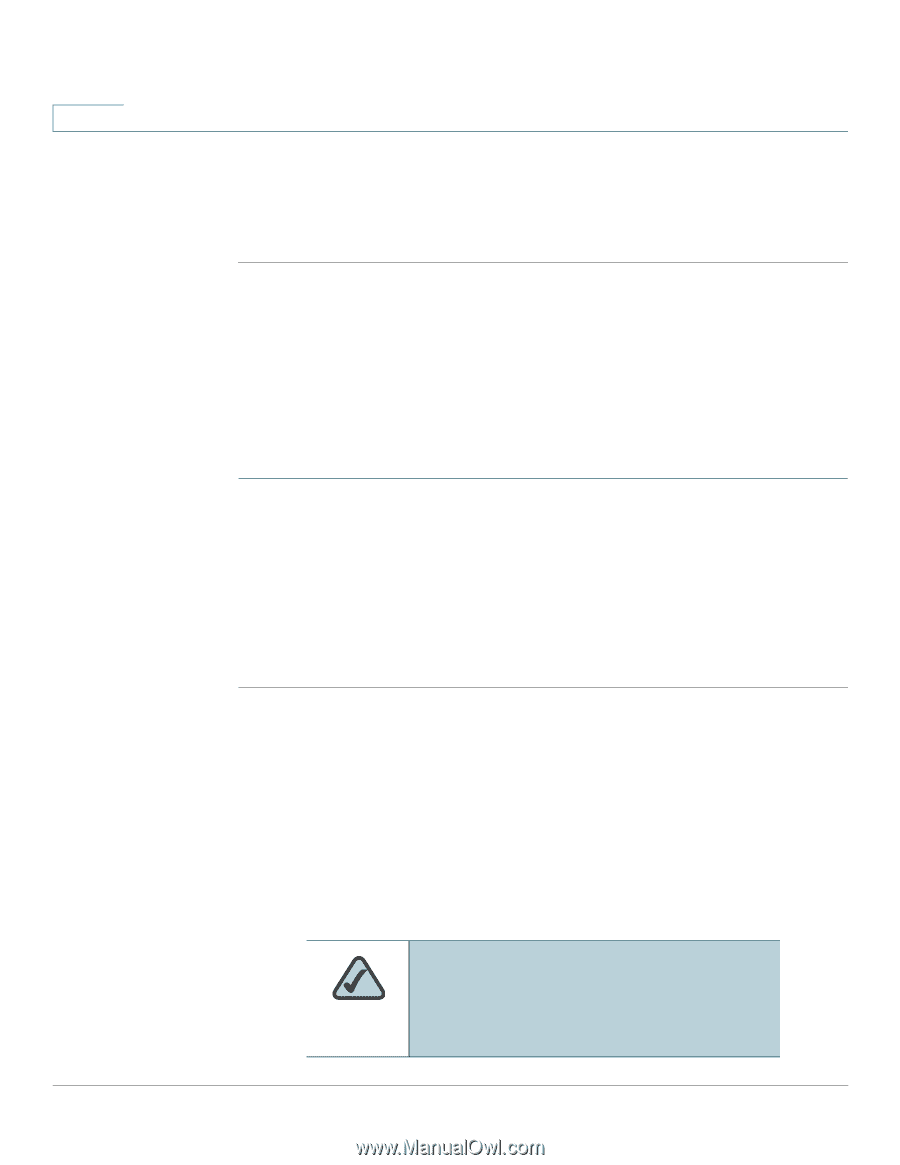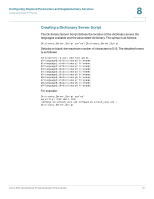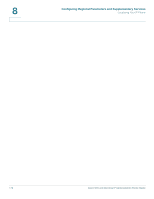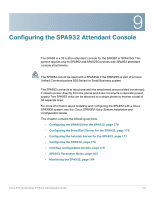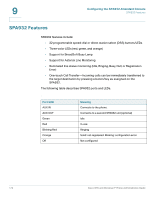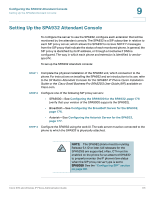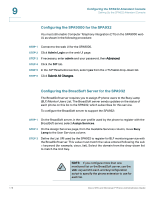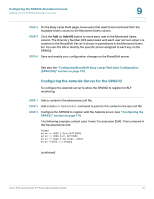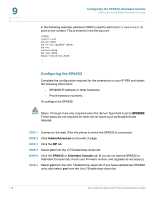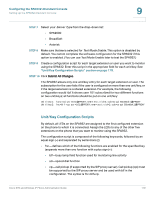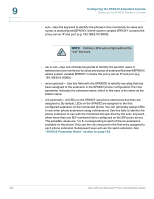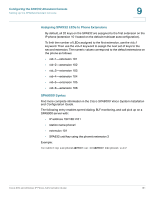Cisco SPA525G Administration Guide - Page 178
Configuring the SPA9000 for the SPA932, Configuring the BroadSoft Server for the SPA932, Admin Login
 |
UPC - 882658261688
View all Cisco SPA525G manuals
Add to My Manuals
Save this manual to your list of manuals |
Page 178 highlights
9 Configuring the SPA932 Attendant Console Setting Up the SPA932 Attendant Console Configuring the SPA9000 for the SPA932 You must still enable Computer Telephony Integration (CTI) on the SPA9000 web UI, as shown in the following procedure: STEP 1 Connect to the web UI for the SPA9000. STEP 2 Click Admin Login on the web UI page. STEP 3 If necessary, enter admin and your password, then Advanced. STEP 4 Click the SIP tab. STEP 5 In the SIP Parameters section, select yes from the CTI Enable drop-down list. STEP 6 Click Submit All Changes. Configuring the BroadSoft Server for the SPA932 The BroadSoft server requires you to assign IP phone users to the Busy Lamp (BLF) Monitor Users List. The BroadSoft server sends updates on the status of each phone on this list to the SPA932, which subscribes for this service. To configure the BroadSoft server to support the SPA932: STEP 1 On the BroadSoft server, in the user profile used by the phone to register with the BroadSoft server, select Assign Services. STEP 2 On the Assign Services page, from the Available Services column, move Busy Lamp to the User Services column. STEP 3 Define the List URI used by the SPA932 to register for BLF monitoring service with the BroadSoft server. This value must match the value entered following the sub = keyword (for example, cisco_list). Select the domain from the drop-down list to match the Unit Key. NOTE: If you configure more than one monitored list on the BroadSoft server, use the vid= keyword in each unit/keyconfiguration script to specify the phone extension to use for each list. 176 Cisco SPA and Wireless IP Phone Administration Guide