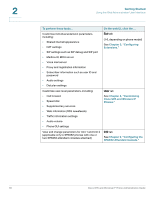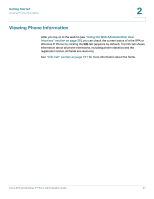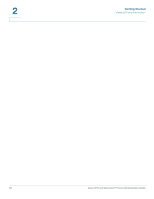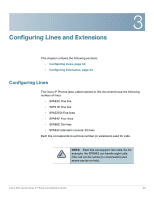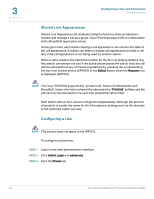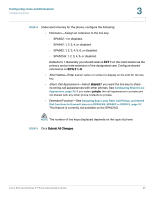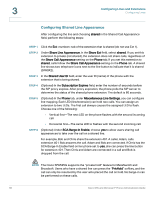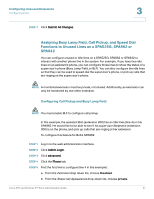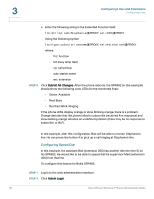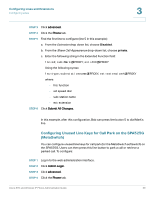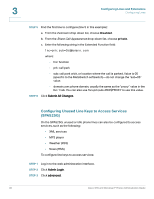Cisco SPA525G Administration Guide - Page 37
Short Name, Share Call Appearance, Dial Functions to Unused Lines on a SPA525G, SPA962 or SPA942
 |
UPC - 882658261688
View all Cisco SPA525G manuals
Add to My Manuals
Save this manual to your list of manuals |
Page 37 highlights
Configuring Lines and Extensions Configuring Lines 3 STEP 4 Under each line key for the phone, configure the following: • Extension-Assign an extension to the line key: - SPA922: 1 or disabled. - SPA942: 1, 2, 3, 4, or disabled. - SPA962: 1, 2, 3, 4, 5, 6, or disabled. - SPA525G: 1, 2, 3, 4, 5, or disabled. Defaults to 1. Generally you should reserve EXT 1 on the client station as the primary and private extension of the designated user. Configure shared extensions on EXTs 2 to 6. • Short Name-Enter a short name or number to display on the LCD for the line key. • Share Call Appearance-Select shared if you want the line key to share incoming call appearances with other phones. See Configuring Shared Line Appearance, page 36. If you select private, the call appearance is private and not shared with any other phone. Defaults to private. • Extended Function-See Assigning Busy Lamp Field, Call Pickup, and Speed Dial Functions to Unused Lines on a SPA525G, SPA962 or SPA942, page 37. This feature is currently not available on the SPA525G. NOTE The number of line keys displayed depends on the type of phone. STEP 5 Click Submit All Changes. Cisco SPA and Wireless IP Phone Administration Guide 35