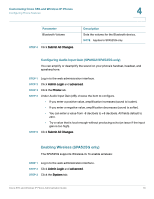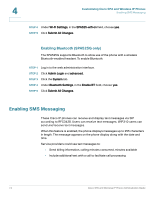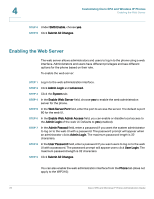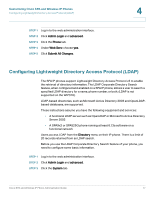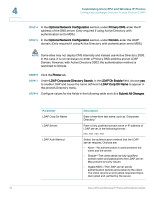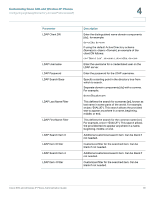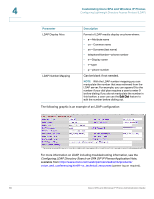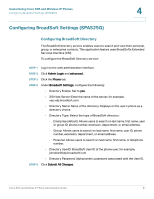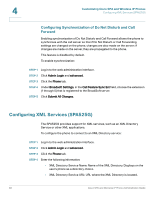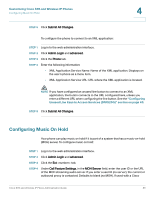Cisco SPA525G Administration Guide - Page 80
Optional Network Configuration, Primary DNS, Domain, Phone, LDAP Corporate Directory Search
 |
UPC - 882658261688
View all Cisco SPA525G manuals
Add to My Manuals
Save this manual to your list of manuals |
Page 80 highlights
4 Customizing Cisco SPA and Wireless IP Phones Configuring Lightweight Directory Access Protocol (LDAP) STEP 4 In the Optional Network Configuration section, under Primary DNS, enter the IP address of the DNS server. (Only required if using Active Directory with authentication set to MD5.) STEP 5 In the Optional Network Configuration section, under Domain, enter the LDAP domain. (Only required if using Active Directory with authentication set to MD5.) NOTE Some sites may not deploy DNS internally and instead use Active Directory 2003. In this case, it is not necessary to enter a Primary DNS address and an LDAP Domain. However, with Active Directory 2003, the authentication method is restricted to Simple. STEP 6 Click the Phone tab. STEP 7 Under LDAP Corporate Directory Search, in the LDAP Dir Enable field, choose yes to enable LDAP and cause the name defined in LDAP Corp Dir Name to appear in the phone's Directory menu. STEP 8 Configure values for the fields in the following table and click Submit All Changes. Parameter LDAP Corp Dir Name LDAP Server LDAP Auth Method Description Enter a free-form text name, such as "Corporate Directory." Enter a fully qualified domain name or IP address of LDAP server, in the following format: nnn.nnn.nnn.nnn Select the authentication method that the LDAP server requires. Choices are: • None-No authentication is used between the client and the server. • Simple-The client sends its fully-qualified domain name and password to the LDAP server. May present security issues. • Digest-MD5-The LDAP server sends authentication options and a token to the client. The client returns an encrypted response that is decrypted and verified by the server. 78 Cisco SPA and Wireless IP Phone Administration Guide