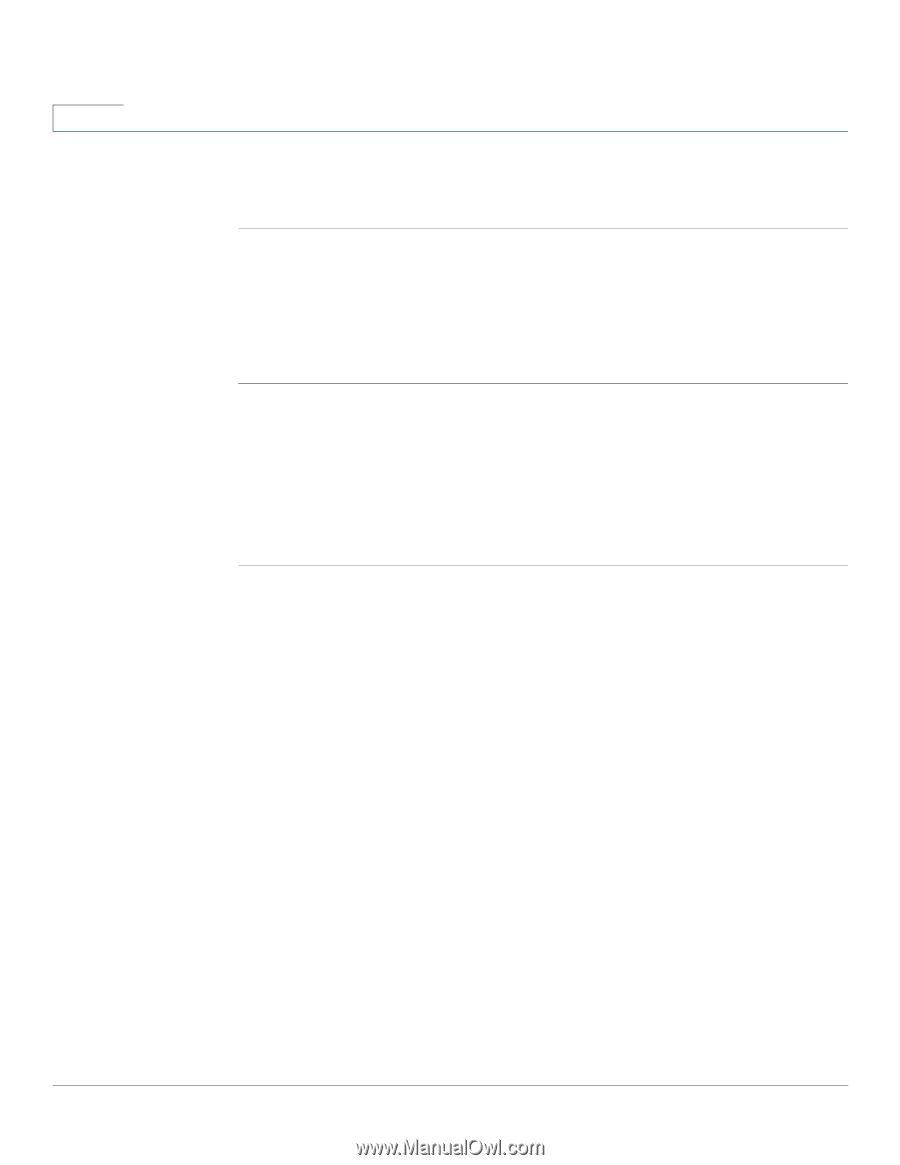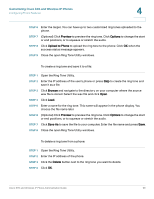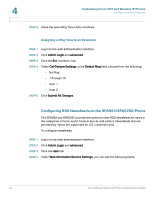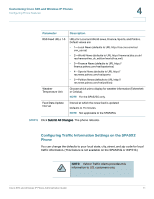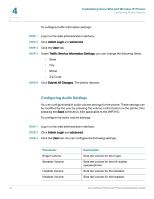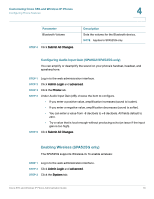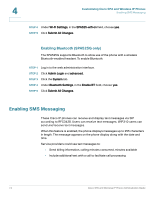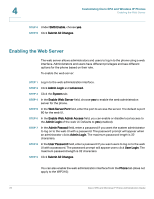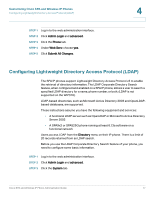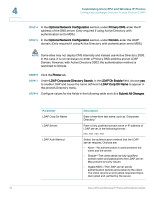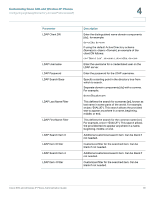Cisco SPA525G Administration Guide - Page 76
Enabling Bluetooth (SPA525G only), Enabling SMS Messaging - ip phone with wifi bluetooth
 |
UPC - 882658261688
View all Cisco SPA525G manuals
Add to My Manuals
Save this manual to your list of manuals |
Page 76 highlights
4 Customizing Cisco SPA and Wireless IP Phones Enabling SMS Messaging STEP 4 Under Wi-Fi Settings, in the SPA525-wifi-on field, choose yes. STEP 5 Click Submit All Changes. Enabling Bluetooth (SPA525G only) The SPA525G supports Bluetooth to allow use of the phone with a wireless Bluetooth-enabled headset. To enable Bluetooth: STEP 1 Log in to the web administration interface. STEP 2 Click Admin Login and advanced. STEP 3 Click the System tab. STEP 4 Under Bluetooth Settings, in the Enable BT field, choose yes. STEP 5 Click Submit All Changes. Enabling SMS Messaging These Cisco IP phones can receive and display text messages via SIP according to RFC3428. Users can receive text messages. WIP310 users can send and receive text messages. When this feature is enabled, the phone displays messages up to 255 characters in length. The message appears on the phone display along with the date and time. Service providers could use text messages to: • Send billing information, calling minutes consumed, minutes available • Include additional text with a call to facilitate call processing 74 Cisco SPA and Wireless IP Phone Administration Guide