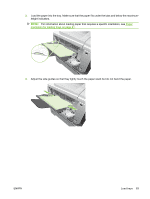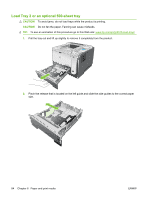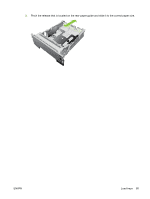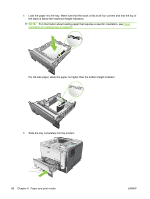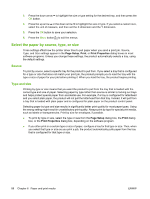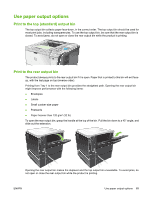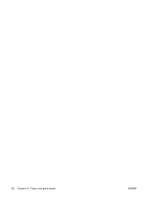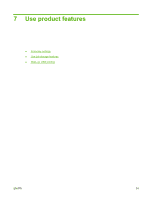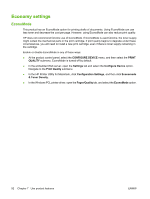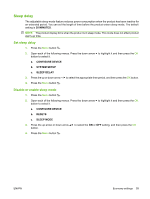HP LaserJet Enterprise P3015 HP LaserJet P3010 Series - User Guide - Page 100
Select the paper by source, type, or size, Source, Type and size
 |
View all HP LaserJet Enterprise P3015 manuals
Add to My Manuals
Save this manual to your list of manuals |
Page 100 highlights
3. Press the down arrow to highlight the size or type setting for the desired tray, and then press the OK button. 4. Press the up arrow or the down arrow to highlight the size or type. If you select a custom size, select the unit of measure, and then set the X dimension and the Y dimension. 5. Press the OK button to save your selection. 6. Press the Menu button to exit the menus. Select the paper by source, type, or size Three settings affect how the printer driver tries to pull paper when you send a print job. Source, Type, and Size settings appear in the Page Setup, Print, or Print Properties dialog boxes in most software programs. Unless you change these settings, the product automatically selects a tray, using the default settings. Source To print by source, select a specific tray for the product to pull from. If you select a tray that is configured for a type or size that does not match your print job, the product prompts you to load the tray with the type or size of paper for your job before printing it. When you load the tray, the product begins printing. Type and size Printing by type or size means that you want the product to pull from the tray that is loaded with the correct type and size of paper. Selecting paper by type rather than source is similar to locking out trays and helps protect special paper from accidental use. For example, if a tray is configured for letterhead and you select plain paper, the product will not pull the letterhead from that tray. Instead, it will pull from a tray that is loaded with plain paper and is configured for plain paper on the product control panel. Selecting paper by type and size results in significantly better print quality for most paper types. Using the wrong setting might result in unsatisfactory print quality. Always print by type for special print media, such as labels or transparencies. Print by size for envelopes, if possible. ● To print by type or size, select the type or size from the Page Setup dialog box, the Print dialog box, or the Print Properties dialog box, depending on the software program. ● If you often print on a certain type or size of paper, configure a tray for that type or size. Then, when you select that type or size as you print a job, the product automatically pulls paper from the tray that is configured for that type or size. 88 Chapter 6 Paper and print media ENWW