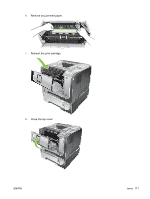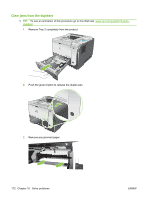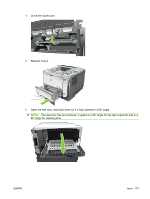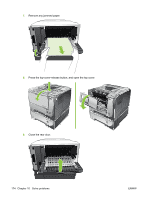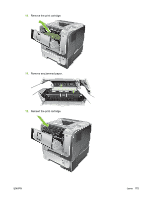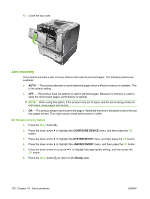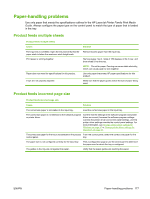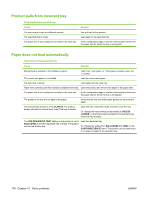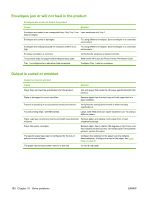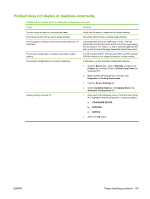HP LaserJet Enterprise P3015 HP LaserJet P3010 Series - User Guide - Page 188
Jam recovery, CON DEVICE, SYSTEM SETUP, Ready
 |
View all HP LaserJet Enterprise P3015 manuals
Add to My Manuals
Save this manual to your list of manuals |
Page 188 highlights
13. Close the top cover. 1 2 3 Jam recovery This product provides a jam recovery feature that reprints jammed pages. The following options are available: ● AUTO - The product attempts to reprint jammed pages when sufficient memory is available. This is the default setting. ● OFF - The product does not attempt to reprint jammed pages. Because no memory is used to store the most recent pages, performance is optimal. NOTE: When using this option, if the product runs out of paper and the job is being printed on both sides, some pages can be lost. ● ON - The product always reprints jammed pages. Additional memory is allocated to store the last few pages printed. This might cause overall performance to suffer. Set the jam recovery feature 1. Press the Menu button . 2. Press the down arrow to highlight the CONFIGURE DEVICE menu, and then press the OK button. 3. Press the down arrow to highlight the SYSTEM SETUP menu, and then press the OK button. 4. Press the down arrow to highlight the JAM RECOVERY menu, and then press the OK button. 5. Press the down arrow or up arrow / to highlight the appropriate setting, and then press the OK button. 6. Press the Menu button to return to the Ready state. 176 Chapter 10 Solve problems ENWW