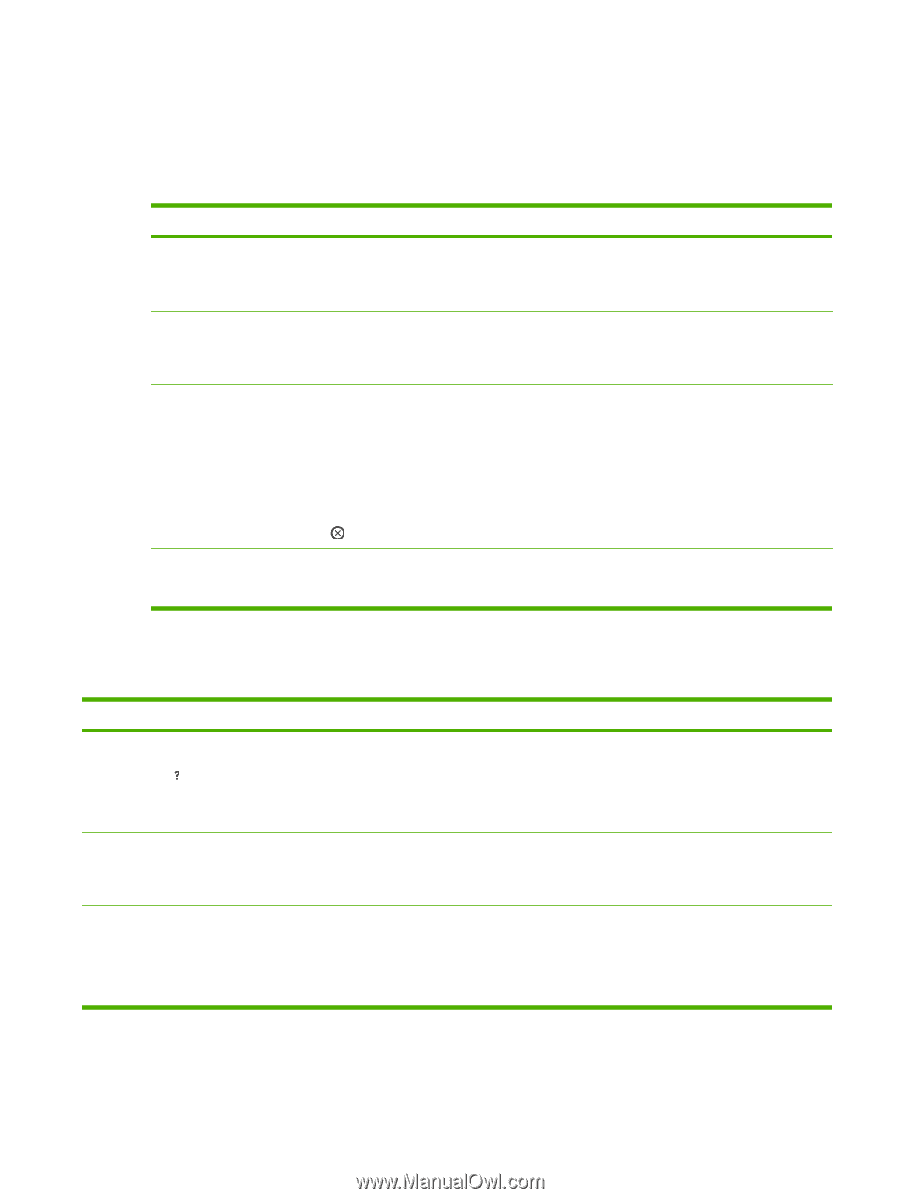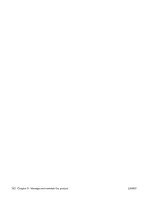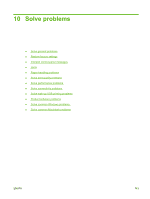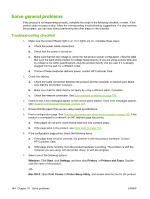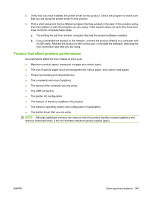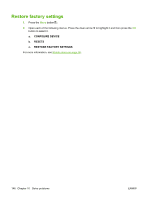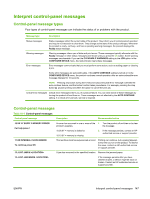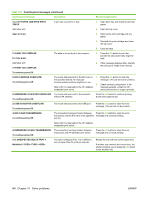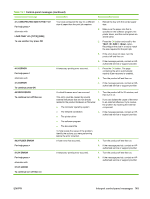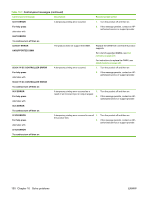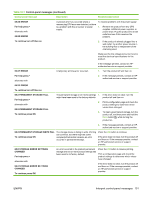HP LaserJet Enterprise P3015 HP LaserJet P3010 Series - User Guide - Page 159
Interpret control-panel messages, Control-panel message types
 |
View all HP LaserJet Enterprise P3015 manuals
Add to My Manuals
Save this manual to your list of manuals |
Page 159 highlights
Interpret control-panel messages Control-panel message types Four types of control-panel messages can indicate the status of or problems with the product. Message type Description Status messages Warning messages Error messages Status messages reflect the current state of the product. They inform you of normal product operation and require no interaction to clear them. They change as the state of the product changes. Whenever the product is ready, not busy, and has no pending warning messages, the product displays the Ready status message. Warning messages inform you of data and print errors. These messages typically alternate with the Ready message or other status messages and remain until you press the OK button. Some warning messages are clearable. If you set the CLEARABLE WARNINGS setting to the JOB option in the CONFIGURE DEVICE menu, the next print job clears these messages. Error messages communicate that you must perform some action, such as adding paper or clearing a jam. Some error messages are autocontinuable. If the AUTO CONTINUE setting is turned on in the CONFIGURE DEVICE menu, the product continues normal operation after an autocontinuable error message displays for 10 seconds. NOTE: Pressing any button during the 10-second autocontinuable error message overrides the auto-continue feature, and the button function takes precedence. For example, pressing the stop button pauses printing and offers the option to cancel the print job. Critical-error messages Critical error messages inform you of a product failure. You can clear some of these messages by turning the product off and then on. These messages are not affected by the AUTO CONTINUE setting. If a critical error persists, service is required. Control-panel messages Table 10-1 Control-panel messages Control panel message Description Recommended action 10.XX.YY SUPPLY MEMORY ERROR For help press An error has occurred in one or more of the 1. Turn the product off and then on to clear product's supplies. the message. 10.00.0Y = memory is defective 10.10.0Y = memory is missing 2. If the message persists, contact an HPauthorized service or support provider. 11.XX INTERNAL CLOCK ERROR To continue press OK The real time clock has experienced an error. Printing can continue, but a prompt appears every time you turn on the product. To resolve the issue, contact an HP-authorized service or support provider. 13.JJ.NT JAM IN A jam has occurred in the specified location. Remove the jammed paper. 13.JJ.NT JAM INSIDE If the message persists after you have cleared all jams, a sensor might be stuck or broken. Contact an HP-authorized service or support provider. ENWW Interpret control-panel messages 147