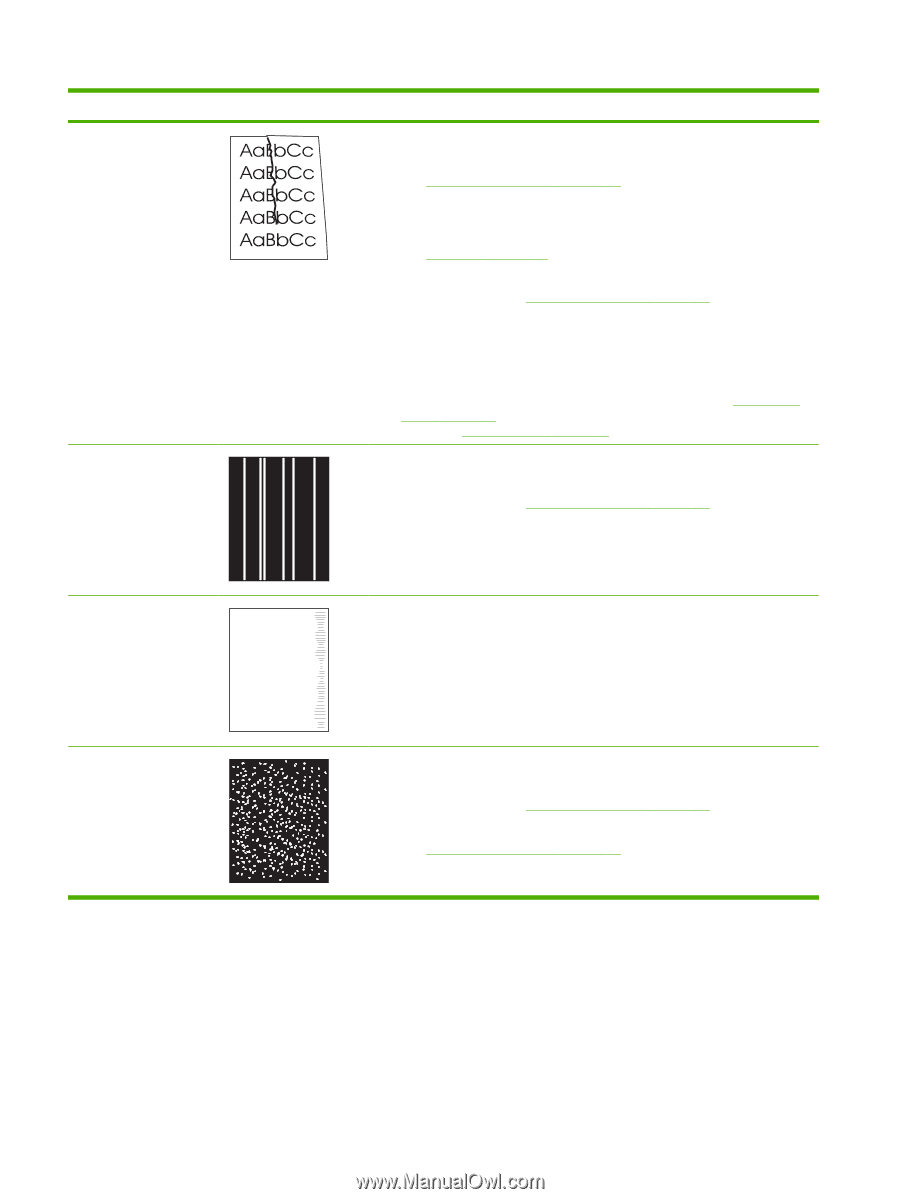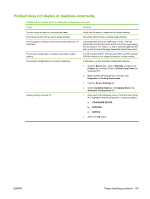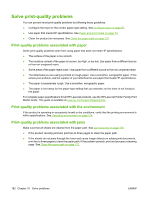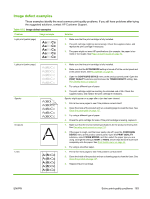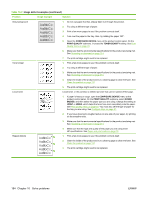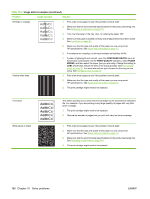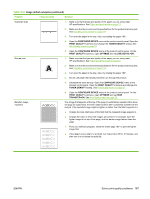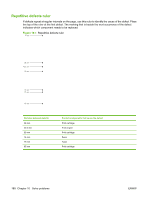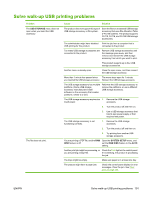HP LaserJet Enterprise P3015 HP LaserJet P3010 Series - User Guide - Page 198
CON DEVICE, PRINT QUALITY, FUSER, MODES, HP specifications. See
 |
View all HP LaserJet Enterprise P3015 manuals
Add to My Manuals
Save this manual to your list of manuals |
Page 198 highlights
Table 10-2 Image defect examples (continued) Problem Image example Solution Wrinkles or creases 1. Print a few more pages to see if the problem corrects itself. 2. Make sure that the environmental specifications for the product are being met. See Operating environment on page 214. 3. Turn over the paper in the tray. Also, try rotating the paper 180°. 4. Make sure that paper is loaded correctly and all adjustments have been made. See Load trays on page 81. 5. Make sure that the type and quality of the paper you are using meet HP specifications. See Paper and print media on page 73. 6. If envelopes are creasing, try storing envelopes so that they lie flat. 7. If paper is lightweight and smooth, open the CONFIGURE DEVICE menu at the product control panel. On the PRINT QUALITY submenu, select FUSER MODES, and then select the paper type you are using. Change the setting to LOW, which helps reduce the heat in the fusing process. See Print Quality menu on page 23. You must also set the type of paper for the tray you are using. See Configure trays on page 87. Vertical white lines 1. Print a few more pages to see if the problem corrects itself. 2. Make sure that the type and quality of the paper you are using meet HP specifications. See Paper and print media on page 73. 3. The print cartridge might need to be replaced. Tire tracks White spots on black AaBbCc AaBbCc AaBbCc AaBbCc AaBbCc This defect typically occurs when the print cartridge has far exceeded its estimated life. For example, if you are printing a very large quantity of pages with very little toner coverage. 1. The print cartridge might need to be replaced. 2. Reduce the number of pages that you print with very low toner coverage. 1. Print a few more pages to see if the problem corrects itself. 2. Make sure that the type and quality of the paper you are using meet HP specifications. See Paper and print media on page 73. 3. Make sure that the environmental specifications for the product are being met. See Operating environment on page 214. 4. The print cartridge might need to be replaced. 186 Chapter 10 Solve problems ENWW