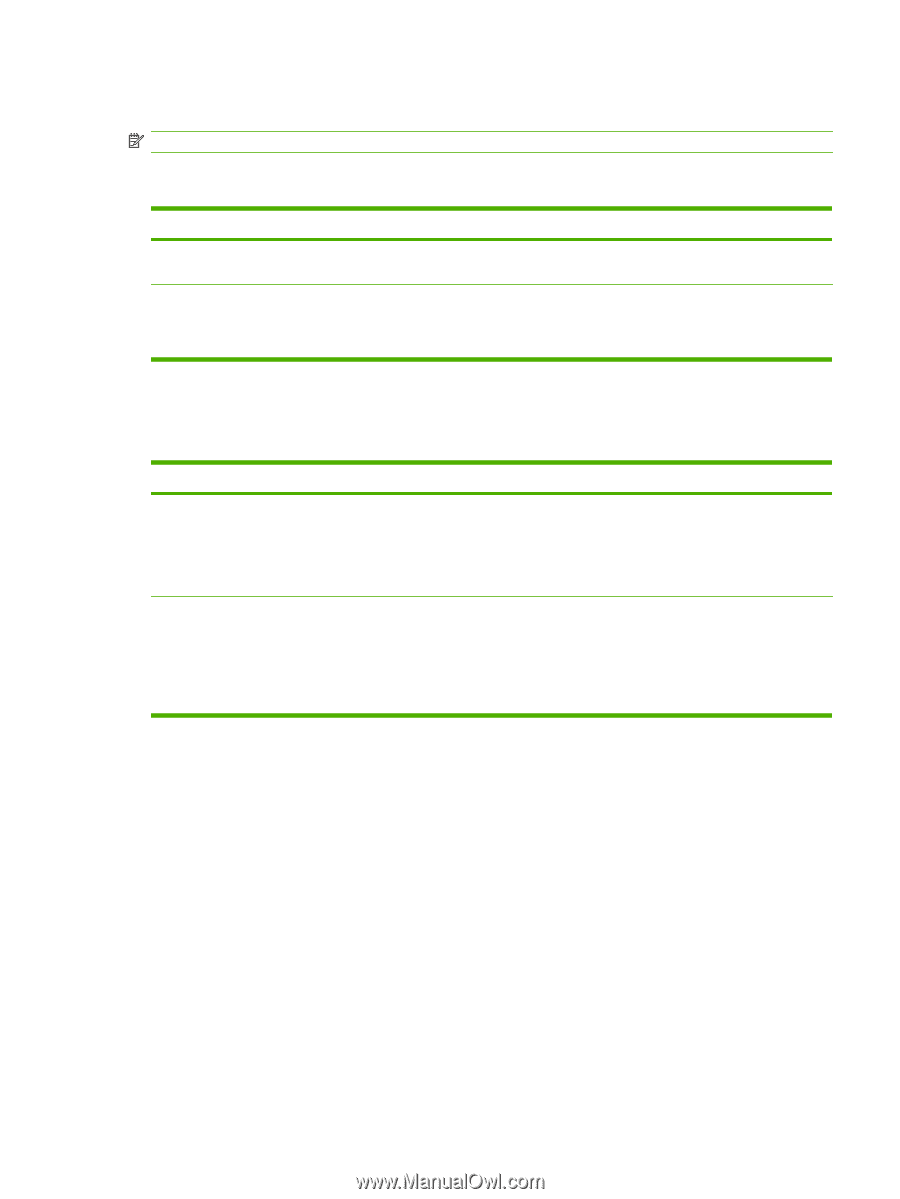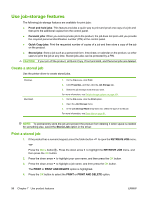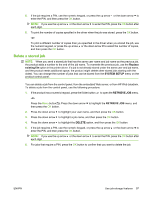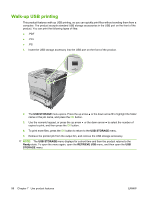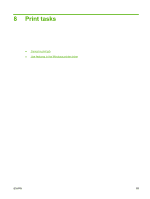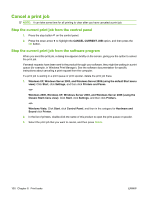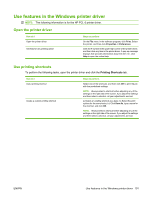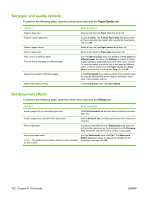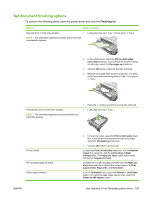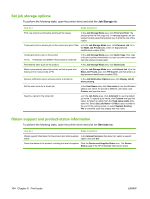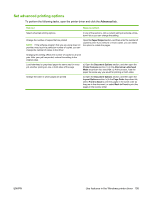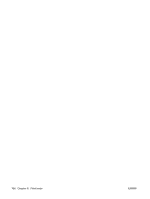HP LaserJet Enterprise P3015 HP LaserJet P3010 Series - User Guide - Page 113
Use features in the Windows printer driver, Open the printer driver, Use printing shortcuts
 |
View all HP LaserJet Enterprise P3015 manuals
Add to My Manuals
Save this manual to your list of manuals |
Page 113 highlights
Use features in the Windows printer driver NOTE: The following information is for the HP PCL 6 printer driver. Open the printer driver How do I Open the printer driver Get help for any printing option Steps to perform On the File menu in the software program, click Print. Select the printer, and then click Properties or Preferences. Click the ? symbol in the upper-right corner of the printer driver, and then click any item in the printer driver. A pop-up message displays that provides information about the item. Or, click Help to open the online Help. Use printing shortcuts To perform the following tasks, open the printer driver and click the Printing Shortcuts tab. How do I Use a printing shortcut Create a custom printing shortcut Steps to perform Select one of the shortcuts, and then click OK to print the job with the predefined settings. NOTE: Always select a shortcut before adjusting any of the settings on the right side of the screen. If you adjust the settings and then select a shortcut, all your adjustments are lost. a) Select an existing shortcut as a base. b) Select the print options for the new shortcut. c) Click Save As, type a name for the shortcut, and click OK. NOTE: Always select a shortcut before adjusting any of the settings on the right side of the screen. If you adjust the settings and then select a shortcut, all your adjustments are lost. ENWW Use features in the Windows printer driver 101