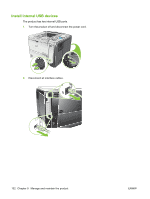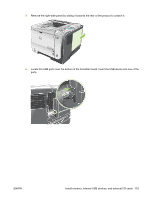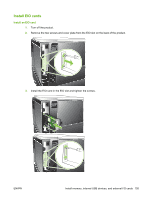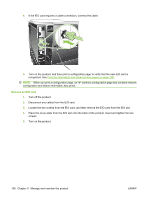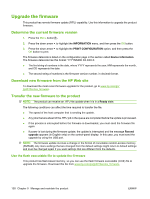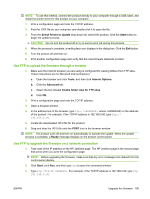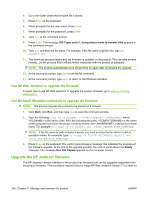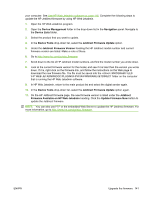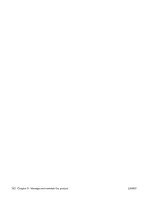HP LaserJet Enterprise P3015 HP LaserJet P3010 Series - User Guide - Page 149
Clean the product, Clean the exterior, Clean the paper path, CON DEVICE, PRINT QUALITY
 |
View all HP LaserJet Enterprise P3015 manuals
Add to My Manuals
Save this manual to your list of manuals |
Page 149 highlights
Clean the product During the printing process, paper, toner, and dust particles can accumulate inside the product. Over time, this buildup can cause print-quality problems, such as toner specks or smearing (see Solve printquality problems on page 182). Clean the exterior Use a soft, damp, lint-free cloth to wipe dust, smudges, and stains off of the exterior of the device. Clean the paper path Create and use the cleaning page 1. Press the Menu button . 2. Press the up arrow or down arrow / to highlight the CONFIGURE DEVICE menu, and then press the OK button. 3. Press the up arrow or down arrow / to highlight the PRINT QUALITY menu, and then press the OK button. 4. If the product does not have automatic two-sided printing, press the up arrow or down arrow / to highlight the CREATE CLEANING PAGE option, and then press the OK button. If the product has automatic two-sided printing, go to step 5. 5. Press the up arrow or down arrow / to highlight the PROCESS CLEANING PAGE option, and then press the OK button. The cleaning process takes several minutes. 6. Discard the printed page. The task is complete. ENWW Clean the product 137