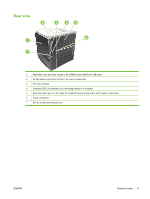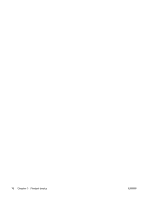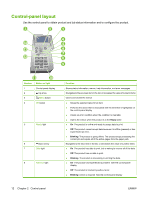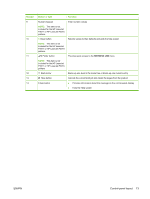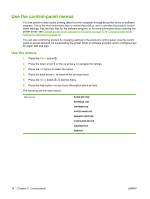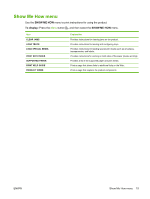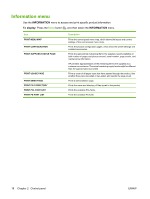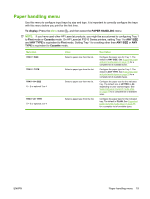HP LaserJet Enterprise P3015 HP LaserJet P3010 Series - User Guide - Page 26
Use the control-panel menus, Use the menus
 |
View all HP LaserJet Enterprise P3015 manuals
Add to My Manuals
Save this manual to your list of manuals |
Page 26 highlights
Use the control-panel menus You can perform most routine printing tasks from the computer through the printer driver or software program. This is the most convenient way to control the product, and it overrides the product controlpanel settings. See the help files for the software program, or for more information about opening the printer driver, see Change printer-driver settings for Windows on page 47 or Change printer-driver settings for Macintosh on page 56. You can also control the product by changing settings in the product's control panel. Use the control panel to access features not supported by the printer driver or software program, and to configure trays for paper size and type. Use the menus 1. Press the Menu button . 2. Press the down arrow or the up arrow to navigate the listings. 3. Press the OK button to select the option. 4. Press the back arrow to return to the previous level. 5. Press the Menu button to exit the menu. 6. Press the help button to see more information about an item. The following are the main menus. Main menus SHOW ME HOW RETRIEVE JOB INFORMATION PAPER HANDLING MANAGE SUPPLIES CONFIGURE DEVICE DIAGNOSTICS SERVICE 14 Chapter 2 Control panel ENWW