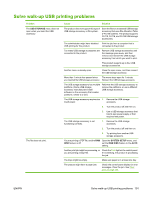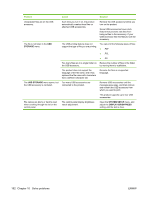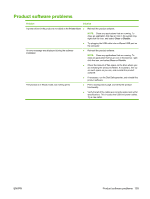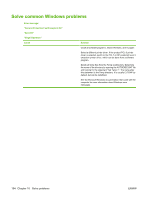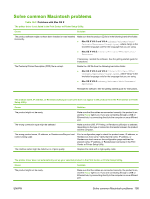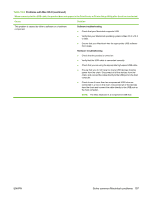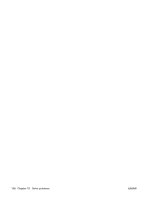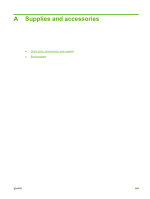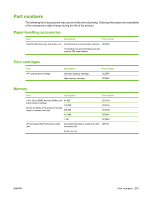HP LaserJet Enterprise P3015 HP LaserJet P3010 Series - User Guide - Page 208
Problems with Mac OS X continued
 |
View all HP LaserJet Enterprise P3015 manuals
Add to My Manuals
Save this manual to your list of manuals |
Page 208 highlights
Table 10-3 Problems with Mac OS X (continued) The printer driver does not automatically set up your selected product in the Print Center or Printer Setup Utility. Cause Solution The product software might not have been installed or was installed incorrectly. Make sure that the product PPD is in the following hard-drive folder: ● Mac OS X V10.3 and V10.4: Library/Printers/PPDs/ Contents/Resources/.lproj, where is the two-letter language code for the language that you are using. ● Mac OS X V10.5: Library/Printers/PPDs/Contents/ Resources If necessary, reinstall the software. See the getting started guide for instructions. The Postscript Printer Description (PPD) file is corrupt. Delete the .GZ file from the following hard-drive folder: ● Mac OS X V10.3 and V10.4: Library/Printers/PPDs/ Contents/Resources/.lproj, where is the two-letter language code for the language that you are using. ● Mac OS X V10.5: Library/Printers/PPDs/Contents/ Resources Reinstall the software. See the getting started guide for instructions. The interface cable might be defective or of poor quality. Replace the interface cable with a high-quality cable. A print job was not sent to the product that you wanted. Cause Solution The print queue might be stopped. Restart the print queue. Open print monitor and select Start Jobs. The wrong product name or IP address is being used. Another product with the same or similar name, IP address, or Rendezvous host name might have received your print job. Print a configuration page to check the product name, IP address, or Rendezvous host name. Verify that the name, IP address, or Rendezvous host name on the configuration page matches the product name, IP address, or Rendezvous host name in the Print Center or Printer Setup Utility. An encapsulated PostScript (EPS) file does not print with the correct fonts. Cause This problem occurs with some programs. Solution ● Try downloading the fonts that are contained in the EPS file to the product before printing. ● Send the file in ASCII format instead of binary encoding. You are unable to print from a third-party USB card. Cause This error occurs when the software for USB products is not installed. Solution When adding a third-party USB card, you might need the Apple USB Adapter Card Support software. The most current version of this software is available from the Apple Web site. 196 Chapter 10 Solve problems ENWW