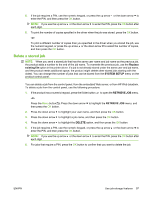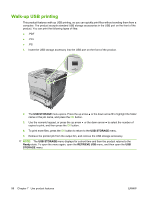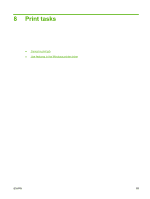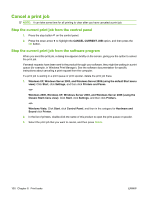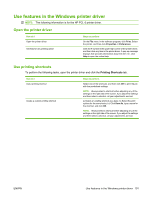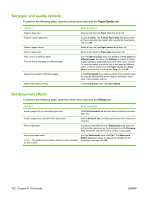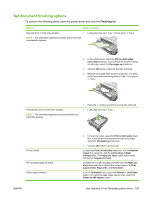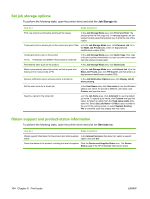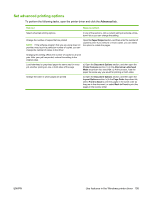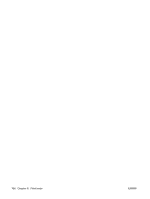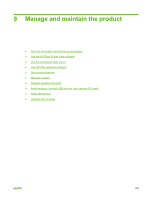HP LaserJet Enterprise P3015 HP LaserJet P3010 Series - User Guide - Page 114
Set paper and quality options, Set document effects, Paper/Quality, Effects
 |
View all HP LaserJet Enterprise P3015 manuals
Add to My Manuals
Save this manual to your list of manuals |
Page 114 highlights
Set paper and quality options To perform the following tasks, open the printer driver and click the Paper/Quality tab. How do I Select a page size Select a custom page size Select a paper source Select a paper type Print covers on different paper Print the first or last page on different paper Adjust the resolution of printed images Select draft-quality printing Steps to perform Select a size from the Paper size drop-down list. a) Click Custom. The Custom Paper Size dialog box opens. b) Type a name for the custom size, specify the dimensions, and click OK. Select a tray from the Paper source drop-down list. Select a type from the Paper type drop-down list. a) In the Special pages area, click Covers or Print pages on different paper, and then click Settings. b) Select an option to print a blank or preprinted front cover, back cover, or both. Or, select an option to print the first or last page on different paper. c) Select options from the Paper source and Paper type drop-down lists, and then click Add. d) Click OK. In the Print Quality area, select an option from the drop-down list. See the printer-driver online Help for information about each of the available options. In the Print Quality area, click EconoMode. Set document effects To perform the following tasks, open the printer driver and click the Effects tab. How do I Steps to perform Scale a page to fit on a selected paper size Click Print document on, and then select a size from the dropdown list. Scale a page to be a percent of the actual size Click % of actual size, and then type the percent or adjust the slider bar. Print a watermark a) Select a watermark from the Watermarks drop-down list. b) To print the watermark on the first page only, click First page only. Otherwise, the watermark is printed on each page. Add or edit watermarks NOTE: The printer driver must be stored on your computer for this to work. a) In the Watermarks area, click Edit. The Watermark Details dialog box opens. b) Specify the settings for the watermark, and then click OK. 102 Chapter 8 Print tasks ENWW